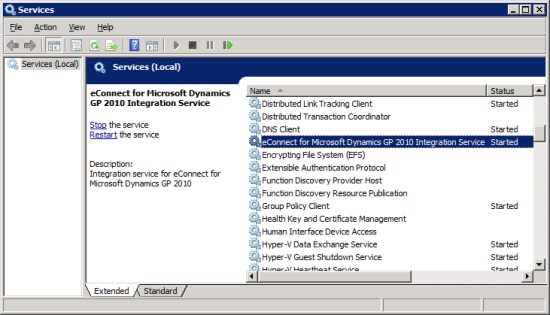This is the sixth post in the series on installing, configuring and preparing the Web Services for Microsoft Dynamics GP for use. So far I’ve covered the prerequisites, installation process, configuration, verification of the install and security configuration.
This is the sixth post in the series on installing, configuring and preparing the Web Services for Microsoft Dynamics GP for use. So far I’ve covered the prerequisites, installation process, configuration, verification of the install and security configuration.
In this post, I’m going to show the installation of the Management Tools on a client machine; in this case AZC-DESK1 which is running Windows 7 Enterprise.
The Management Tools are installed off the Microsoft Dynamics GP 2010 installation media. When you run up the setup utility, the standard Microsoft Dynamics GP 210 Bootstrapper Setup will run to install the prerequisites;
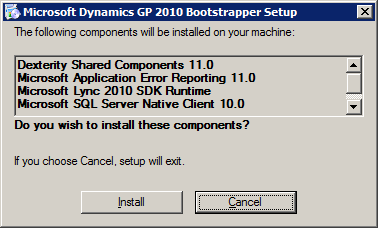
Continue reading “How To Install The GP Web Services – Management Tools Installation”



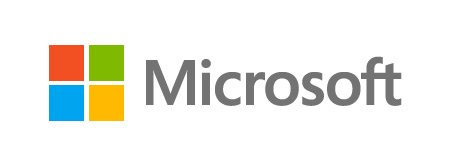
![DynamicsSecurityConsole - [Console Root\Microsoft Dynamics Security] DynamicsSecurityConsole - [Console Root\Microsoft Dynamics Security]](https://static.azurecurve.co.uk/images/posts/2012/08/GP_Web_Services_Add_Security_Administrator/GP_Web_Services_Add_Security_Administrator_1_Small.png)