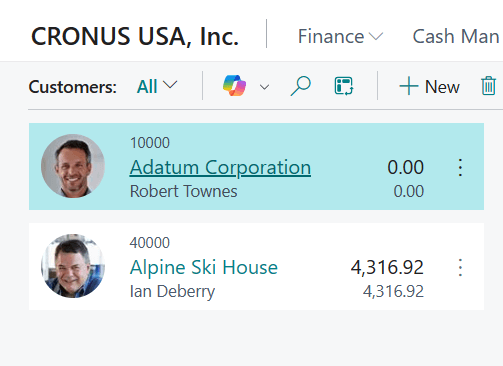This post is part of the New Functionality In Microsoft Dynamics 365 Business Central 2024 Wave 1 series in which I am taking a look at the new functionality introduced in Microsoft Dynamics 365 Business Central 2024 Wave 1.
This post is part of the New Functionality In Microsoft Dynamics 365 Business Central 2024 Wave 1 series in which I am taking a look at the new functionality introduced in Microsoft Dynamics 365 Business Central 2024 Wave 1.
The 6th of the new functionality in the User experiences section is enhancements to the user experience.
Customers benefit from a continuously evolving Web client that keeps users productive. Along with the major features Microsoft are releasing in this wave, the user experience in Business Central also contains minor enhancements. Sometimes, it’s the small changes that make all the difference for Microsoft’s users.
Enabled for: Users, automatically
Public Preview: –
General Availability: Apr 2, 2024
Feature Details
This wave includes the following enhancements to Business Central’s Web client:
- Action bar on lists and worksheets make better use of space in the action bar. The actions to search or analyze a list of records no longer display a caption alongside the icon. Even with the addition of the Copilot action on some pages, the overall use of horizontal space is reduced.
- The Date picker in the calendar dropdown in date fields is updated to make it easier to explore and select dates in other months and years.