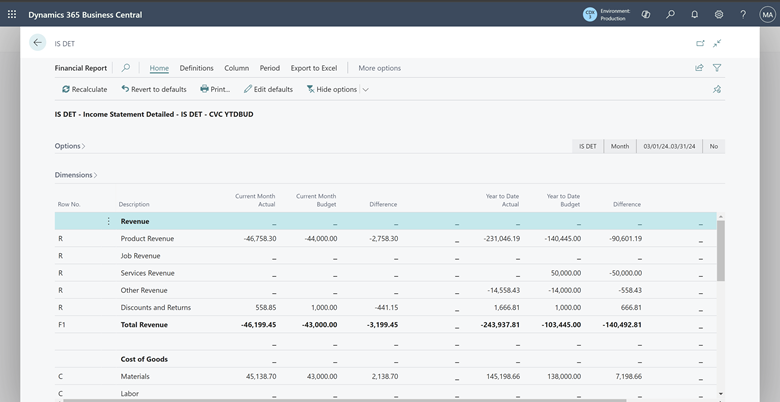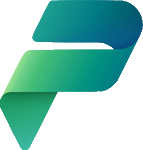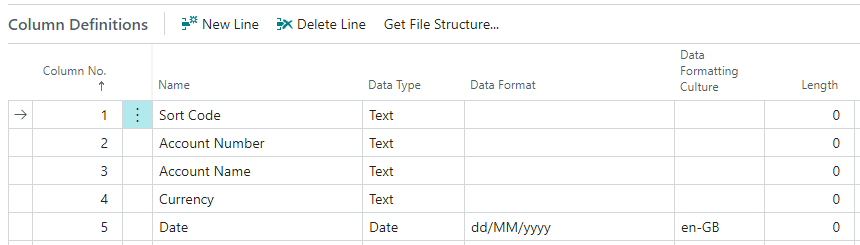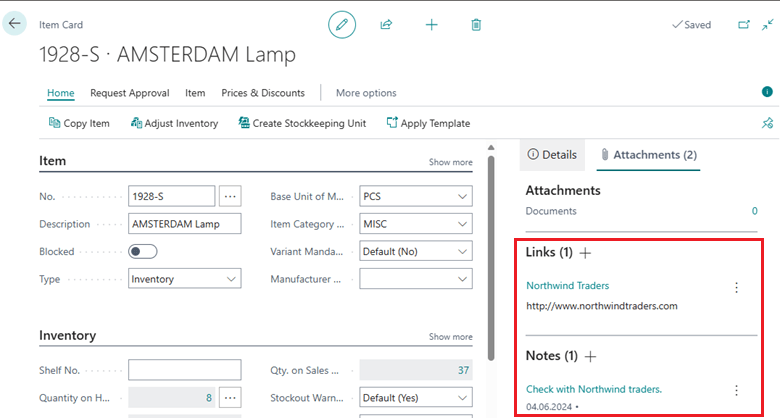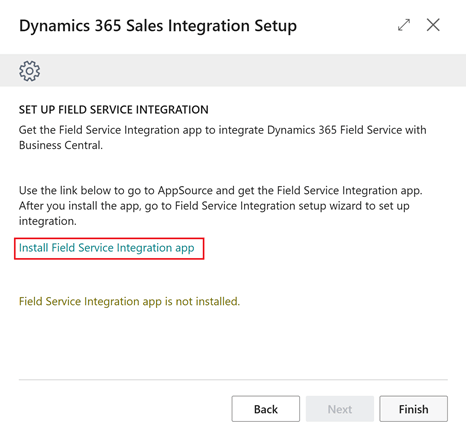This post is part of the New Functionality In Microsoft Dynamics 365 Business Central 2024 Wave 2 series in which I am taking a look at the new functionality introduced in Microsoft Dynamics 365 Business Central 2024 Wave 2.
This post is part of the New Functionality In Microsoft Dynamics 365 Business Central 2024 Wave 2 series in which I am taking a look at the new functionality introduced in Microsoft Dynamics 365 Business Central 2024 Wave 2.
The 3rd of the new functionality in the Application section is integrate Field Service with Service Management.
This integration is particularly valuable for organizations that provide regular maintenance and proactive repair. It offers a seamlessly integrated solution for managing service tasks, consumption, and financial transactions to benefit service technicians, service managers, and finance teams. It’s a powerful solution for managing work orders and consumption in Field Service and efficiently invoicing and fulfilling them in Business Central.
Enabled for: Users, automatically
Public Preview: –
General Availability: Oct 2024
Feature Details
To enable integration with Service Management module, you can turn on the Service Management Integration toggle in Set up integration to Dynamics 365 Field Service assisted setup guide, or on the Dynamics 365 Field Service Integration Setup page. This setting adds additional integration table mappings for service documents and work orders.
To specify where to integrate work order data from Field Service in service orders, you can choose a Work Order Type that’s mapped to a Service Order Type. You can also use the External Project field to link it to a project in Business Central.
To exchange the following data between work orders and service orders in both directions, turn on the Service Order Archiving toggle on the Service Management Setup page:
- Fields in the headers on service orders and work orders, such as Service Account, Billing Account, and Work Order Type.
- Service Item Lines and Work Order Incidents in Field Service to transfer information about the customer assets being repaired.
- Service Line fields and Work Order Products and Work Order Services fields, such as Qty. to Ship, Qty. to Invoice, and Qty. to Consume.
When a technician marks a work order product or service as Used on a work order with a specific work order type, the lines synchronize to a service order. Consumption is also posted, based on settings on the Dynamics 365 Field Service Integration Setup page.
During consumption and invoice posting in Business Central, the consumed and invoiced quantities are updated in the original work order product and work order service lines in Field Service.
You can send a Posted Service Invoice back to Field Service.
 Note
Note
Dynamics 365 Field Service integration with Dynamics 365 Business Central’s service management module requires use of Premium license.