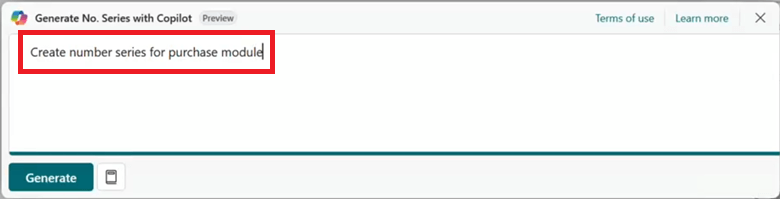This post is part of the New Functionality In Microsoft Dynamics 365 Business Central 2024 Wave 2 series in which I am taking a look at the new functionality introduced in Microsoft Dynamics 365 Business Central 2024 Wave 2.
This post is part of the New Functionality In Microsoft Dynamics 365 Business Central 2024 Wave 2 series in which I am taking a look at the new functionality introduced in Microsoft Dynamics 365 Business Central 2024 Wave 2.
The 1st of the new functionality in the Copilot and AI innovation section is suggest number series with Copilot.
Getting started fast on new implementation and recurring maintenance of certain aspects of Business Central setup saves companies time and money. Copilot can reduce the time it takes to set up initial number series and make their maintenance quick and painless. For example, when updating year or month based numbering many draft and posted documents in Business Central.
Enabled for: Users, automatically
Public Preview: Oct 2024
General Availability: –
Feature Details
You can use Copilot for faster creation and updates of number series on the No. Series page. The Generate action opens the Generate No. Series with Copilot dialog, where you can enter a prompt to create new, or modify existing, number series.
Number series setup creation
To help you write the prompt, the Create new action in the Generate No. Series with Copilot dialog provides sets of prompt guides that you can use as inspiration.
When you chooseGenerate, Copilot creates proposals for one or more number series, and you can review the proposals in No. Series Proposals view. You can remove the proposals that Copilot generated that you don’t like, and edit the ones you do. When you’re ready, you can choose Keep it to add or update a proposal. In addition, Copilot updates various setup pages with the number series you decided to keep.