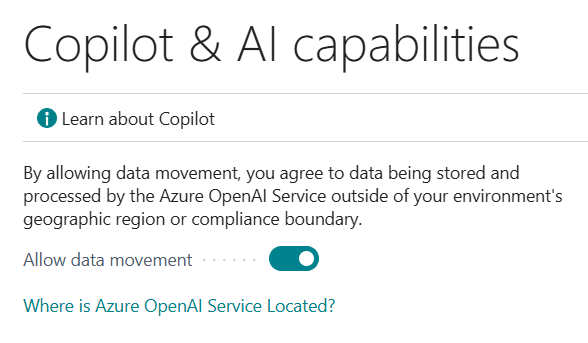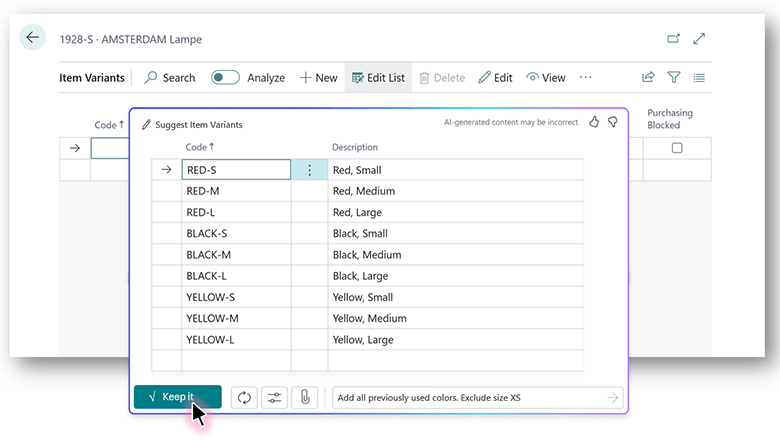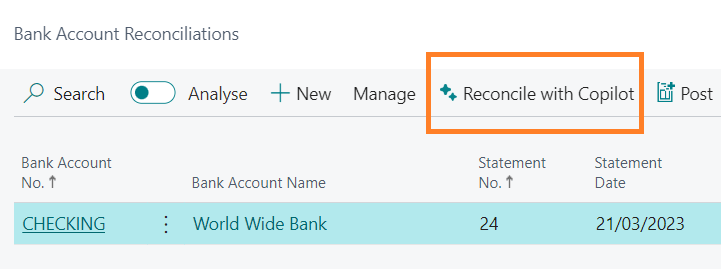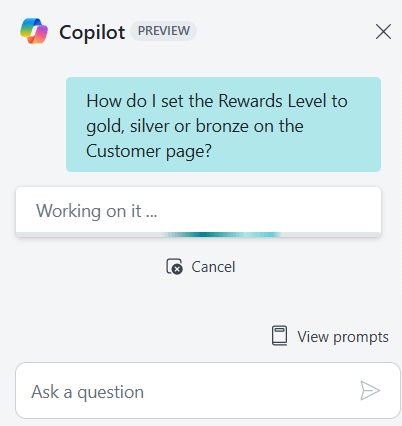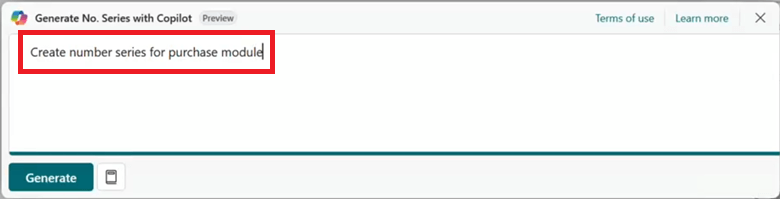This post is part of the New Functionality In Microsoft Dynamics 365 Business Central 2024 Wave 2 series in which I am taking a look at the new functionality introduced in Microsoft Dynamics 365 Business Central 2024 Wave 2.
This post is part of the New Functionality In Microsoft Dynamics 365 Business Central 2024 Wave 2 series in which I am taking a look at the new functionality introduced in Microsoft Dynamics 365 Business Central 2024 Wave 2.
The 7th of the new functionality in the Copilot and AI innovation section is start using Copilot without having to set things up.
Microsoft Copilot is an integral part of Business Central that helps workers boost creativity, improve productivity, and eliminate tedious tasks. No matter the country or region in which you operate Business Central, Copilot is readily available without requiring any one-time administrative setup.
Enabled for: Users, automatically
Public Preview: –
General Availability: Oct 2024
Feature Details
Customers with environments deployed to the United States, United Kingdom, India, and Australia Azure regions continue to benefit from Microsoft Azure OpenAI Service availability in their own geography with no administrative setup for Microsoft Copilot in Business Central.
For all other geographies, the administrative setting on the Copilot & AI Capabilities page is now on by default.
- New environments of version 25.0 or later no longer require administrative setup, and users are immediately able to enjoy Copilot capabilities.
- Environments upgrading to version 25.0 in 2024 release wave 2 are automatically updated. The Allow data movement setting in the Copilot & AI Capabilities page is switched on, and users will be able to access Copilot capabilities as soon as the environment is upgraded.
- Administrators can use this switch at any time to opt out of data movement across geographies, which deactivates Copilot for all users of that environment.