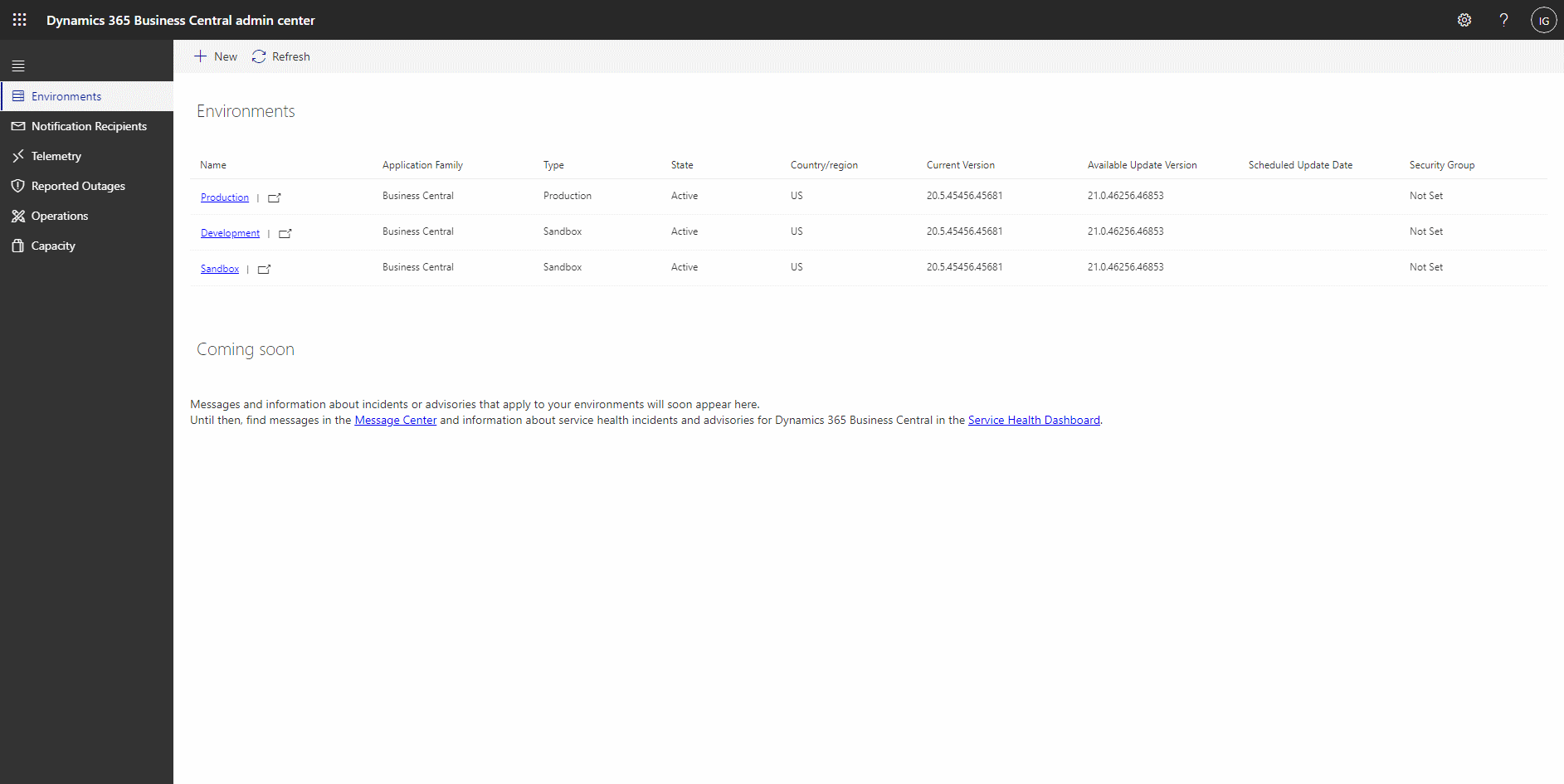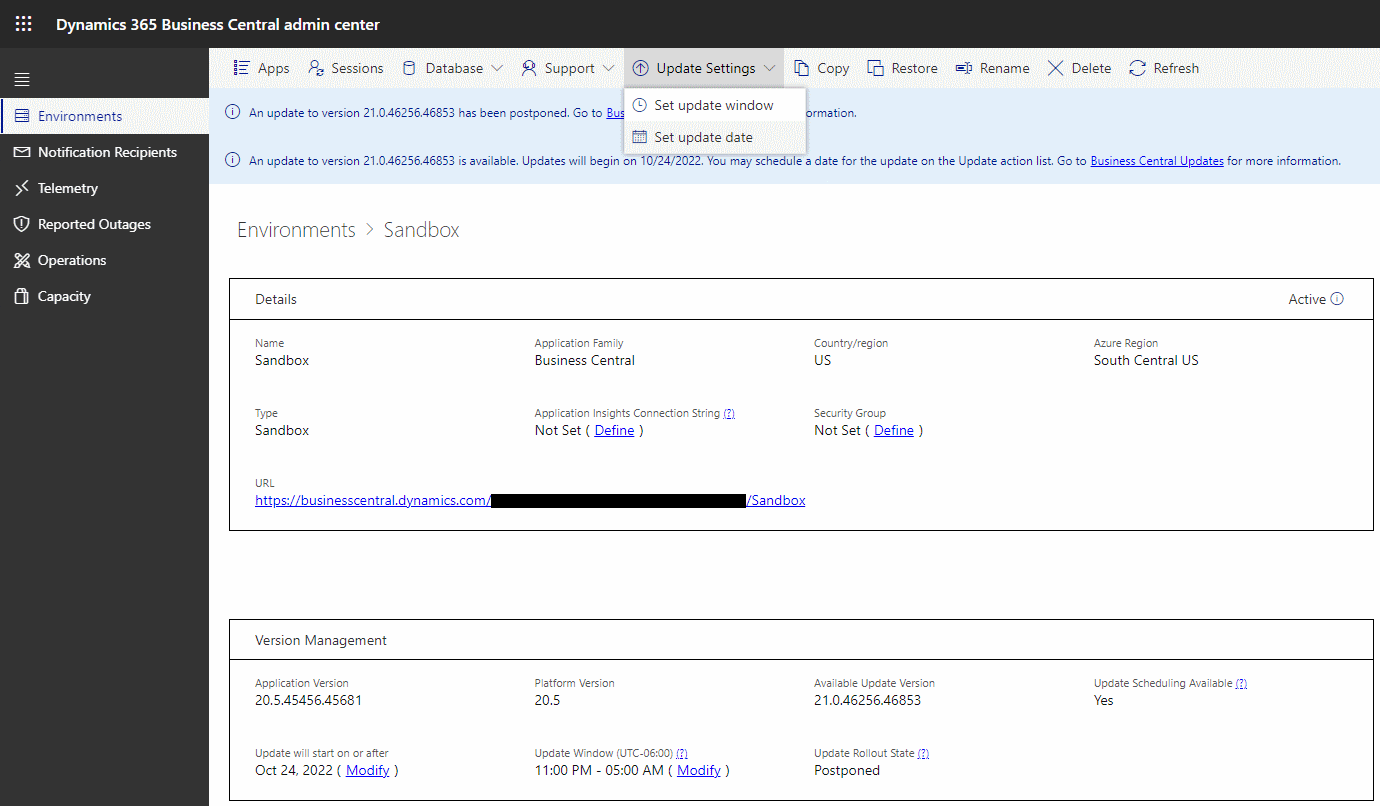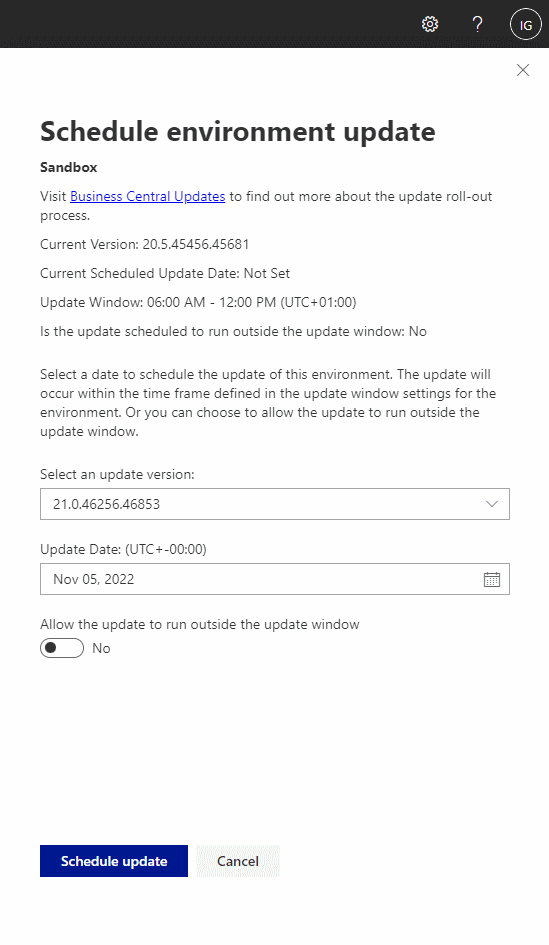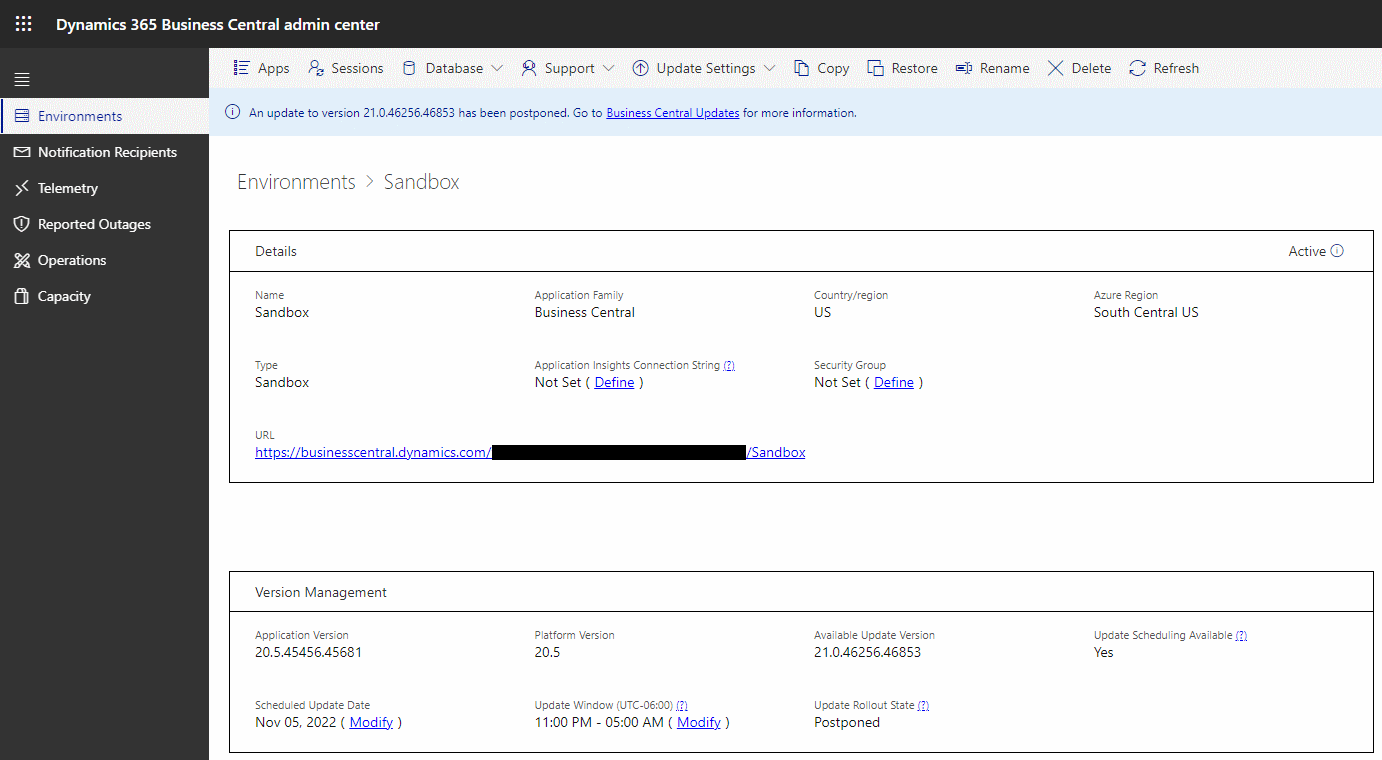This post is part of the In Microsoft Dynamics 365 Business Central (Administration), how do I… series and of the wider In Microsoft Dynamics 365 Business Central, how do I… series which I am posting as I familiarise myself with Microsoft Dynamics 365 Business Central.
This post is part of the In Microsoft Dynamics 365 Business Central (Administration), how do I… series and of the wider In Microsoft Dynamics 365 Business Central, how do I… series which I am posting as I familiarise myself with Microsoft Dynamics 365 Business Central.
In the previous post on understanding the Dynamics BC rollout timeline, I mentioned that updates to an environment can be scheduled; this allows you to choose when an environment will be updated, allowing you time to thoroughly test to make sure that nothing will break or change in a way which needs to be explained to users.
You can set the update date through the Dynamics BC Admin Center. Open the admin center to see your available environments.
In the 6th and 7th columns you will see the Current Version and the Available Update Version; click the name of the environment for environment for which you want to an update date (you will need to repeat for each environment to be changed):
At the top of the screen, in a light blue bar, will be an alert that there is an update to be applied (in the case of the below there is also a notification that this rollout has been postponed by Microsoft). To set the update date, click Update Settings on the toolbar and select Set update date:
In the sidebar which opens to the right, Select an update version and pick a date (this is the earliest date on which the update will be applied; if Microsoft have postponed the update, it will be applied on the first date after your selected date after Microsoft un-pause the release. You can also choose to allow the update to apply outside of the update window, which is the times between which your environment is set to update, but this is not recommended as it could then take your system down.
Once you’re happy with your selected update date click the dark blue Schedule update button at the bottom of the sidebar:
Back on the environment details page, you will see the selected date displayed in the bottom left corner:
If you try to pick an update date when there is no pending update, you will receive this message informing you so:
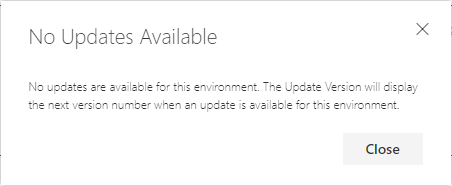
No Updates Available
No updates are available for this environment. The Update Version will display the next version number when an update is available for this environment.
In Microsoft Dynamics 365 Business Central, how do I…
What should we write about next?
If there is a topic which fits the typical ones of this site, which you would like to see me write about, please use the form, below, to submit your idea.