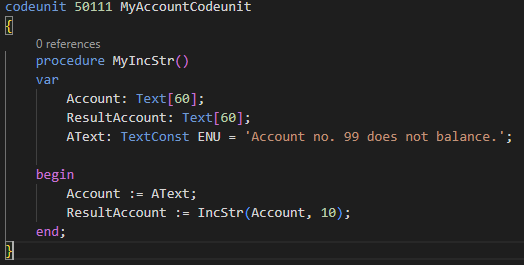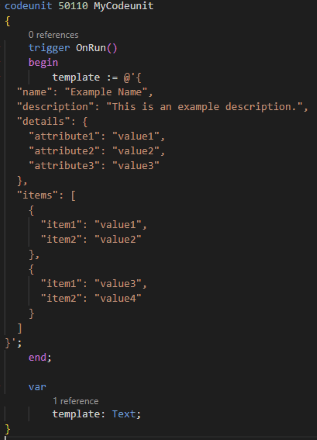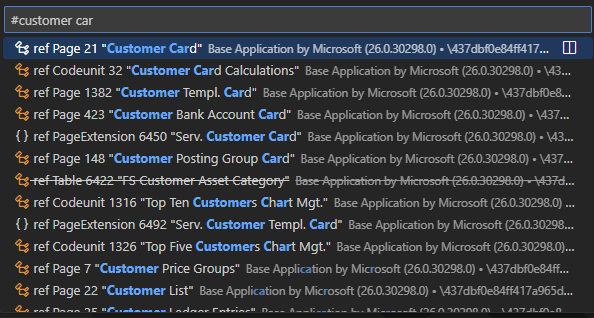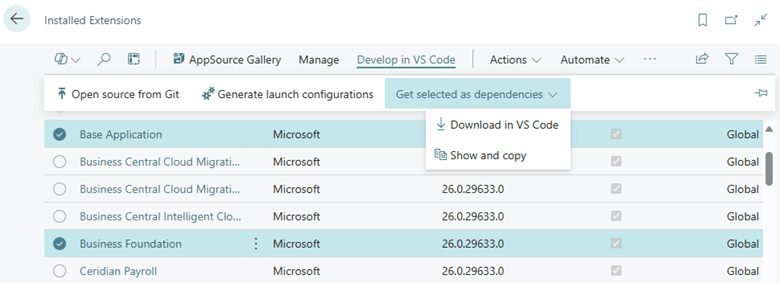This post is part of the New Functionality In Microsoft Dynamics 365 Business Central 2025 Wave 1 series in which I am taking a look at the new functionality introduced in Microsoft Dynamics 365 Business Central 2025 Wave 1.
This post is part of the New Functionality In Microsoft Dynamics 365 Business Central 2025 Wave 1 series in which I am taking a look at the new functionality introduced in Microsoft Dynamics 365 Business Central 2025 Wave 1.
The 17th of the new functionality in the Development section is convert simple type values to text using new ToText method.
To easily convert the value of simple types to text, you can now use the ToText method on the type—for example, on a Label type.
Enabled for: Admins, makers, marketers, or analysts, automatically
Public Preview: Apr 2025
General Availability: Apr 2025
Feature Details
Microsoft have added the ToText method to simple types (BigInteger, Boolean, Byte, Date, DateTime, Decimal, Duration, Guid, Integer, Label, Time, Version) for easy conversion to text.
For advanced formatting options, you should continue to use FORMAT.