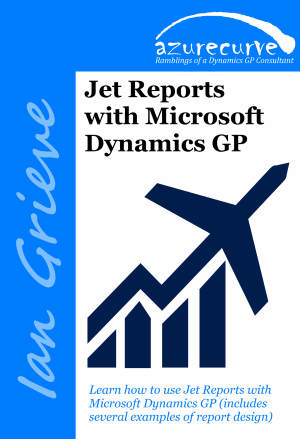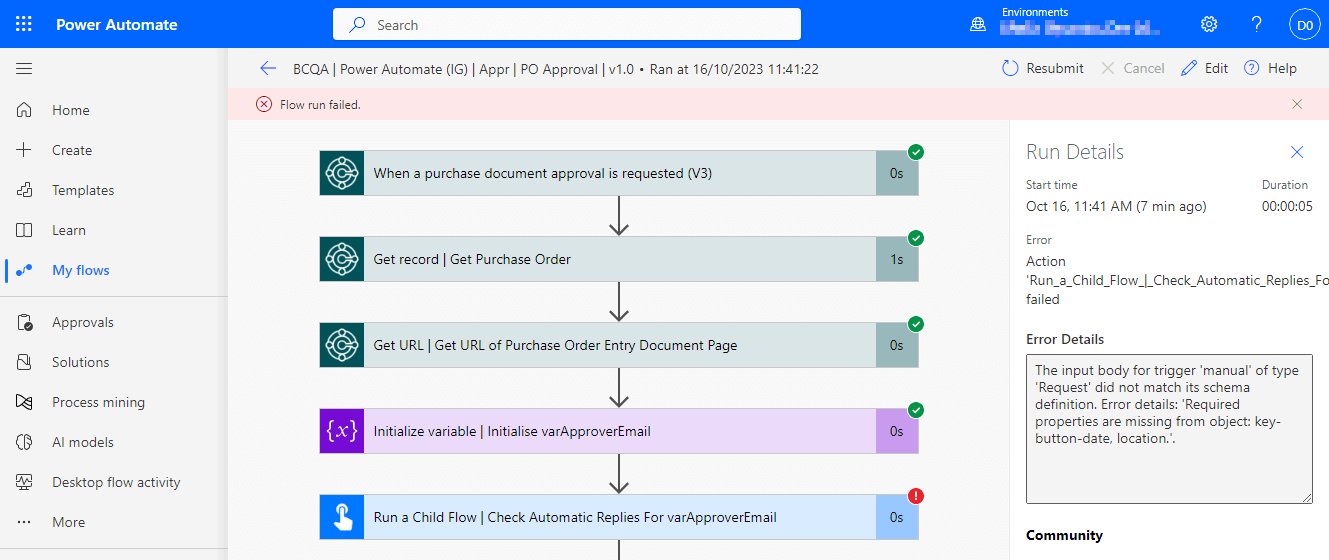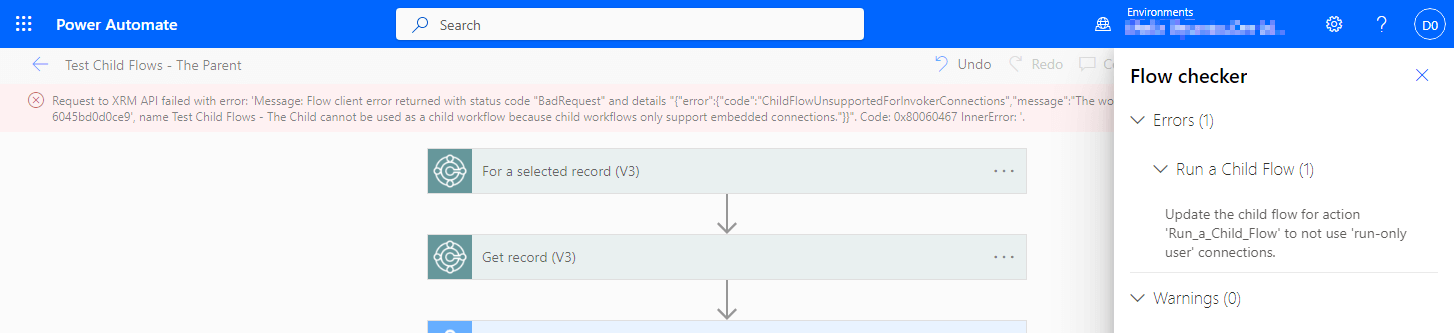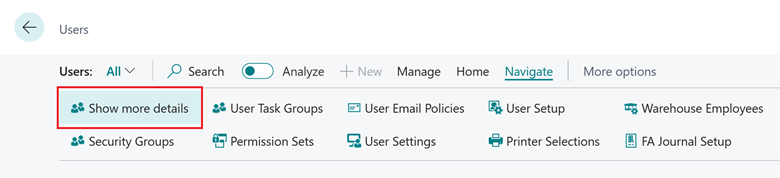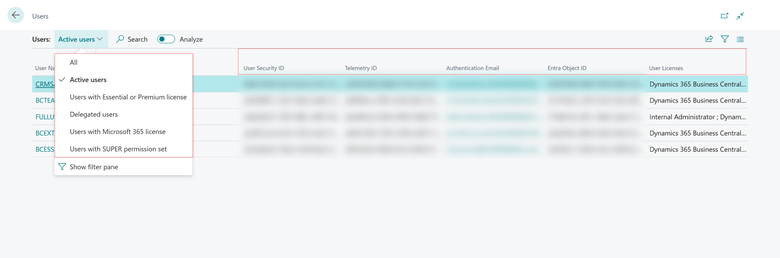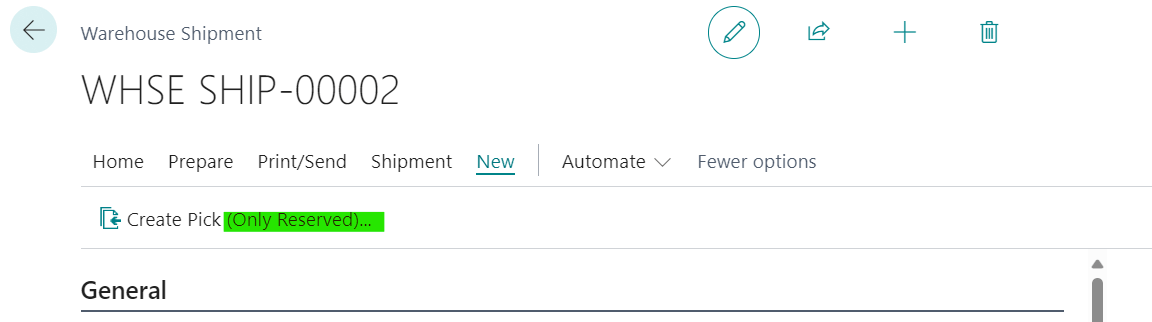I have a new book available now called Jet Reports with Microsoft Dynamics GP; this book is aimed at end-users or consultants looking to use Jet Reports with Microsoft Dynamics GP for financial and/or operational reporting.
I have a new book available now called Jet Reports with Microsoft Dynamics GP; this book is aimed at end-users or consultants looking to use Jet Reports with Microsoft Dynamics GP for financial and/or operational reporting.
The book covers the basics of installing and configuring Jet Reports as well as how to design and build reports using the Excel Add-in, before moving on to step-by-step guides on creating six different types of report and closing with a look at the report building tools and Jet Hub.
The book is available as an eBook direct from my azurecurve Publishing site or from Amazon (for $5 more):
If you buy this or any other ebook from me directly, the coupon code EASTER2024 will get you 20% off the price.