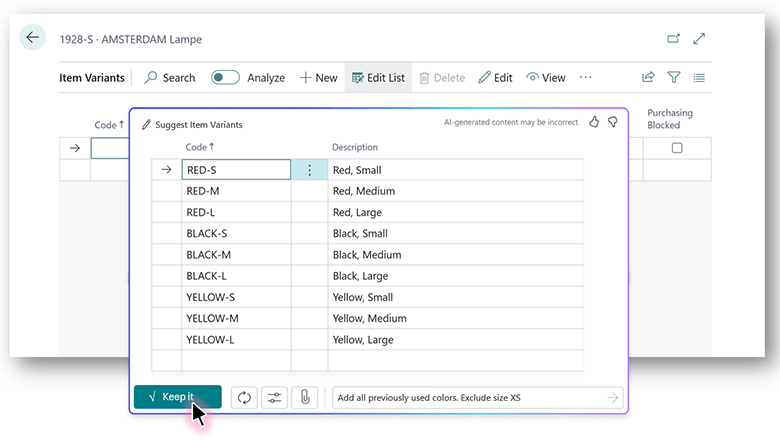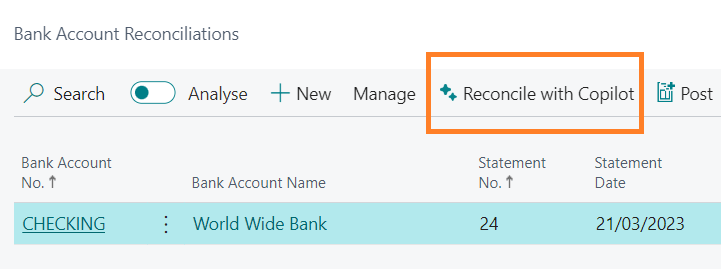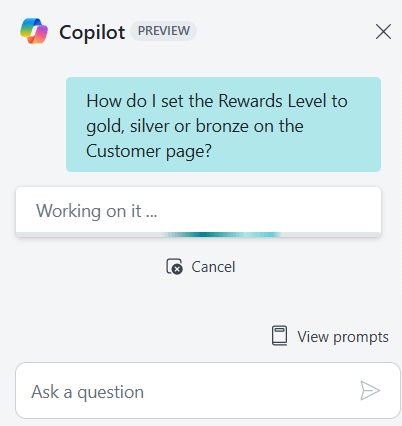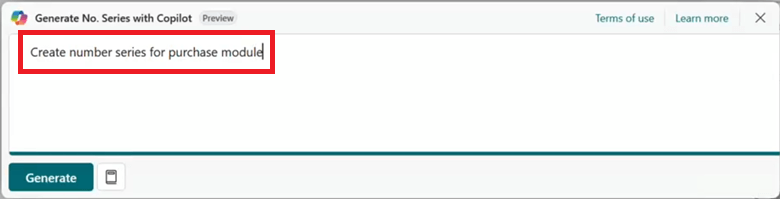This post is part of the New Functionality In Microsoft Dynamics 365 Business Central 2024 Wave 2 series in which I am taking a look at the new functionality introduced in Microsoft Dynamics 365 Business Central 2024 Wave 2.
This post is part of the New Functionality In Microsoft Dynamics 365 Business Central 2024 Wave 2 series in which I am taking a look at the new functionality introduced in Microsoft Dynamics 365 Business Central 2024 Wave 2.
The 5th of the new functionality in the Copilot and AI innovation section is summarize any record with Copilot.
Whether you’re looking at customer details, a large order, or any other record, you might spend a considerable amount of time on understanding the current state of your data and the fields that matter. Microsoft Copilot is the AI-powered assistant that helps spark creativity, boost productivity, and eliminate tedious tasks. Copilot summarizes any record into a couple of brief and understandable sentences, greatly reducing the effort needed to get an overview of your data and plan your approach.
Enabled for: Users by admins, makers, or analysts
Public Preview: Jan 2025
General Availability: –
Feature Details
Ask Copilot for a concise and textual summary of any record, even for data from custom tables. You can interact with the summary to immediately go to highlighted fields or related data or get assistance with next steps by chatting with Copilot. To view the record summary alongside the thumbnail and important fields, you can peek into related records. Developers can write AL code to enhance summaries with even more insights.
 Note
Note
- This feature is available as a production-ready preview for production and sandbox environments in any country localization. Production-ready previews are subject to supplemental terms of use. For more information, go to Supplemental terms of use for Dynamics 365 preview.
- This feature is supported in English only. While it can be used in other languages, it might not function as intended. Language quality might vary based on the user’s interaction or system settings, which might impact accuracy and the user experience.
- AI-generated content might be incorrect.