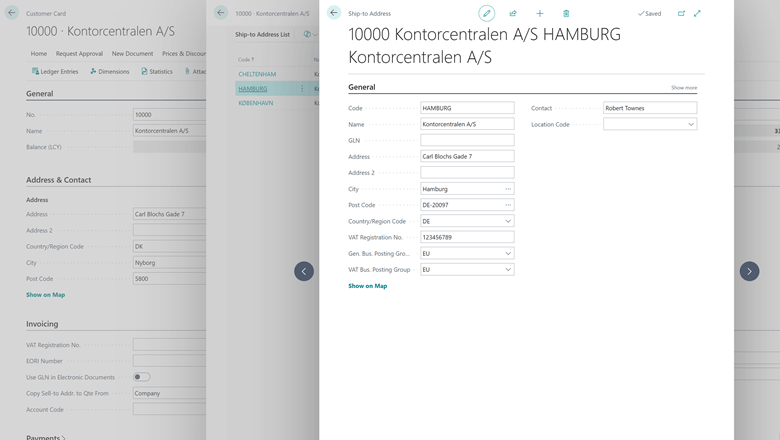This post is part of the New Functionality In Microsoft Dynamics 365 Business Central 2024 Wave 2 series in which I am taking a look at the new functionality introduced in Microsoft Dynamics 365 Business Central 2024 Wave 2.
This post is part of the New Functionality In Microsoft Dynamics 365 Business Central 2024 Wave 2 series in which I am taking a look at the new functionality introduced in Microsoft Dynamics 365 Business Central 2024 Wave 2.
The 6th of the new functionality in the Legislation section is record greenhouse gas emissions using purchase invoices.
Recording greenhouse gases using purchase invoices allows businesses to track and reduce their carbon footprint effectively. By integrating environmental data with financial records, companies can identify high-emission activities, make informed sustainability decisions, and enhance their corporate responsibility. The proactive approach not only meets regulatory requirements but also attracts eco-conscious customers, strengthens brand reputation, and can lead cost savings through more efficient resource management.
Enabled for: Users, automatically
Public Preview: –
General Availability: Oct 2024
Feature Details
When users receive emissions information on their invoices from vendors, they can promptly include these values in the Purchase Invoice or Purchase Order, eliminating the need for redundant data entry in Sustainability Journals later on. This streamlined process enhances user productivity. Users simply need to choose the Sustainability Account and input the designated emission amounts tracked for each account.
These values will also be available in the Purchase Credit Memo, so it can be used for reversal entries as well.
Upon posting a purchase document, emission information becomes visible in both the Posted Purchase Invoice or Posted Purchase Credit Memo, as well as in the Sustainability Ledger Entry with the appropriate entry type.
If users prefer not to track emissions within purchase documents, they can easily disable this feature on the Sustainability Setup.