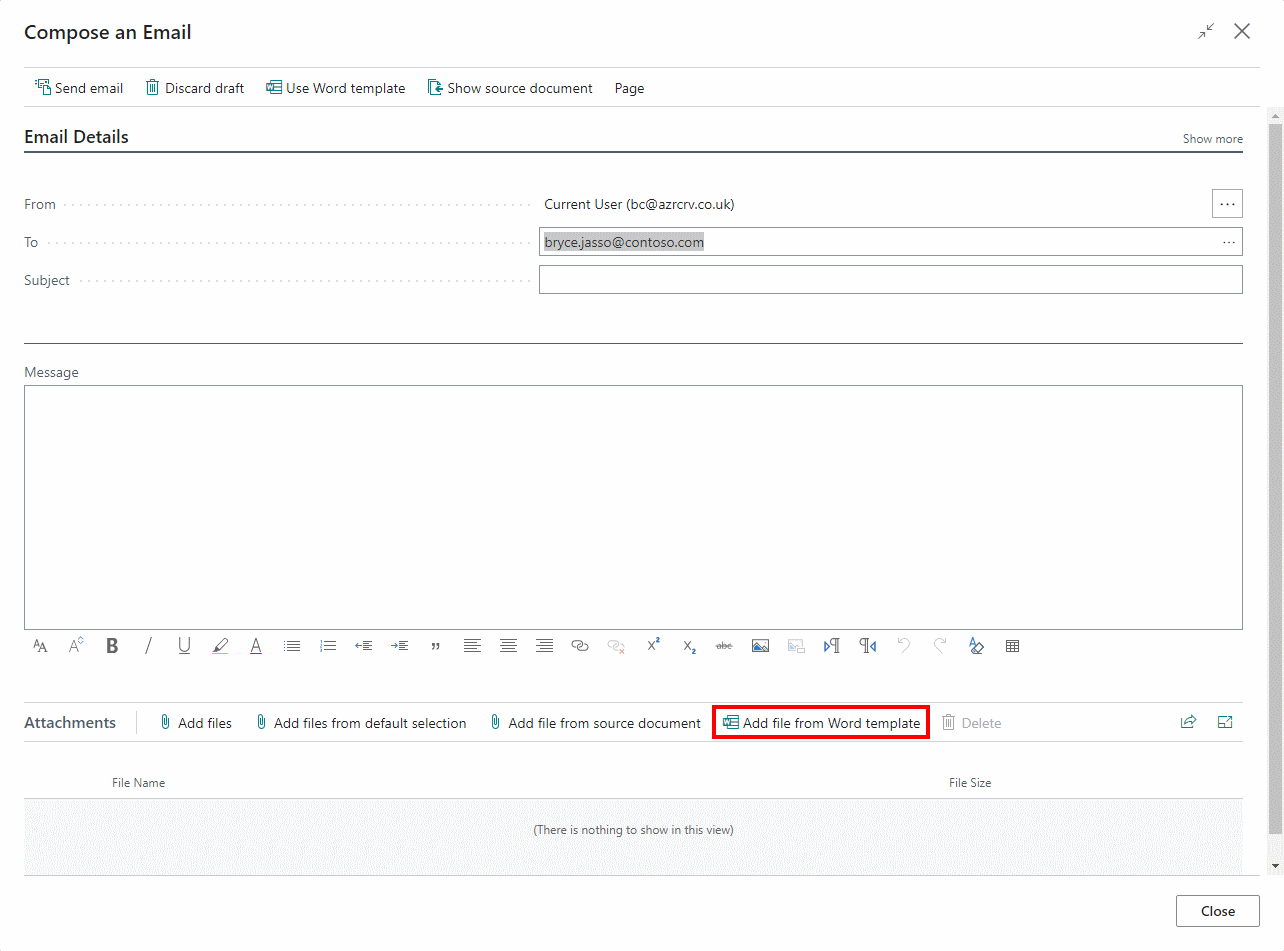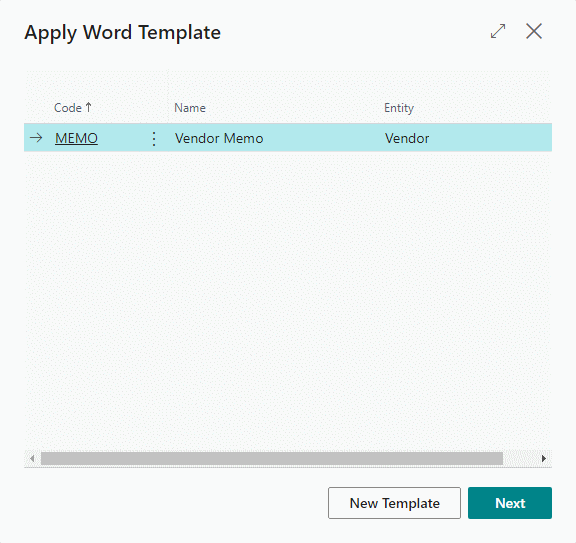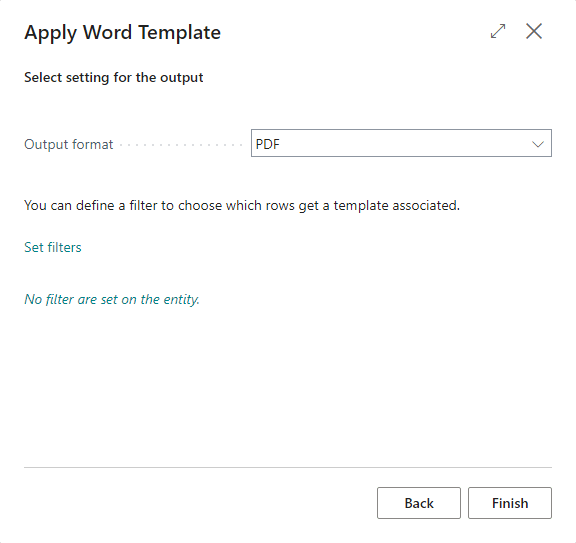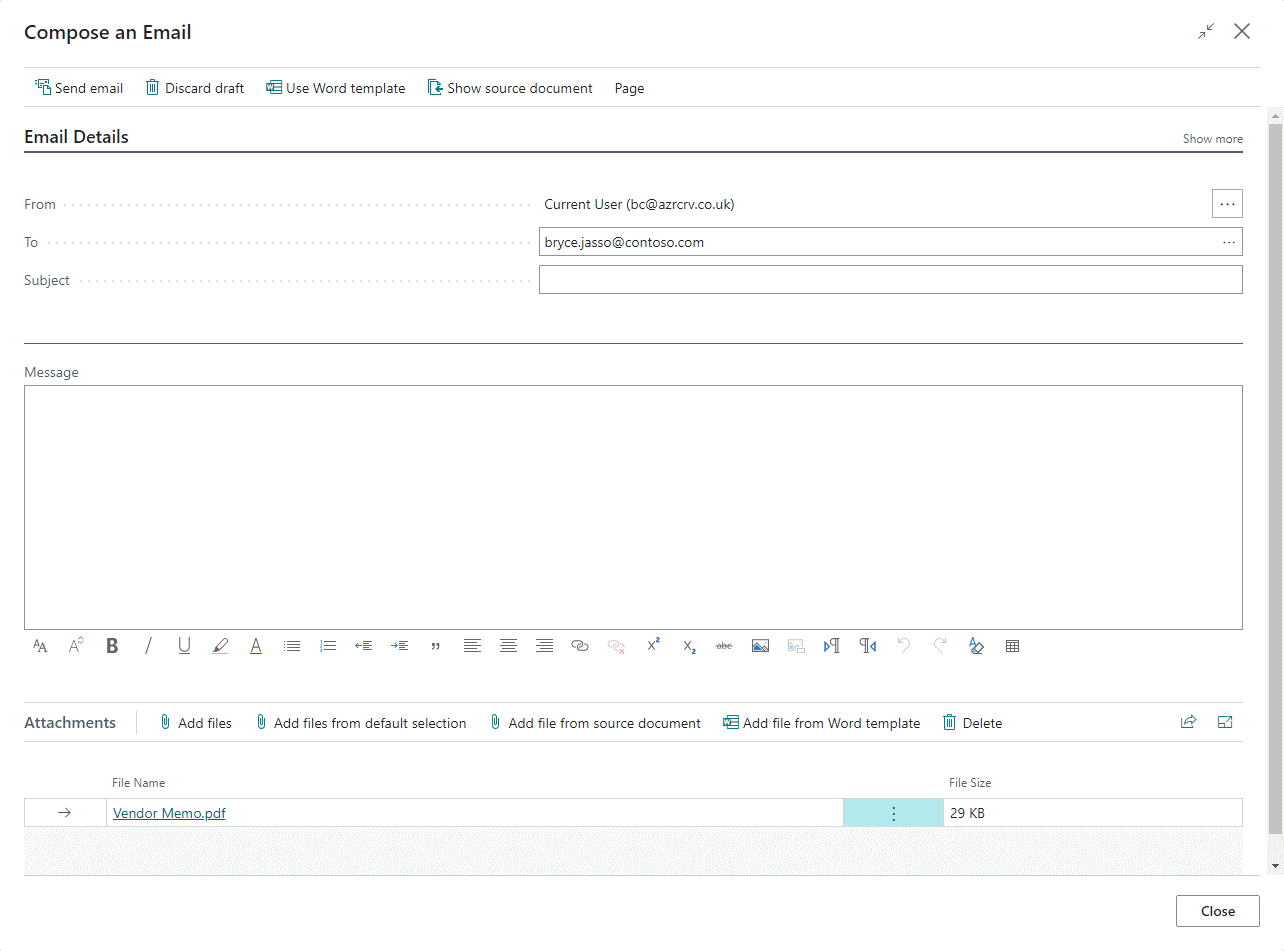This article is part of the In Microsoft Dynamics 365 Business Central (Administration), how do I… series and of the wider In Microsoft Dynamics 365 Business Central, how do I… series which I am posting as I familiarise myself with Microsoft Dynamics 365 Business Central.
This article is part of the In Microsoft Dynamics 365 Business Central (Administration), how do I… series and of the wider In Microsoft Dynamics 365 Business Central, how do I… series which I am posting as I familiarise myself with Microsoft Dynamics 365 Business Central.
Another feature of the Word Template functionality in Business Central is that they can be applied when emails are being created to the sent; the Word template can be used either to populate the body of the email or be added as an attachment.
In the previous article, I showed how a Word Template could be applied as the message body of an email, but you can also apply them as an attachment to the email.
To do this, open the send email function from a master record, such as a vendor and click the Add file from Word template action in the Attachments section:
Select the Word template to use and click Next:
Select an Output format from the drop down list, with the following as the available options and click FInish:
- Doc
- Docx
- Html
- Text
The selected Word template will be added to the attachments list and be included as an attachment when the email is sent:
Word Template Mail Merge in Business Central
In Microsoft Dynamics 365 Business Central, how do I…
In Microsoft Dynamics 365 Business Central (Administration), how do I…
What should we write about next?
If there is a topic which fits the typical ones of this site, which you would like to see me write about, please use the form, below, to submit your idea.