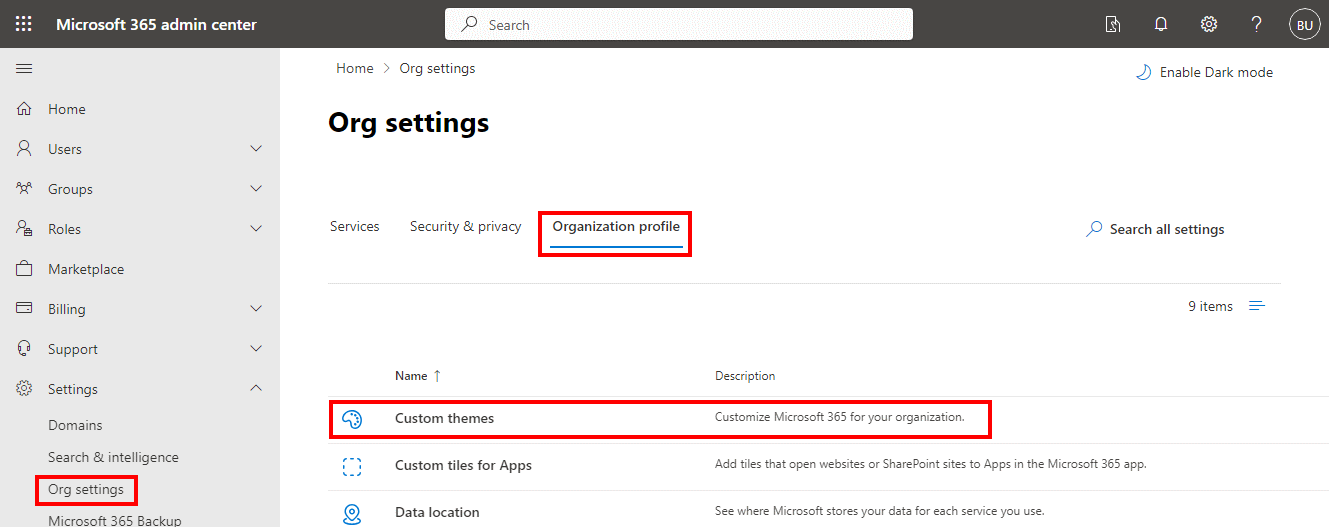This article is part of the In Microsoft Dynamics 365 Business Central (Administration), how do I… series and of the wider In Microsoft Dynamics 365 Business Central, how do I… series which I am posting as I familiarise myself with Microsoft Dynamics 365 Business Central.
This article is part of the In Microsoft Dynamics 365 Business Central (Administration), how do I… series and of the wider In Microsoft Dynamics 365 Business Central, how do I… series which I am posting as I familiarise myself with Microsoft Dynamics 365 Business Central.
The default look of Business Central is a black title bar at the top of the screen, but this can be changed by adding a theme to Microsoft 365, allowing you to include your company branding through the adding a logo and company colours.
If you are already using Microsoft 365 for other applications, such as Office, you may have already configured a theme, in which case Business Central will already be using your theme and you won’t need to do anything.
To set a theme for Business Central, and Microsoft 365 in general, open the Microsoft 365 admin centre, expand the Settings option in the navigation sidebar and select Org settings; select the Organization profile tab and click Custom themes: