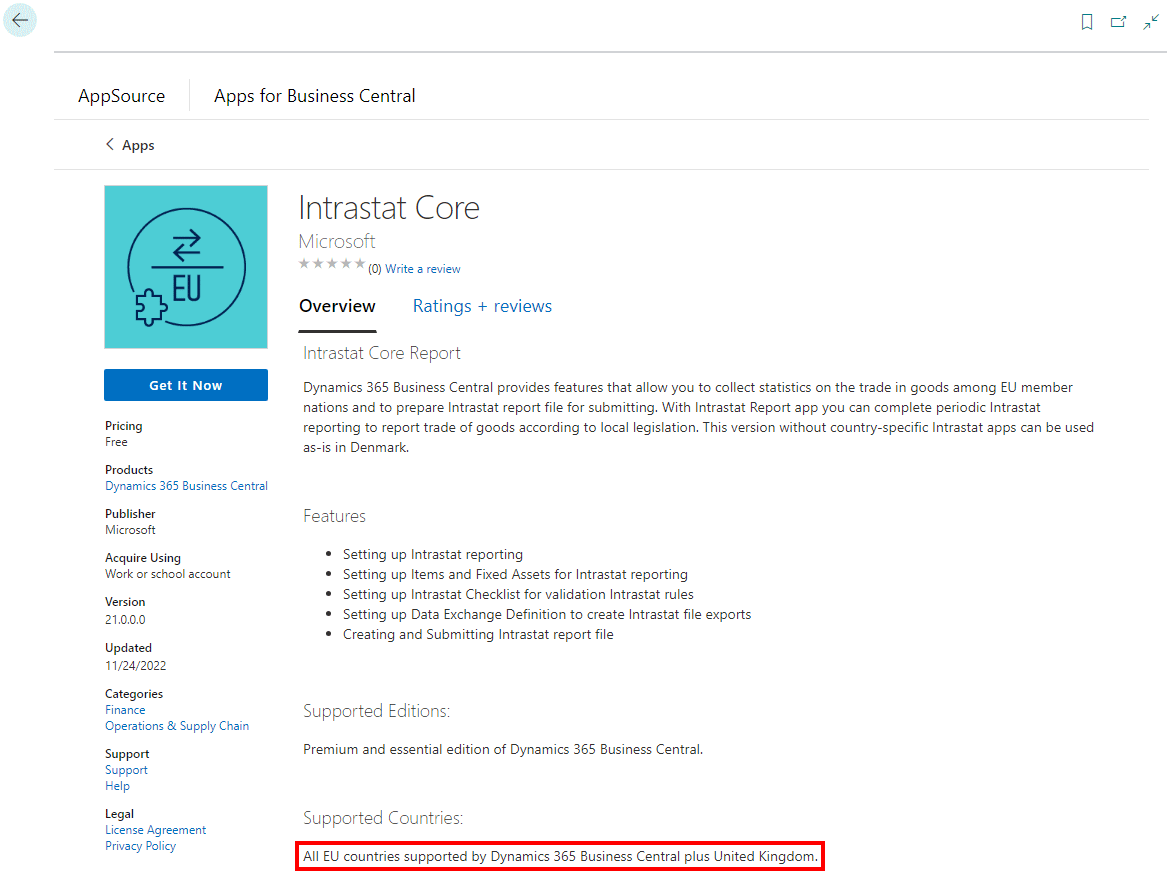This post is part of the New Functionality In Microsoft Dynamics 365 Business Central 2024 Wave 2 series in which I am taking a look at the new functionality introduced in Microsoft Dynamics 365 Business Central 2024 Wave 2.
This post is part of the New Functionality In Microsoft Dynamics 365 Business Central 2024 Wave 2 series in which I am taking a look at the new functionality introduced in Microsoft Dynamics 365 Business Central 2024 Wave 2.
The 20th of the new functionality in the Application section is use specific prices and discounts when synchronizing prices in Shopify.
The latest release of the Shopify connector adds individual prices and discounts that complement the global and customer price group/customer discount group prices and discounts. Individual prices and discounts give you more flexibility and personalization for B2B customers.
Enabled for: Users by admins, makers, or analysts
Public Preview: –
General Availability: Oct 2024
Feature Details
If you use Shopify B2B, you can configure the connector to synchronize prices for Shopify catalogs that are linked to B2B customers. The following steps explain the process.
Sync catalogs from Shopify
- Select the Tell Me icon, enter Shopify Catalogs, and select the related link.
- Select Get Catalogs.
- Select the entry for which to define and export prices, and then fill in the fields as necessary.
You can use two strategies. One is the default strategy, where you can use settings similar to the ones for synchronizing the Price and Compare at Price fields for Shopify products (Shopify variant). The following table describes settings for the default strategy.
| Field | Description |
|---|---|
| Customer Price Group | Determine the price for an item in Shopify. The sales price of this customer price group is taken. If no group is specified, the price on the item card is used. |
| Customer Discount Group | Determine the discount to use when calculating the price of an item in Shopify. Discounted prices are stored in the Price field and the full price is stored in the Compare at Price field. |
| Allow Line Disc. | Specifies whether you allow a line discount when calculating prices for Shopify. This setting applies only for prices on the item. Prices for the customer price group have their own toggle on lines. |
| Prices including VAT | Specifies whether price calculations for Shopify include VAT. |
| VAT Business Posting Group | Specifies which VAT business posting group is used to calculate prices in Shopify. This should be the group you use for domestic customers. |