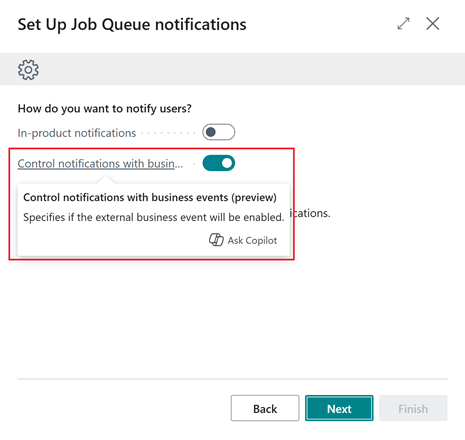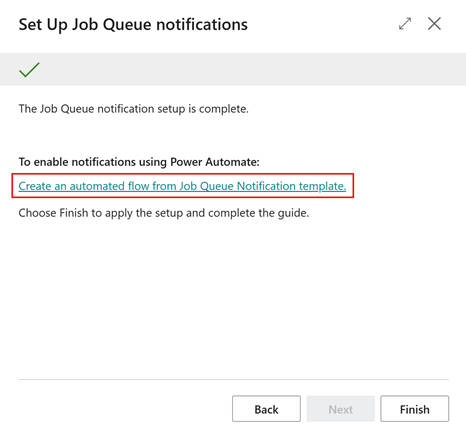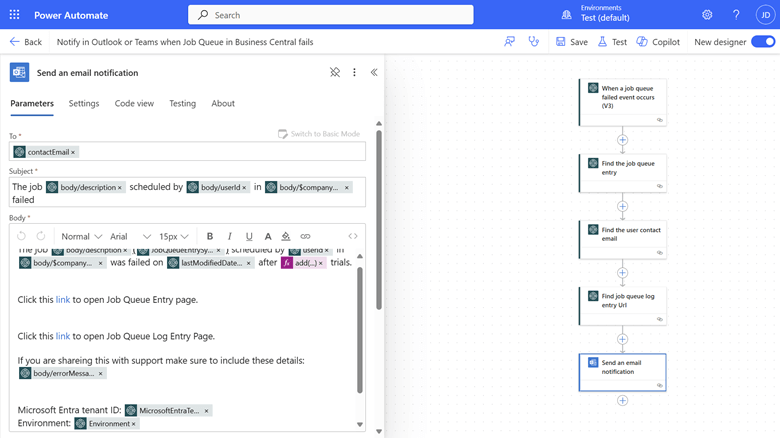This post is part of the New Functionality In Microsoft Dynamics 365 Business Central 2024 Wave 2 series in which I am taking a look at the new functionality introduced in Microsoft Dynamics 365 Business Central 2024 Wave 2.
This post is part of the New Functionality In Microsoft Dynamics 365 Business Central 2024 Wave 2 series in which I am taking a look at the new functionality introduced in Microsoft Dynamics 365 Business Central 2024 Wave 2.
The 9th of the new functionality in the Governance and administration section is get external notifications when job queue entries fail.
Sometimes tasks, reports, or batch processes can take a long time to complete. To keep people productive in the meantime, companies often use Business Central’s job queue to run processes in the background. If something goes wrong and an important background process stops, or isn’t scheduled for some reason, being notified about the issue can help you react quickly to resolve it.
Enabled for: Users by admins, makers, or analysts
Public Preview: Oct 2024
General Availability: –
Feature Details
To be notified about issues with job queue processing, start by running the Set up Job Queue Notifications assisted setup guide from the Assisted Setup page. The guide will help you set up your notifications. Follow the steps as described in the Get notified about issues with job queue background processing release plan.
Choose Next on the second step to specify how to send notifications. In addition to In-product notifications, you can choose to manage your notifications through external business events by turning on the Control notifications with business events (preview) toggle.
On the fourth step, choose Next to complete the guide to set up a Power Automate flow that sends notifications when the Job Queue Failed external business event is sent.
Choose Create an automated flow from Job Queue Notification template to open the Job Queue Entries page. On the Job Queue Entries page, choose Automate, Power Automate, and then Create automated flow to open the Create a flow page. The Create a flow page contains a Notify on Outlook or Teams when Job Queue in Business Central fails template.
On the Create a flow page, set up connections to Business Central, Outlook, and Teams, or any combination of the apps. Choose Next to set parameters for the flow, or choose Edit in advanced mode to edit the flow that’s created based on the template to fit your needs.
To apply the notification settings, choose Finish.
My Opinion
A big limitation of job queues has been notifying users of failure. It looks like this enhancement is a good step in that direction. It’s interesting to see that Microsoft have opted to integrate with Power Automate.
Click to show/hide the New Functionality In Microsoft Dynamics 365 Business Central 2024 Wave 2 Series Index
What should we write about next?
If there is a topic which fits the typical ones of this site, which you would like to see me write about, please use the form, below, to submit your idea.