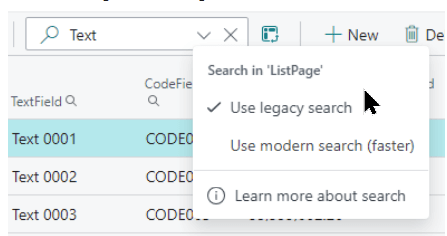This post is part of the New Functionality In Microsoft Dynamics 365 Business Central 2024 Wave 2 series in which I am taking a look at the new functionality introduced in Microsoft Dynamics 365 Business Central 2024 Wave 2.
This post is part of the New Functionality In Microsoft Dynamics 365 Business Central 2024 Wave 2 series in which I am taking a look at the new functionality introduced in Microsoft Dynamics 365 Business Central 2024 Wave 2.
The 4th of the new functionality in the User experiences section is change the data search method in lists.
Giving users fast access to data is key. This feature introduces a modern search option on lists that focuses exclusively on columns that are enhanced with full-text search capability, while retaining the option to use the older method. The modern search accelerates the search process and delivers more precise, relevant results, which increases user satisfaction and productivity.
Enabled for: Admins, makers, marketers, or analysts, automatically
Public Preview: Oct 2024
General Availability: Nov 2024
Feature Details
Users can switch between the “legacy” search, which searches across all columns, and the “modern” search, which searches only in columns optimized for full-text search matching. The modern search is available for selected tables/lists.
The modern search capability is enabled by the Use optimized text search in lists switch in the Feature Management page. When it’s enabled, it becomes the default search method on list pages that include full-text search columns. Users switch between the modern and legacy search methods on pages by using the Use legacy search and Use modern search (faster) options in the search box:
The new full-text search is more flexible. For example, consider the item named LONDON Swivel Chair in the CRONUS demonstration company. If you use the legacy search and enter London chair, it won’t find anything because there’s no exact match. However, using the modern search for the same query will readily find that item.
The modern search also allows users to enclose search terms in quotes to narrow the results, similar to popular search engines. For example, using the CRONUS demonstration data again:
- The search term blue chair returns all items that match both the words “blue” and “chair”.
- The search term blue chair returns no results because the item descriptions in the demonstration data are listed as “chair, blue” (which is similar to the legacy search experience).
The modern search experience isn’t available for all tables, but only for those tables Microsoft recognized as prominent for this type of search algorithm. However, partners can programmatically optimize their own tables for modern search by using a new OptimizeForTextSearch property on fields in AL code. If a table on a given list page isn’t optimized for the modern search, then the Use modern search (faster) option won’t be present in the search box.
 Note
Note
This feature is being gradually added to Business Central tables during the 2024 release wave 2 update, starting with main tables like Customers, Contacts, Items, G/L Accounts, and so on. In subsequent updates, you’ll start to notice this feature on more tables, such as Sales and Purchase documents, Projects, G/L Entries, Customer Ledger Entries, Vendor Ledger Entries, and Job Ledger Entries.
For now, the administrator can use [b]Feature Management[/b] to control whether the modern search is enabled on these lists. In a future release, the “modern” search will become the default search method.
Learn more about search at Search for a record in your data.
Click to show/hide the New Functionality In Microsoft Dynamics 365 Business Central 2024 Wave 2 Series Index
What should we write about next?
If there is a topic which fits the typical ones of this site, which you would like to see me write about, please use the form, below, to submit your idea.