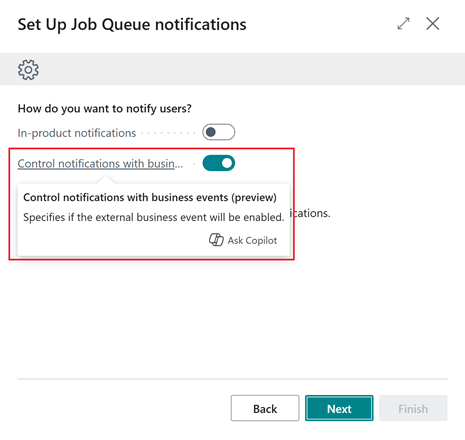This post is part of the New Functionality In Microsoft Dynamics 365 Business Central 2024 Wave 2 series in which I am taking a look at the new functionality introduced in Microsoft Dynamics 365 Business Central 2024 Wave 2.
This post is part of the New Functionality In Microsoft Dynamics 365 Business Central 2024 Wave 2 series in which I am taking a look at the new functionality introduced in Microsoft Dynamics 365 Business Central 2024 Wave 2.
The 12th of the new functionality in the Legislation section is use multiple subcategories for one sustainability account.
By enabling the use of more diverse account subcategories for the sustainability account, users can reduce the number of different accounts needed and consolidate various types of information into a single account.
Enabled for: Users, automatically
Public Preview: –
General Availability: Oct 2024
Feature Details
Users can set a default Sustainability Account Subcategory for each Sustainability Account, and this information must be included during setup. However, users can also configure multiple subcategories for a single account.
When working with Sustainability Journals, users can easily change the Sustainability Account Subcategory on each line if multiple options are available. This approach allows entries to be posted to the same Sustainability Accounts but with different emission factors in the formulas. For example, if a user wants to use one account for all company cars, they can handle different emission factors for different types of cars more easily. And using it this way, they can post all entries using only one account, but they can use subcategories as an additional analytic.
Additionally, users can now post entries to the Sustainability Ledger Entry even with zero emissions if their Sustainability Account Subcategories are marked as Renewable Energy. In this case, the system will post only the basic information used in the formula, but the total emissions will be zero, and the entry will be marked as Renewable Energy.