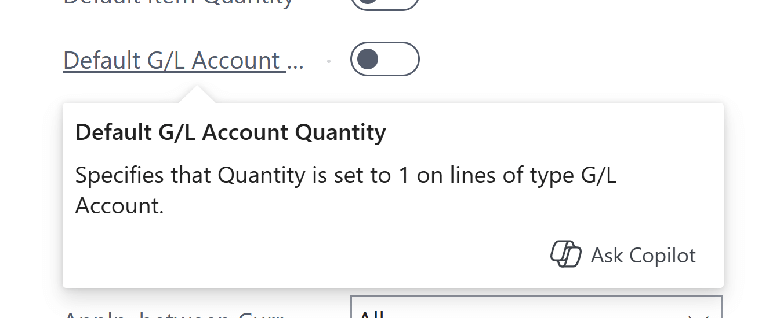This post is part of the New Functionality In Microsoft Dynamics 365 Business Central 2024 Wave 2 series in which I am taking a look at the new functionality introduced in Microsoft Dynamics 365 Business Central 2024 Wave 2.
This post is part of the New Functionality In Microsoft Dynamics 365 Business Central 2024 Wave 2 series in which I am taking a look at the new functionality introduced in Microsoft Dynamics 365 Business Central 2024 Wave 2.
The 11th of the new functionality in the Copilot and AI innovation section is raise awareness of Copilot actions on Card, Document, and ListPlus pages.
In 2024 release wave 1, the developer tools for Copilot in Business Central introduced Copilot prompt actions, a new way to draw attention to Copilot capabilities in your extensions. A prompt action is a standard action, which is rendered with greater prominence on the page, such as in a floating bar, and is connected to the Copilot brand.
In the first iteration, Business Central supported Copilot prompt actions on List, ListPart, Worksheet, and StandardDialog page types. To help with more Copilot experiences and address partner feedback, we’re now introducing support for Copilot prompt actions on Card, Document, and ListPlus page types.
Enabled for: Users by admins, makers, or analysts
Public Preview: Oct 2024
General Availability: Oct 2024
Feature Details
You can now use Copilot prompt actions on Card, Document, and ListPlus page types to nudge users to use your Copilots on such pages. The required AL code follows the same model as when adding Copilot prompt actions to list pages.
As an example, this code adds four prompt actions to the Customer Card via a page extension, where two of the Copilot prompt actions are nested in a group.