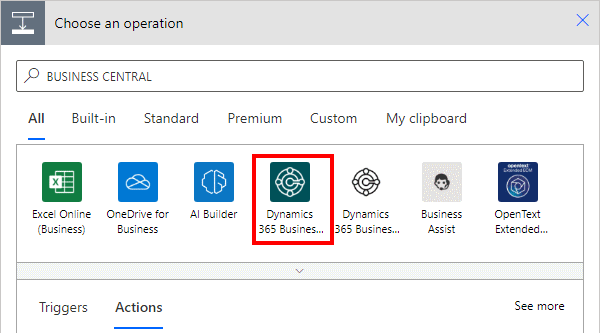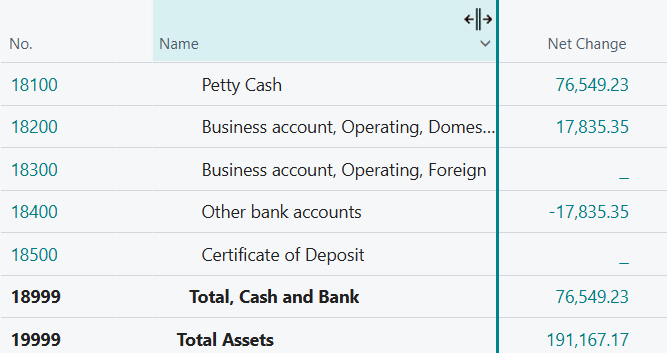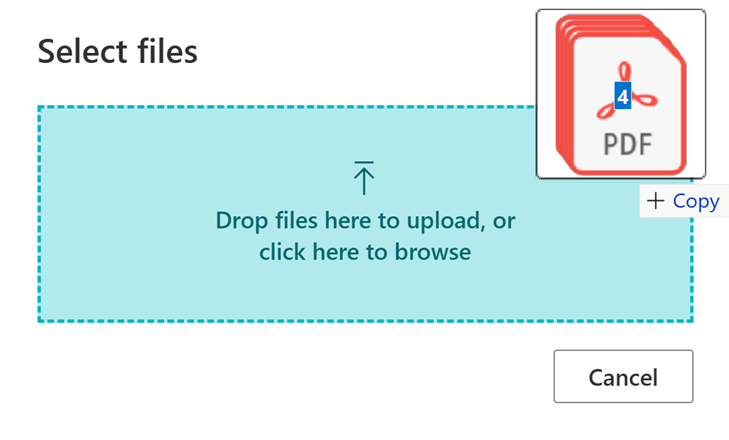This post is part of the New Functionality In Microsoft Power Automate 2024 Wave 2 series in which I am taking a look at the new functionality introduced in Microsoft Power Automate 2024 Wave 2.
This post is part of the New Functionality In Microsoft Power Automate 2024 Wave 2 series in which I am taking a look at the new functionality introduced in Microsoft Power Automate 2024 Wave 2.
The 2nd of the new functionality in the Cloud flows section is run a cloud flow for more than 30 days per invocation.
This feature enables you to have longer running automations that execute longer than 30 days with simplified design time experience.
Enabled for: Admins, makers, marketers, or analysts, automatically
Public Preview: Oct 2024
General Availability: –
Feature Details
Previously, you had to rely on dividing your automation business logic across multiple cloud flows (each of which would finish within 30 days) to span an end-to-end execution of more than 30 days. This feature simplifies the design and testing experience.