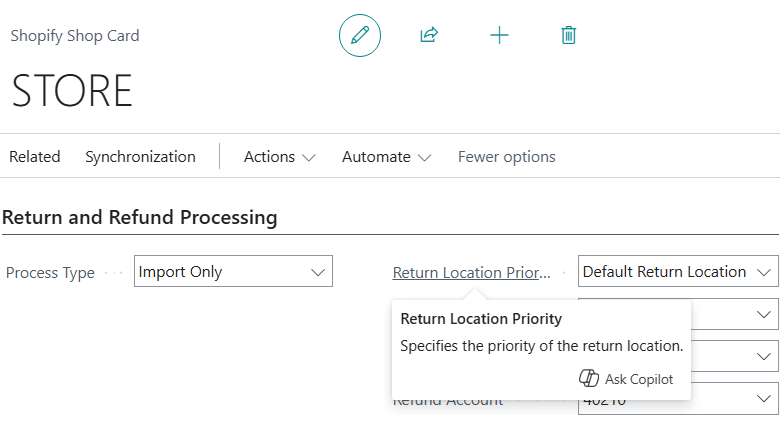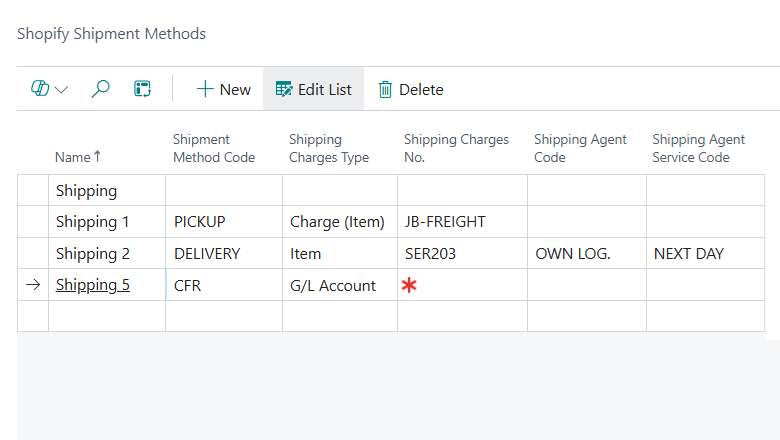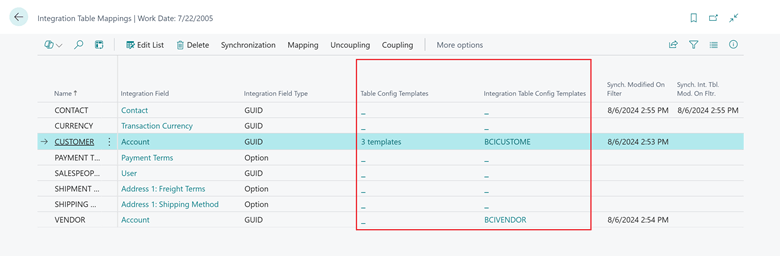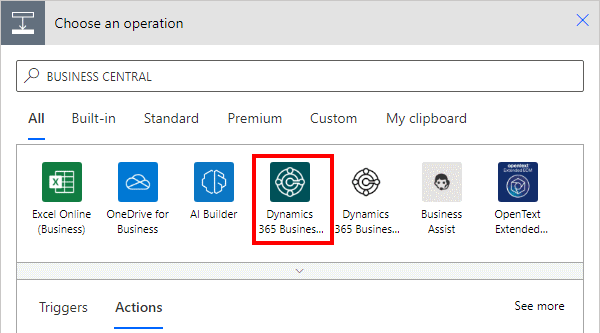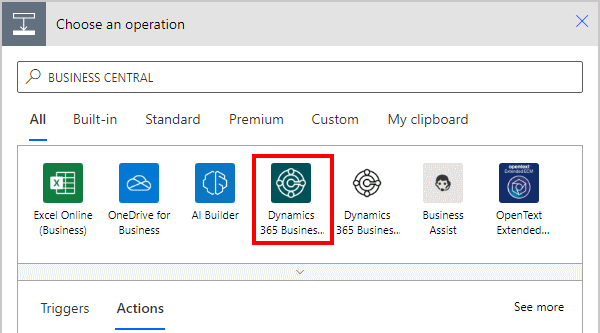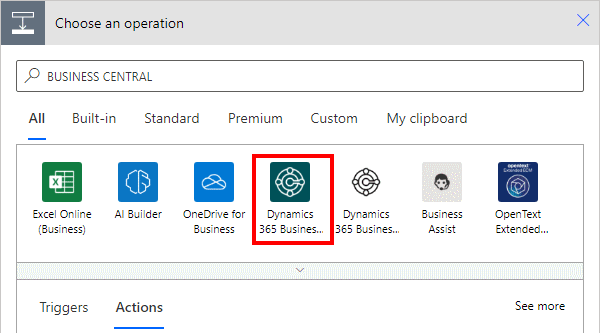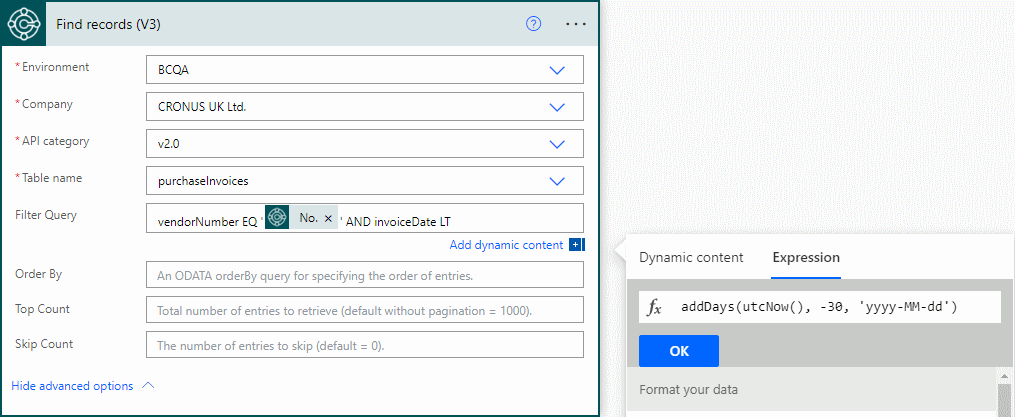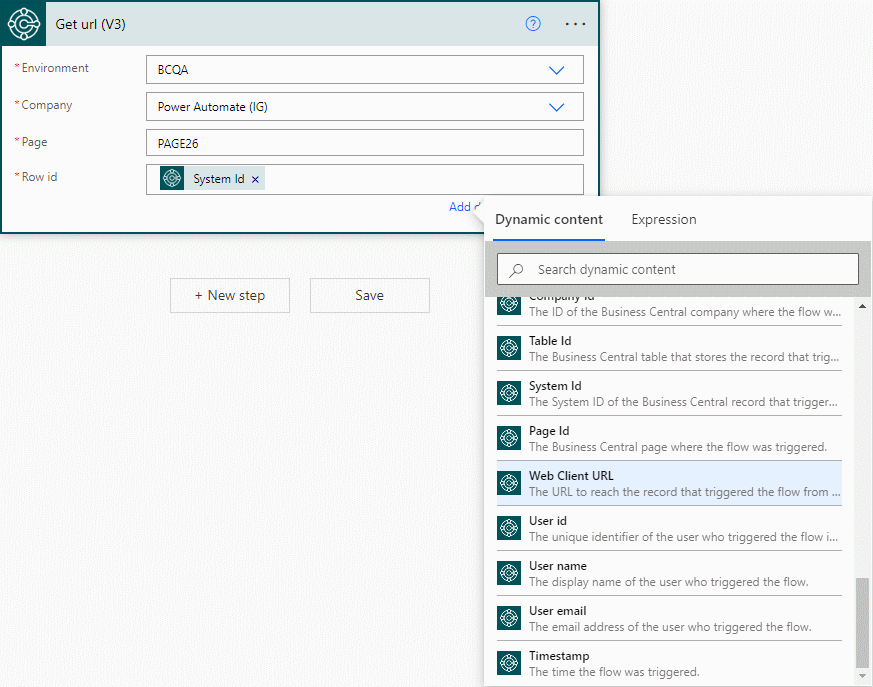This post is part of the New Functionality In Microsoft Dynamics 365 Business Central 2024 Wave 2 series in which I am taking a look at the new functionality introduced in Microsoft Dynamics 365 Business Central 2024 Wave 2.
This post is part of the New Functionality In Microsoft Dynamics 365 Business Central 2024 Wave 2 series in which I am taking a look at the new functionality introduced in Microsoft Dynamics 365 Business Central 2024 Wave 2.
The 14th of the new functionality in the Application section is enable locations in Shopify refunds.
This update significantly reduces manual intervention and the risk of errors by fully using the original return location from Shopify when synchronizing refunds and returns. It streamlines the credit memo creation process, ensuring that the location code is accurate without additional reviews.
Enabled for: Users by admins, makers, or analysts
Public Preview: –
General Availability: Oct 2024
Feature Details
This update enhances the integration between Shopify and Business Central by using the original return location from Shopify for refunds and returns. This improvement ensures accurate location data in credit memos, which reduces manual adjustments and streamlines the returns process.
To turn on the feature, on the Shopify Shop Card page, choose Original > Default Location in the new Return Location Priority field.
The Return Location Priority field offers the following options:
- Default Return Location: This is the default option. It uses the value from the Default Return Location field when creating sales credit memos.
- Original > Default Location: Select this option if you want the connector to find the original location on the Shopify refund or, if applicable, the Shopify return document. If the connector can’t find the original location, for example, when an item is restocked in several locations, it uses the Default Return Location defined on the Shopify Shop Card.