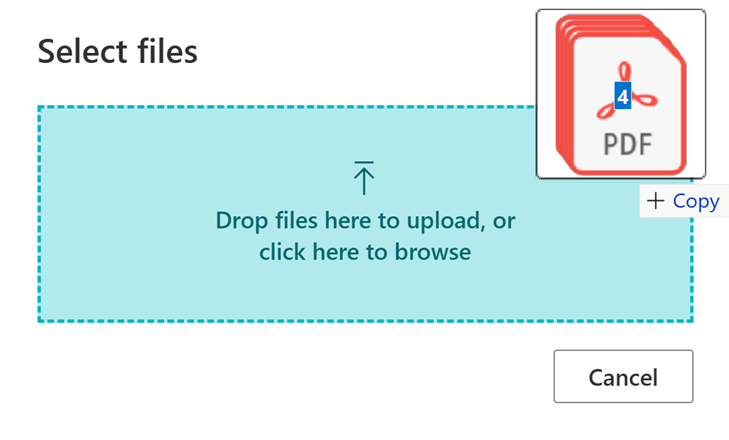This post is part of the New Functionality In Microsoft Dynamics 365 Business Central 2024 Wave 2 series in which I am taking a look at the new functionality introduced in Microsoft Dynamics 365 Business Central 2024 Wave 2.
This post is part of the New Functionality In Microsoft Dynamics 365 Business Central 2024 Wave 2 series in which I am taking a look at the new functionality introduced in Microsoft Dynamics 365 Business Central 2024 Wave 2.
The 2nd of the new functionality in the User experiences section is use drag and drop on file upload dialog to attach multiple files.
Drag and drop functionality to attach multiple files to Business Central records makes it easier to manage files. This feature benefits users who work with multiple files and adds value to organizations by enhancing data organization and accessibility.
Enabled for: Users, automatically
Public Preview: –
General Availability: Oct 2024
Feature Details
You can drag multiple files at the same time to attach them to records in Business Central. Select multiple files, and then just drag them to the file upload dialog.
The following pages and actions open a File Upload dialog. You can upload multiple files either by choosing Browse to manually select them or by dragging multiple files to the dialog.
- Document Attachments List FactBox page, which is available on many document pages in the Attachments part of the FactBox pane.
- Incoming Document Files FactBox page, which is available on pages related to incoming documents.
- Email Editor page, which is used to draft and send emails from Business Central.
Document attachments
The Doc. Attachments List FactBox is available in the Attachments part of the FactBox pane. It comes with same set of actions that the existing Document Attachments has. However, it also features a quick overview of uploaded files, so you don’t have to open the Attached Document page.
 Note
Note
If you choose to use the new [b]Attachments[/b] FactBox, you can use Business Central’s personalization capabilities to hide the legacy [b]Document Attachments[/b] FactBox, which will be deprecated in upcoming releases.
Incoming document files
The Incoming Document Files FactBox has two separate actions for uploading incoming document files:
- You can choose the Upload main attachment action, which was previously named Attach File, to upload a single main incoming document attachment.
- You can choose the Upload supporting attachments action to upload multiple supporting document attachments for the incoming document.
Email editor
On the Email Editor page, you can choose the Add files action to attach one of more attachments to emails you are sending from Business Central.
My Opinion
It always seemed an odd limitation that you could only attach single files at a time, so it is really good to see the attachments function be enhanced to handle multiple files.
Click to show/hide the New Functionality In Microsoft Dynamics 365 Business Central 2024 Wave 2 Series Index
What should we write about next?
If there is a topic which fits the typical ones of this site, which you would like to see me write about, please use the form, below, to submit your idea.