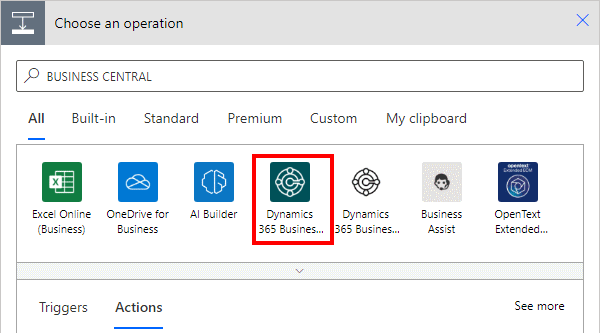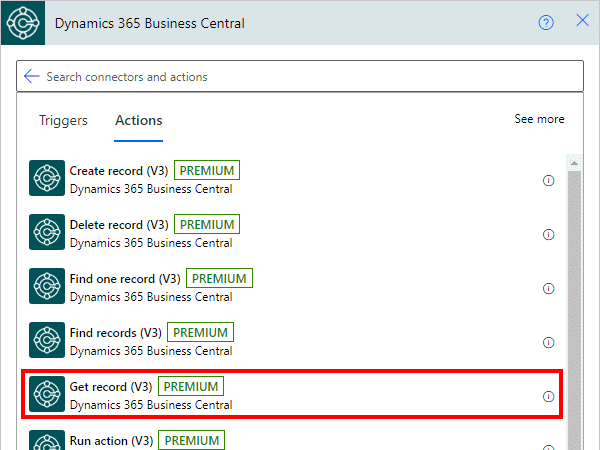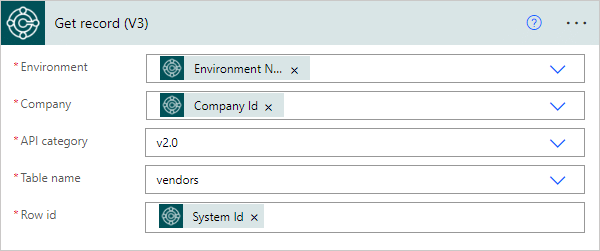This article is part of the In Microsoft Dynamics 365 Business Central (Power Automate Actions), how do I… series, a sub-series of the In Microsoft Dynamics 365 Business Central (Power Automate), how do I… series and of the wider In Microsoft Dynamics 365 Business Central, how do I… series which I am posting as I familiarise myself with Microsoft Dynamics 365 Business Central.
This article is part of the In Microsoft Dynamics 365 Business Central (Power Automate Actions), how do I… series, a sub-series of the In Microsoft Dynamics 365 Business Central (Power Automate), how do I… series and of the wider In Microsoft Dynamics 365 Business Central, how do I… series which I am posting as I familiarise myself with Microsoft Dynamics 365 Business Central.
There are a number of actions available in Power Automate for Business Central which allow specific actions against the data of Business Central to be performed from within Power Automate.
The first action which is available is the Get record (V3) one which reads the details of the requested record.
Within a flow, click the add action button; search for Business Central and select the Business Central icon (make sure you select the SaaS one, which is a dark colour instead of the on-premises one which is mainly white):
Find and select the Get record V3 action:
There are five parameters for this action which need to be populated:
- Environment which is set to use the variable populated by the trigger.
- Company which is set to use the variable populated by the trigger.
- API category will default to
v2.0which is the main API available, but there are others to select from, such as a workflow one, which have different tables available. - Table name of the table from which you want to read the record; in this example, I have used Vendor (23).
- Row id is the unique identifier for the record to be read. It has to be noted, that this is not the code or number, but a GUID identifier, so you do need to supply the id. In the Dynamic content,
System Idis available which contains this id
Until recently, Get record V3 was the only way to read the details for one record, but only worked if you had the row id. If you didn’t have the row id then you’d need to use the Find records V3 action to search and limit the return to one record. However, in the 2024 Wave 1 release, Microsoft have added a Find one record V3 action which can be used instead; I’ll cover both of these actions in the next few articles of this series.
In Microsoft Dynamics 365 Business Central, how do I…
In Microsoft Dynamics 365 Business Central (Power Automate), how do I…
What should we write about next?
If there is a topic which fits the typical ones of this site, which you would like to see me write about, please use the form, below, to submit your idea.