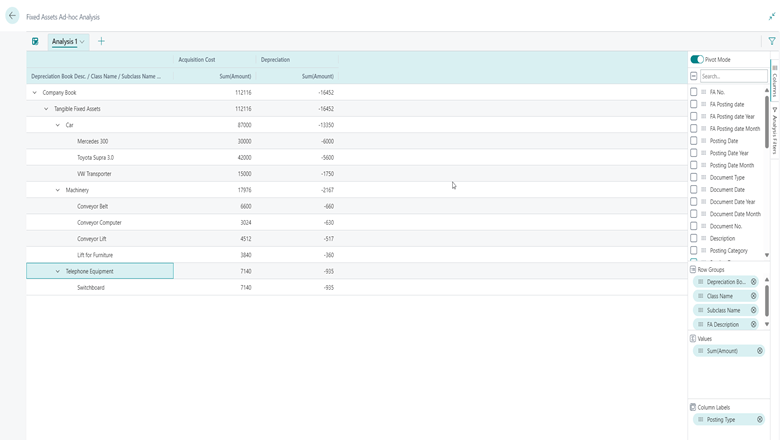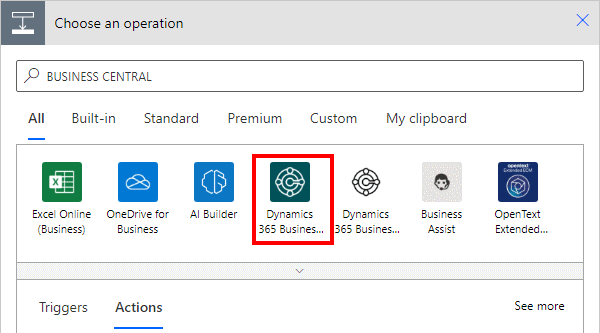This post is part of the New Functionality In Microsoft Dynamics 365 Business Central 2024 Wave 2 series in which I am taking a look at the new functionality introduced in Microsoft Dynamics 365 Business Central 2024 Wave 2.
This post is part of the New Functionality In Microsoft Dynamics 365 Business Central 2024 Wave 2 series in which I am taking a look at the new functionality introduced in Microsoft Dynamics 365 Business Central 2024 Wave 2.
The 3rd of the new functionality in the Reporting and data analysis section is use advanced settings in the Power BI connector.
Advanced users of Power Query can now fine-tune the use of the Power BI connector for Business Central in their semantic models. The introduction of new parameters to the Power BI connector for Business Central enhances the flexibility, performance, and user experience of data integration and analysis, while still ensuring the default values are optimal in the majority of cases. These parameters empower users with more control over their data interactions, leading to more efficient data processing, better performance, and an improved user experience.
Enabled for: Users by admins, makers, or analysts
Public Preview: –
General Availability: Oct 2024
Feature Details
Starting in this release, the Power BI connector for Business Central now supports several advanced properties that you can set in your Power Query queries:
- AcceptLanguage: This parameter allows you to specify preferred languages for responses, ensuring users receive messages and translatable strings in their desired language. This improves user satisfaction and makes the data more accessible and relevant.
- ODataMaxPageSize: By limiting the number of entities per results page, this parameter allows for more flexibility when connecting to large datasets or using complex queries. It ensures efficient and responsive data retrieval, leading to faster insights and decision-making. You can’t exceed the maximum page size defined on the service.
- Timeout: This parameter defines the maximum duration for a request before cancellation. It helps manage system resources effectively and prevents long-running queries from impacting overall system performance. Users experience minimal delays and interruptions, ensuring a smoother workflow. You can’t exceed the timeout defined on the service.
- UseReadOnlyReplica: This parameter determines whether requests target the primary database or a read-only replica. Offloading read operations from the primary database can significantly boost performance. This leads to faster data retrieval and improved system stability, especially during peak usage times.