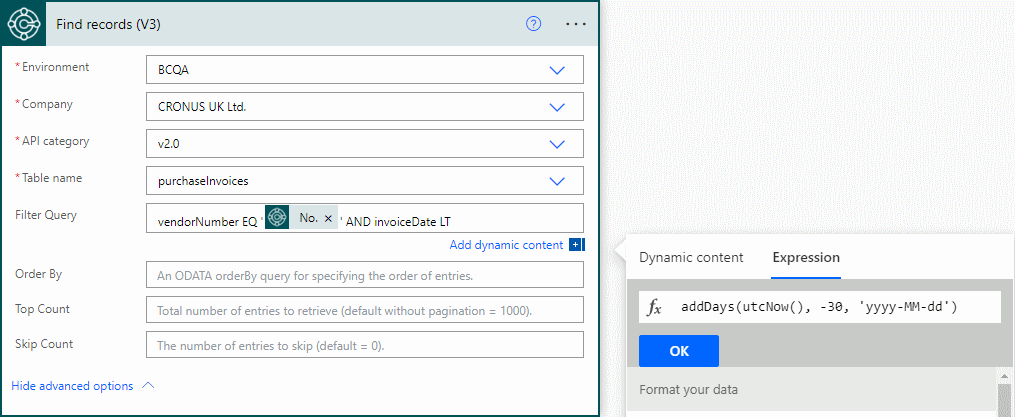Here at MADIC dynamics we will be presenting a Knowledge Hub Webinar at 1400 UK time on Tuesday next week.
Here at MADIC dynamics we will be presenting a Knowledge Hub Webinar at 1400 UK time on Tuesday next week.
Learn how to use Jet Reports to create a multicompany report from Microsoft Dynamics 365 Business Central. This session will cover the steps to consolidate data from multiple companies into a single report.
The webinar is open to everyone who wants to sign up and join:
|
No sep-2024 events found. |