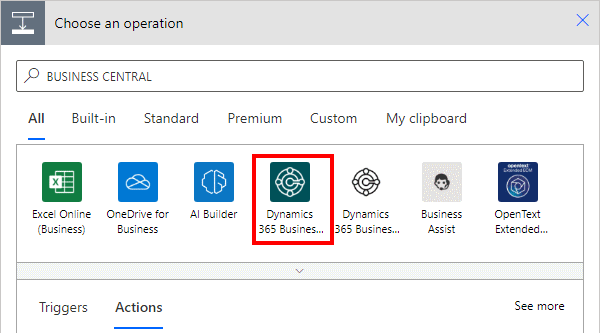This post is part of the New Functionality In Microsoft Power Automate 2024 Wave 2 series in which I am taking a look at the new functionality introduced in Microsoft Power Automate 2024 Wave 2.
This post is part of the New Functionality In Microsoft Power Automate 2024 Wave 2 series in which I am taking a look at the new functionality introduced in Microsoft Power Automate 2024 Wave 2.
The 1st of the new functionality in the AI flows section is use generative AI to achieve a process in AI flows.
Instead of building out complex rules-based processes from beginning to end, you work with AI to create an automation plan. When you execute the plan, the large language model (LLM) considers all the resources available to it and dynamically selects the most appropriate actions to achieve the desired outcome.
Enabled for: Admins, makers, marketers, or analysts, automatically
Public Preview: Aug 2024
General Availability: Feb 2025
Feature Details
AI flows use generative AI reason over unstructured content and determine what steps and sequence are needed to achieve a process outcome based on instructions and parameters provided by you in natural language.
Building an AI flow is a fundamentally different user experience than building a rules-based cloud flow or desktop flow. It involves the following steps:
- Describe the objective of your process in natural language, and let AI develop an automation plan to achieve it.
- Refine the automation plan generated by the LLM and adjust inputs, outputs, and variables as needed. Add reference sources and guidelines in natural language that influence the LLM as it executes the flow.
- Validate the flow by reviewing how the AI flow is achieving the business objective prior to moving the flow into production.
- Review production run history, analytics, and individual flow run details to ensure your process is performing to expectations.
The ability of AI flows to easily incorporate both structured and unstructured data makes it flexible as information resources are updated. Its reasoning abilities make AI flows uniquely beneficial in the building and maintenance of complex process flows to handle conditions, exception management, and process loops.