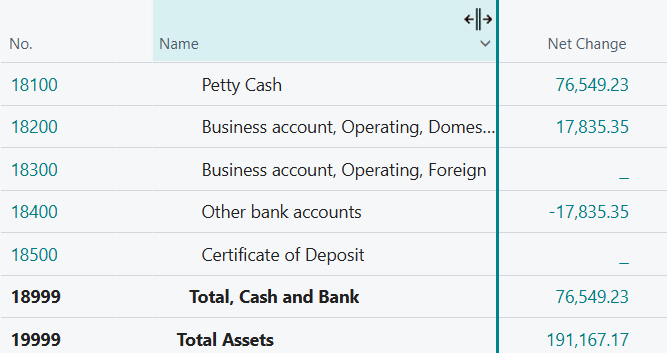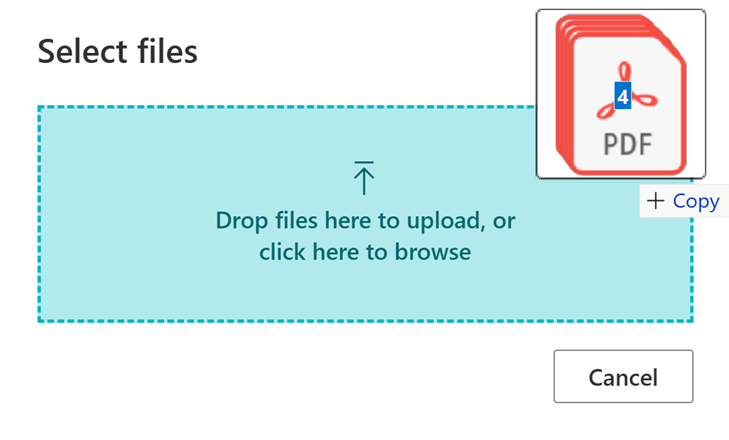This post is part of the New Functionality In Microsoft Dynamics 365 Business Central 2024 Wave 2 series in which I am taking a look at the new functionality introduced in Microsoft Dynamics 365 Business Central 2024 Wave 2.
This post is part of the New Functionality In Microsoft Dynamics 365 Business Central 2024 Wave 2 series in which I am taking a look at the new functionality introduced in Microsoft Dynamics 365 Business Central 2024 Wave 2.
The 3rd of the new functionality in the User experiences section is resize columns even when personalization isn’t enabled.
People using the Business Central web client often need to adjust the widths of their data columns. Whether you’re looking for a particular record or optimizing the layout of their pages for efficient reading or accelerated data entry. Now, this is disconnected from the UI customization system to let you quickly and easily resize columns on any list.
Enabled for: Users, automatically
Public Preview: –
General Availability: Oct 2024
Feature Details
- Optimize for each device: When you’re working on multiple browsers or devices, such as a desktop PC at work and a laptop when you’re on the go, you can adjust column widths independently on each device for an optimal view of your data.
- Resize regardless of role: Even when personalization is off for a given profile (role), users who are assigned that profile can still resize columns by dragging or double-clicking the sides of the column header.
- Get it done, quicker: Resizing a column is notably faster.
- On any page: Unlocks the ability to resize columns on page types where you previously couldn’t, such as Copilot prompt dialogs.
- Best of both worlds: Resizing columns in personalization mode or role customization mode will continue to persist the column width to the UI personalization store in the database.
Column size preferences now join many other simple UI adjustments that are stored in your browser. Using in-private or incognito browsing, or clearing your browser history might discard your preferences, including column sizing.
My Opinion
I hand’t realised that the ability to resize a column was lost when the user wasn’t allowed to personalise the system, so it is really good to see this enhancement.