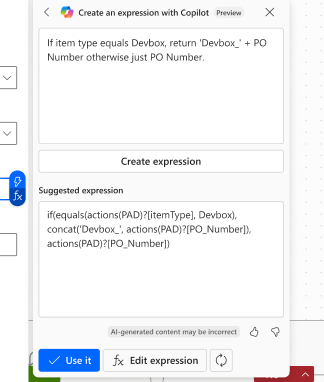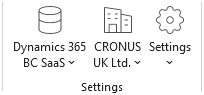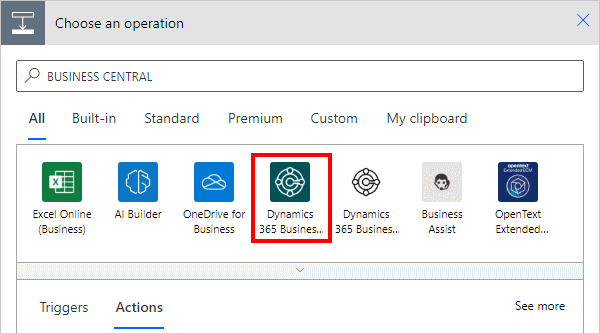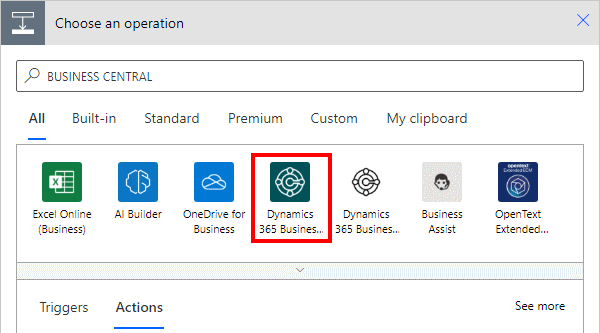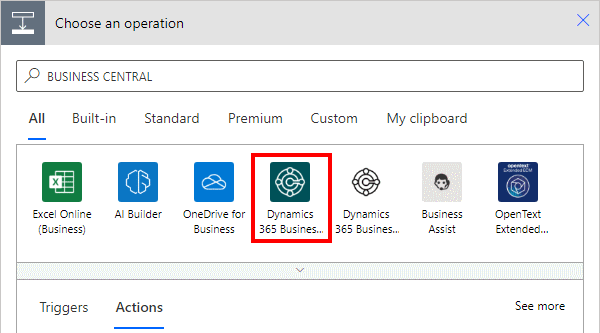This post is part of the New Functionality In Microsoft Power Automate 2024 Wave 2 series in which I am taking a look at the new functionality introduced in Microsoft Power Automate 2024 Wave 2.
This post is part of the New Functionality In Microsoft Power Automate 2024 Wave 2 series in which I am taking a look at the new functionality introduced in Microsoft Power Automate 2024 Wave 2.
The 8th of the new functionality in the Cloud flows section is create and edit expressions with Copilot.
Makers can create, edit, and fix their Power Automate expressions by expressing their expression requirement in natural language. They can save a lot of time building expressions manually by invoking Copilot through this feature.
Enabled for: Admins, makers, marketers, or analysts, automatically
Public Preview: Oct 2024
General Availability: Nov 2024
Feature Details
Prior to this feature, makers needed to write complex expressions in their cloud flows in Power Automate to process data, or do conversions, manipulation, comparison, and others. With this feature, makers can create complex expressions or edit their existing expressions simply through submitting natural language prompts submitted to Copilot in Power Automate.
You need Copilot access in your tenant to use this feature, and turning off copilot turns off this feature too.