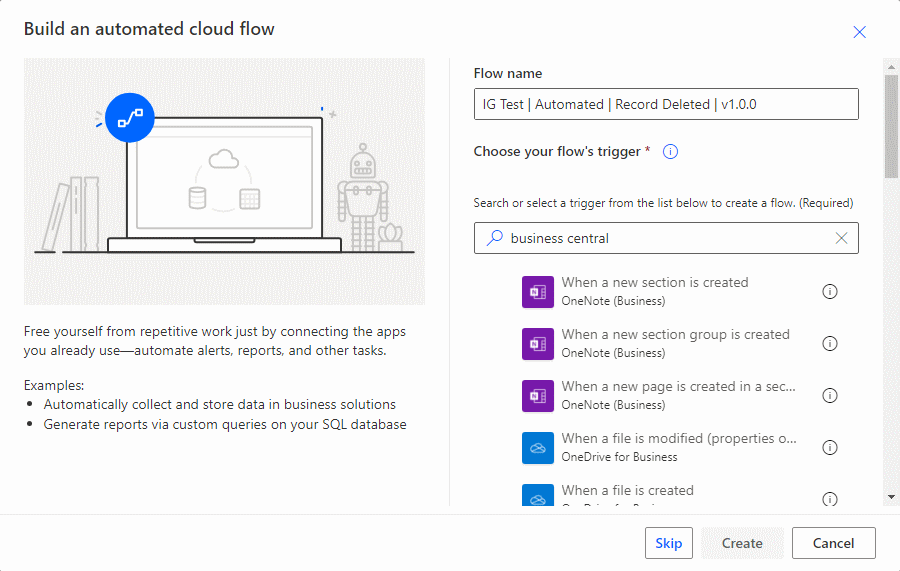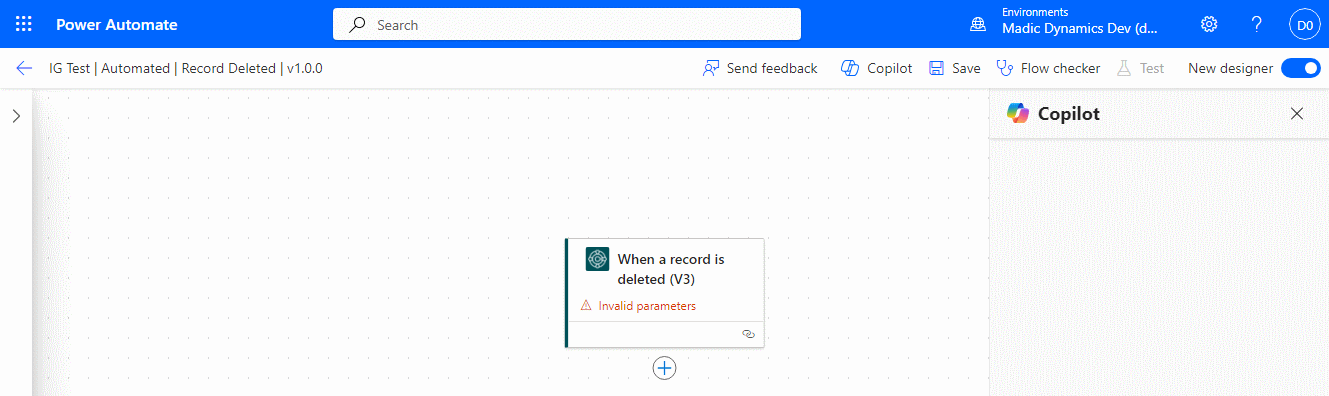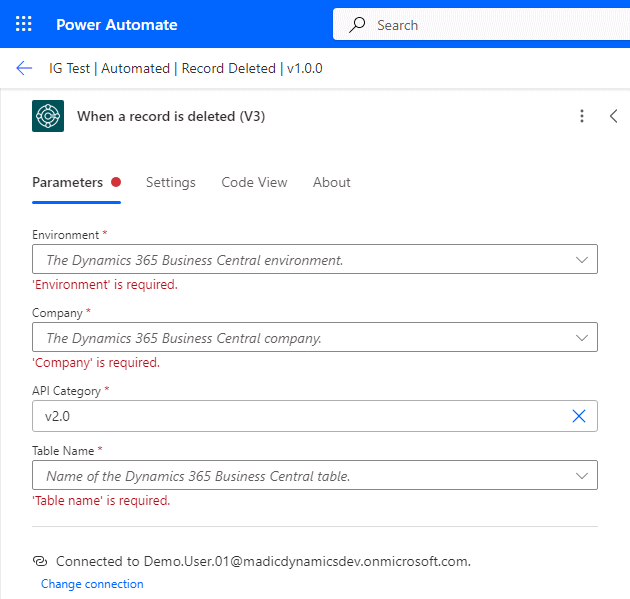This article is part of the In Microsoft Dynamics 365 Business Central (Power Automate Triggers), how do I… series, a sub-series of the In Microsoft Dynamics 365 Business Central (Power Automate), how do I… series and of the wider In Microsoft Dynamics 365 Business Central, how do I… series which I am posting as I familiarise myself with Microsoft Dynamics 365 Business Central.
This article is part of the In Microsoft Dynamics 365 Business Central (Power Automate Triggers), how do I… series, a sub-series of the In Microsoft Dynamics 365 Business Central (Power Automate), how do I… series and of the wider In Microsoft Dynamics 365 Business Central, how do I… series which I am posting as I familiarise myself with Microsoft Dynamics 365 Business Central.
There are a number of triggers available in Power Automate for Business Central which allow flows to be started. In this small series, I am going to take a look at creating a flow for each of the triggers.
The third trigger which is available is the When a record is deleted (V3). This trigger seems t be of very limited use; it triggers when the record is deleted, which means that by the time the first action within the flow runs, the record is already gone and all you have is the record id (not the number or code, but the GUID ID which is of no practical use.
This type of flow is created as an automated flow in the Power Automate portal; enter a Flow name and search for Business Central, scroll down the list of available triggers and select When a record is deleted (V3). Click Create:
The designer windowwill open with the first step added, but needing parameters to be set; to open the trigger details pane, click on the trigger:
Set the Environment and Company parameters.
The API category will default to v2.0 and you then need to select the Table Name which will define which table the flow looks for deleted records.
With the trigger parameters set, you can now start defining the steps which the flow will process when a record is deleted. These could include an email, Teams message or other actions depending on requirements.
I’m not sure of the use case for the delete, as the record has already been deleted when this trigger is actioned, so you can’t read any of the information which was in Business Central. This means that, for example you could not email a salesperson that a transaction or customer had been deleted, as you can no longer access any information about the record to find out what the customer number, transaction number or salesperson was.
In Microsoft Dynamics 365 Business Central, how do I…
In Microsoft Dynamics 365 Business Central (Power Automate), how do I…
What should we write about next?
If there is a topic which fits the typical ones of this site, which you would like to see me write about, please use the form, below, to submit your idea.