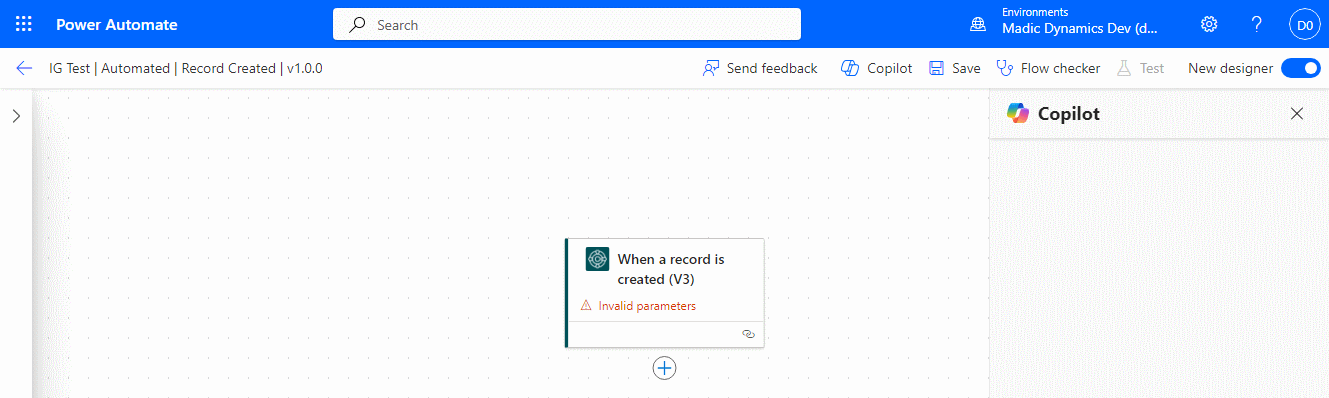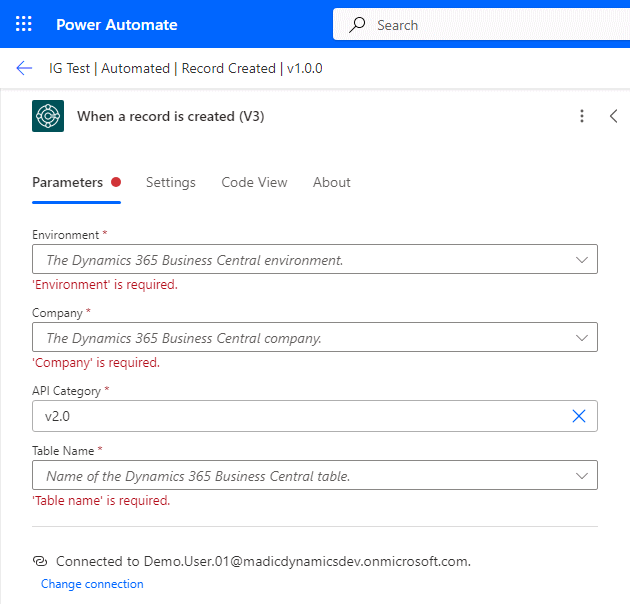This article is part of the In Microsoft Dynamics 365 Business Central (Power Automate Triggers), how do I… series, a sub-series of the In Microsoft Dynamics 365 Business Central (Power Automate), how do I… series and of the wider In Microsoft Dynamics 365 Business Central, how do I… series which I am posting as I familiarise myself with Microsoft Dynamics 365 Business Central.
This article is part of the In Microsoft Dynamics 365 Business Central (Power Automate Triggers), how do I… series, a sub-series of the In Microsoft Dynamics 365 Business Central (Power Automate), how do I… series and of the wider In Microsoft Dynamics 365 Business Central, how do I… series which I am posting as I familiarise myself with Microsoft Dynamics 365 Business Central.
There are a number of triggers available in Power Automate for Business Central which allow flows to be started. In this small series, I am going to take a look at creating a flow for each of the triggers.
The third trigger which is available is the When a record is created (V3). This trigger works when a record is created within Business Central, so you could, for example, send an email to a salesperson when a customer to whom they are assigned is created.
This type of flow is created as an automated flow in the Power Automate portal; enter a Flow name and search for Business Central, scroll down the list of available triggers and select When a record is created (V3). Click Create:
The designer window will open with the first step added, but needing parameters to be set; to open the trigger details pane, click on the trigger:
Set the Environment and Company parameters.
The API category will default to v2.0 and you then need to select the Table Name which will define which table the flow looks for new records.
With the trigger parameters set, you can now start defining the steps which the flow will process when a new record is created. These could include an email, Teams message or other actions depending on requirements.
In Microsoft Dynamics 365 Business Central, how do I…
In Microsoft Dynamics 365 Business Central (Power Automate), how do I…
What should we write about next?
If there is a topic which fits the typical ones of this site, which you would like to see me write about, please use the form, below, to submit your idea.