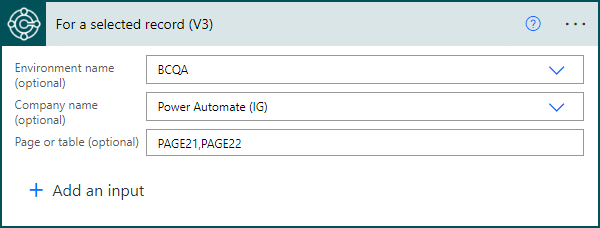This article is part of the In Microsoft Dynamics 365 Business Central (Power Automate Triggers), how do I… series, a sub-series of the In Microsoft Dynamics 365 Business Central (Power Automate), how do I… series and of the wider In Microsoft Dynamics 365 Business Central, how do I… series which I am posting as I familiarise myself with Microsoft Dynamics 365 Business Central.
This article is part of the In Microsoft Dynamics 365 Business Central (Power Automate Triggers), how do I… series, a sub-series of the In Microsoft Dynamics 365 Business Central (Power Automate), how do I… series and of the wider In Microsoft Dynamics 365 Business Central, how do I… series which I am posting as I familiarise myself with Microsoft Dynamics 365 Business Central.
There are a number of triggers available in Power Automate for Business Central which allow flows to be started. In this small seris, I am going to take a look at creating a flow for each of the triggers.
The first trigger which is available is the For a selected record (V3). This trigger is used for instant flows, which are initiated by users pressing a button.
In the Power Automate portal create a new instant cloud flow; enter a Flow name and, in the list of triggers, select For a selected record (V3); click Create:
The new designer isn’t available for this type of flow, so you will see the old designer. The trigger will be available and accepts three parameters, all of which are optional:
Environment name which allows the flow to be limited to a specific environment; I would recommend this be always selected, as you should not allow flows in a development or UAT environment to be used against a production environment.
Company name which will limit the flow to a specific company; if not set then the flow will be available in all environments.
Page or table which will limit the flow to be available for users to select only on specific tables or pages. As a flow is usually for a specific type of data, I would always set a table or page.
Multiple tables or pages can be entered if separated with a column. In this example I have entered PAGE21,PAGE22 which are the Customer Card (21) and Customer List (22) pages; I could have entered the Customer (18) table which would have given the same result, but I tend to use pages, as I like to be very specific about where the flow will be available.
In Microsoft Dynamics 365 Business Central, how do I…
In Microsoft Dynamics 365 Business Central (Power Automate), how do I…
What should we write about next?
If there is a topic which fits the typical ones of this site, which you would like to see me write about, please use the form, below, to submit your idea.