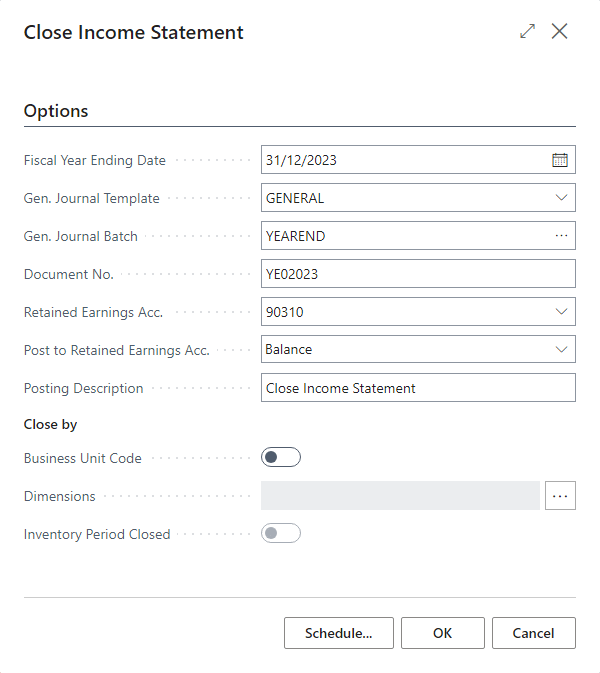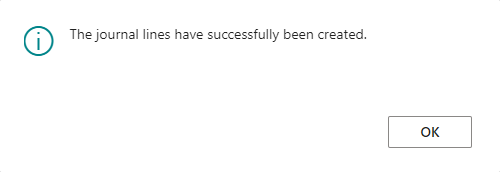This article is part of the In Microsoft Dynamics 365 Business Central (Financial), how do I… series and of the wider In Microsoft Dynamics 365 Business Central, how do I… series which I am posting as I familiarise myself with Microsoft Dynamics 365 Business Central.
This article is part of the In Microsoft Dynamics 365 Business Central (Financial), how do I… series and of the wider In Microsoft Dynamics 365 Business Central, how do I… series which I am posting as I familiarise myself with Microsoft Dynamics 365 Business Central.
Being fairly new to Business Central (compared to the 19 years I worked with Microsoft Dynamics GP), I’ve been a bit surprised by the process required for closing a year in Business Central. I’m going to cover the process over a few posts, each dealing with one part of the process.
Once the Year End Close has been run, the next step is to close the income statement.
To do this, open the 94 task.
There are a number of fields which need to be entered/selected:
- Fiscal Year Ending Date – should default to the date which needs to be closed; always worth checking to make sure the date is the one you expect and that you’re not in the wrong company.
- Gen. Journal Template and Gen. Journal Batch – template and batch which will be used for the closing journal.
- Document No. – will default from the journal template/batch, but can be overridden.
- Retained Earnings Account – G/L account to which P&L accounts are to be closed.
- Post to Retained earnings Acc – choose whether detail or only balance si required; balance is the default option.
- Posting Description – description to be used on the journal.
The close by options can be configured to post by business unit, set dimensions for the closing journal.
The close of the income statement can be scheduled , if for example you wanted to run it overnight, or click OK to run immediately.
The close may take a while to run and when complete a confirmation dialog will be displayed
The journal which is created is only registered, sol it will need to be checked and then posted to complete the close of the income statement.
I’ll cover more on year end closes in future posts, but one warning I’ll give in each post; users can still post to a closed year unless the Allow Posting From field on the General Ledger Setup (118) page is changed to (at least) the first date of the new financial year.
In Microsoft Dynamics 365 Business Central, how do I…
In Microsoft Dynamics 365 Business Central (Financial), how do I…
What should we write about next?
If there is a topic which fits the typical ones of this site, which you would like to see me write about, please use the form, below, to submit your idea.