 This article is part of the In Microsoft Dynamics 365 Business Central (Financial), how do I… series and of the wider In Microsoft Dynamics 365 Business Central, how do I… series which I am posting as I familiarise myself with Microsoft Dynamics 365 Business Central.
This article is part of the In Microsoft Dynamics 365 Business Central (Financial), how do I… series and of the wider In Microsoft Dynamics 365 Business Central, how do I… series which I am posting as I familiarise myself with Microsoft Dynamics 365 Business Central.
While you do create fiscal years and accounting periods in Business Central, it is not a period based system, but a date based one.
This means that there is not a period end which needs to be run to close one period and transfer balances from the old period to the new. In fact, in Business Central there is only one action which you need to take at month end and that is to change the dates to which posting is allowed.
To change the allowed posting dates, open the General Ledger Setup (118) page and edit the Allow Posting From and Allow Posting To dates:
Once the close has has been done for the previous period, the date should be changed to the first date of the current period to prevent users posting into the closed period. The Allow Posting To field can e left blank if users are allowed to future post, but otherwise should also be set..
In the next but one article of this series, I’ll take a look at the recommended steps in each module for closing a period, which should really be done alongside changing the posting dates.
In Microsoft Dynamics 365 Business Central, how do I…
In Microsoft Dynamics 365 Business Central (Financial), how do I…
What should we write about next?
If there is a topic which fits the typical ones of this site, which you would like to see me write about, please use the form, below, to submit your idea.


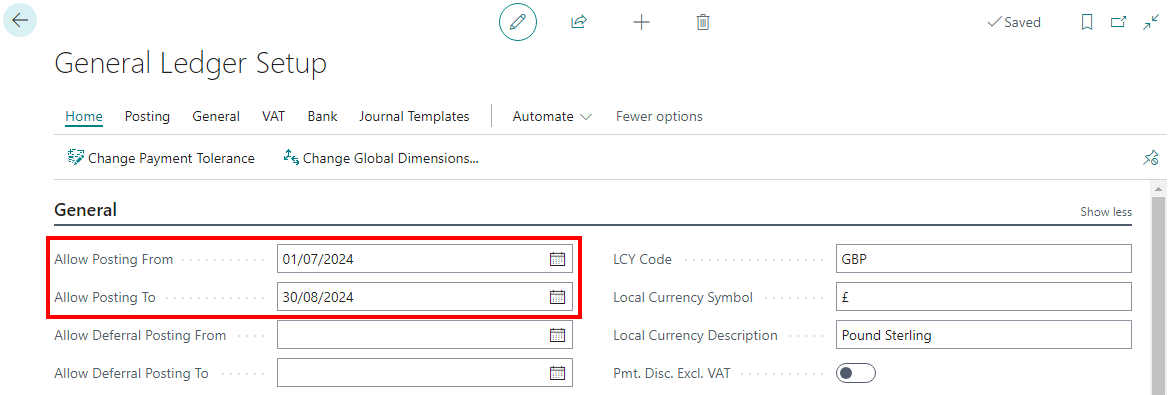



3 thoughts on “In Microsoft Dynamics 365 Business Central (Financial), how do I… Close a Period”