 This article is part of the In Microsoft Dynamics 365 Business Central (Financial), how do I… series and of the wider In Microsoft Dynamics 365 Business Central, how do I… series which I am posting as I familiarise myself with Microsoft Dynamics 365 Business Central.
This article is part of the In Microsoft Dynamics 365 Business Central (Financial), how do I… series and of the wider In Microsoft Dynamics 365 Business Central, how do I… series which I am posting as I familiarise myself with Microsoft Dynamics 365 Business Central.
Being fairly new to Business Central (compared to the 19 years I worked with Microsoft Dynamics GP), I’ve been a bit surprised by the process required for closing a year in Business Central. I’m going to cover the process over a few articles, each dealing with one part of the process.
The first part of the process, is to close the fiscal year and accounting periods. To close the year, open the Accounting Periods (100) page and click the Home » Close Year action:
Check the dates in the confirmation message to make sure the year being closed is the correct one, and click OK:
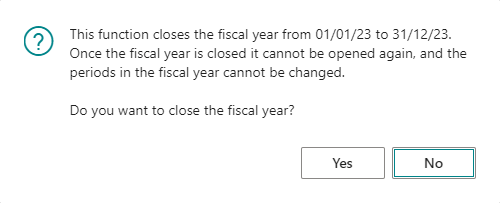
This function closes the fiscal year from 01/01/24 to 31/12/24. Once the fiscal year is closed it cannot be opened again, and the periods in the fiscal year cannot be changed.
Do you want to close the fiscal year?
Once the year has been closed, the Closed and Date Locked columns for all of the accounting periods for the year just closed.
I’ll cover more on year end closes in future posts, but one warning I’ll give in each post; users can still post to a closed year unless the Allow Posting From field on the General Ledger Setup (118) page is changed to (at least) the first date of the new financial year.
In Microsoft Dynamics 365 Business Central, how do I…
In Microsoft Dynamics 365 Business Central (Financial), how do I…
What should we write about next?
If there is a topic which fits the typical ones of this site, which you would like to see me write about, please use the form, below, to submit your idea.


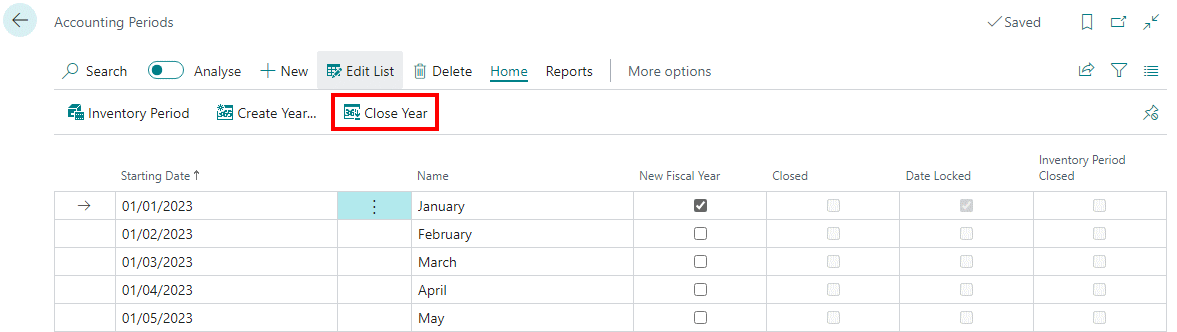
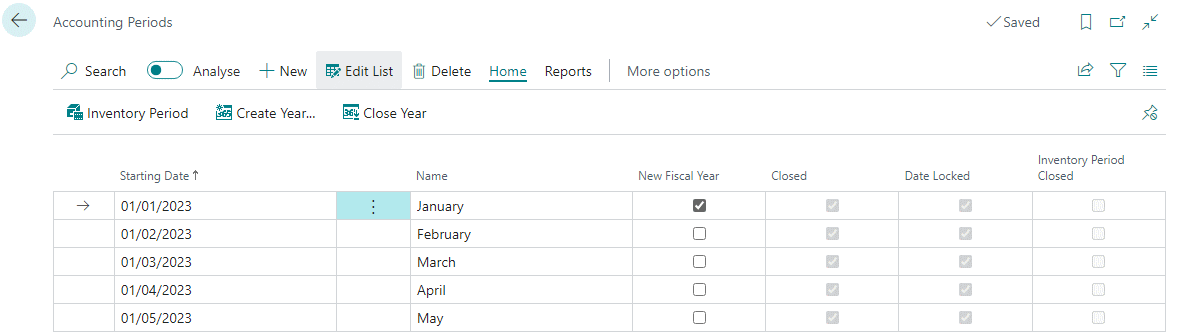



1 thought on “In Microsoft Dynamics 365 Business Central (Financial), how do I… Close a Fiscal Year”