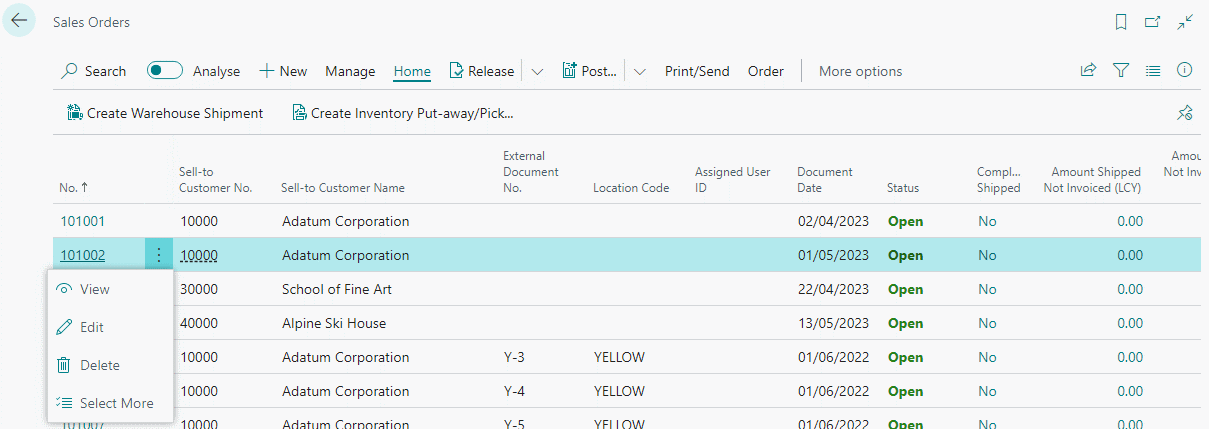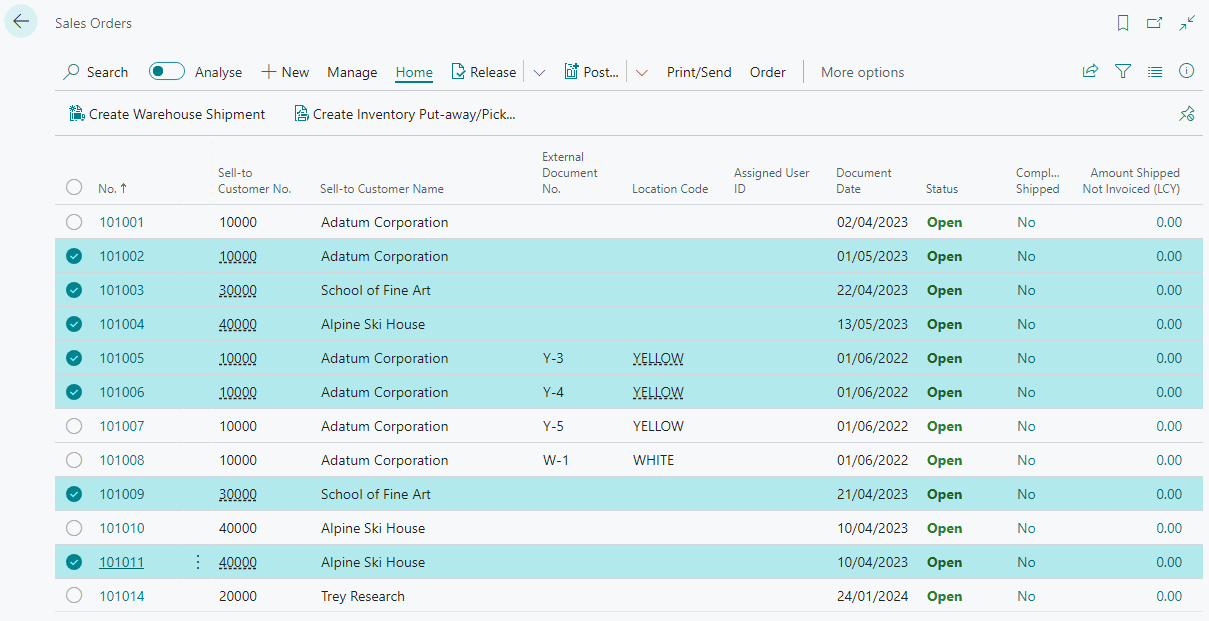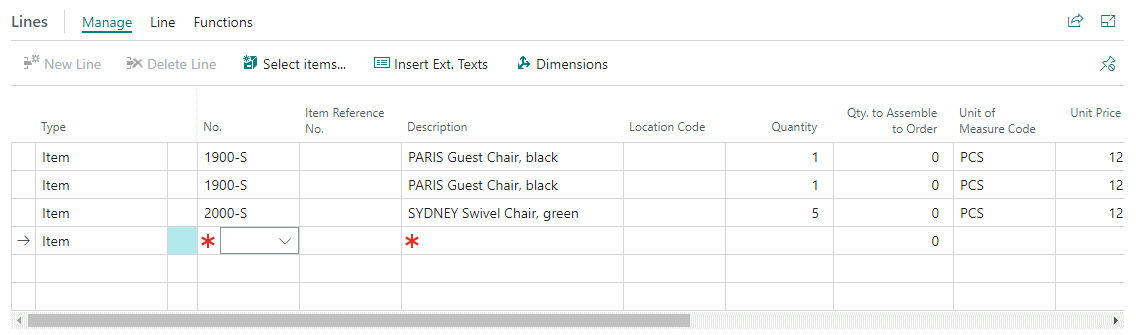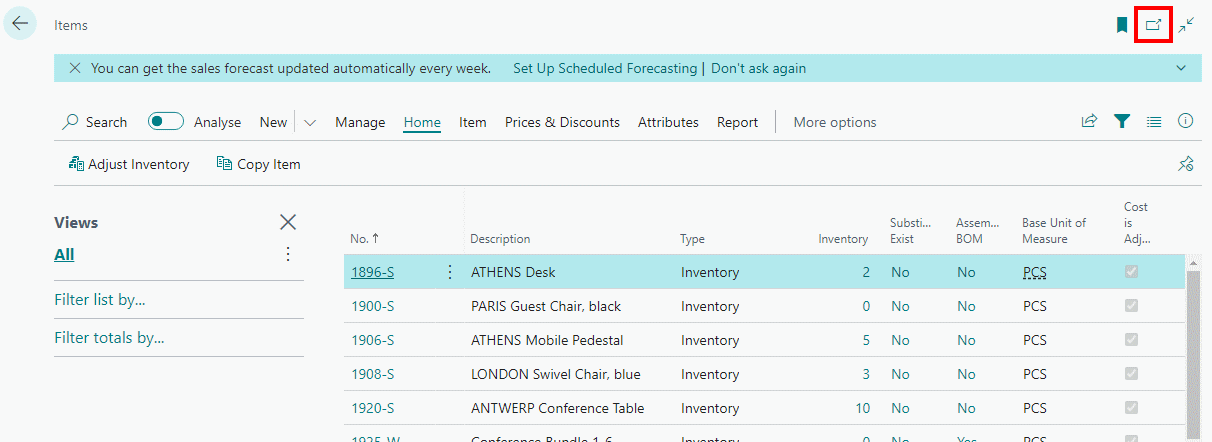This article is part of the In Microsoft Dynamics 365 Business Central (Purchasing), how do I… series and of the wider In Microsoft Dynamics 365 Business Central, how do I… series which I am posting as I familiarise myself with Microsoft Dynamics 365 Business Central.
This article is part of the In Microsoft Dynamics 365 Business Central (Purchasing), how do I… series and of the wider In Microsoft Dynamics 365 Business Central, how do I… series which I am posting as I familiarise myself with Microsoft Dynamics 365 Business Central.
When dealing with purchase invoices there are a few date fields on the record and I have fielded a few queries from users to clarify exactly what they are and how they should be set.
The Document Date is the date on the suppliers invoice; you should always set this field correctly when entering a purchase invoice and is used to calculate the Due Date.
Oddly, there is both an Invoice Receipt Date and an Invoice Received Date field, which appear to be intended for the same purpose; recording the date you received the invoice from the supplier.
Posting Date is the date the transaction will be posted to the general ledger; usually set to the same value as the document date, you may need to change this when entering invoices after month end when the invoice is dated before month end; this allows you to enter the invoice with the correct Document Date, but keep the financial postings in the current month.
The Due Date is the date by which the invoice should, according to the payment terms, be paid.
The VAT Date is the date upon which VAT is payable.