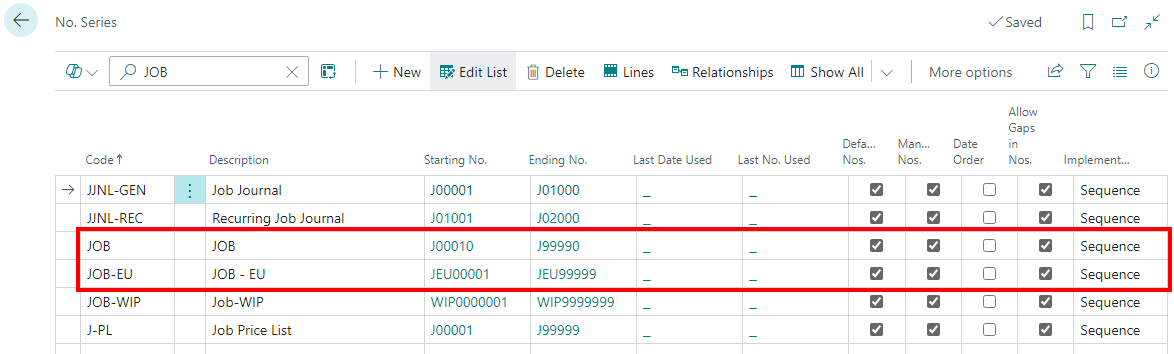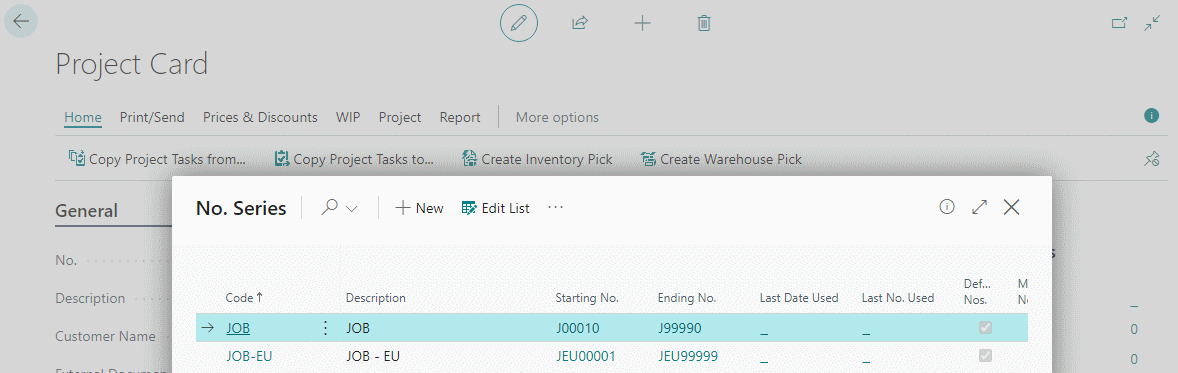This article is part of the In Microsoft Dynamics 365 Business Central (Administration), how do I… series and of the wider In Microsoft Dynamics 365 Business Central, how do I… series which I am posting as I familiarise myself with Microsoft Dynamics 365 Business Central.
This article is part of the In Microsoft Dynamics 365 Business Central (Administration), how do I… series and of the wider In Microsoft Dynamics 365 Business Central, how do I… series which I am posting as I familiarise myself with Microsoft Dynamics 365 Business Central.
In the previous article in this series, I explained that relationships between number series could be defined, and in this article I will show how this is done.
If we take an example of projects, then we might want to have one number series for UK-based projects and one for EU-based ones.
In the No. Series (456) page, create an additional number series for JOB-EU:
Place the cursor on the number series set as the Projects Nos number series on the Jobs Setup (463) page and click the Relationships action.
In the No. Series Relationships page which opens, enter the new number series in the Series Code column; as many other number series as you want to use can be added to this page to define relationships between them and the one set as the primary:
When creating a new project on the Job Card (88) page, click the ellipsis button, next to the No. field and the primary number series and all number series defined as related to it will be displayed; select the number series to use and the next number will be set on the job card:
The same process can be used throughout Business Central; the use of Jobs in this article was merely to demonstrate the functionality. Using multiple number ranges for vendors and customers is quite common, to allow easy differentiation between vendors or customers of different industries or types.
In Microsoft Dynamics 365 Business Central, how do I…
In Microsoft Dynamics 365 Business Central (Administration), how do I…
What should we write about next?
If there is a topic which fits the typical ones of this site, which you would like to see me write about, please use the form, below, to submit your idea.