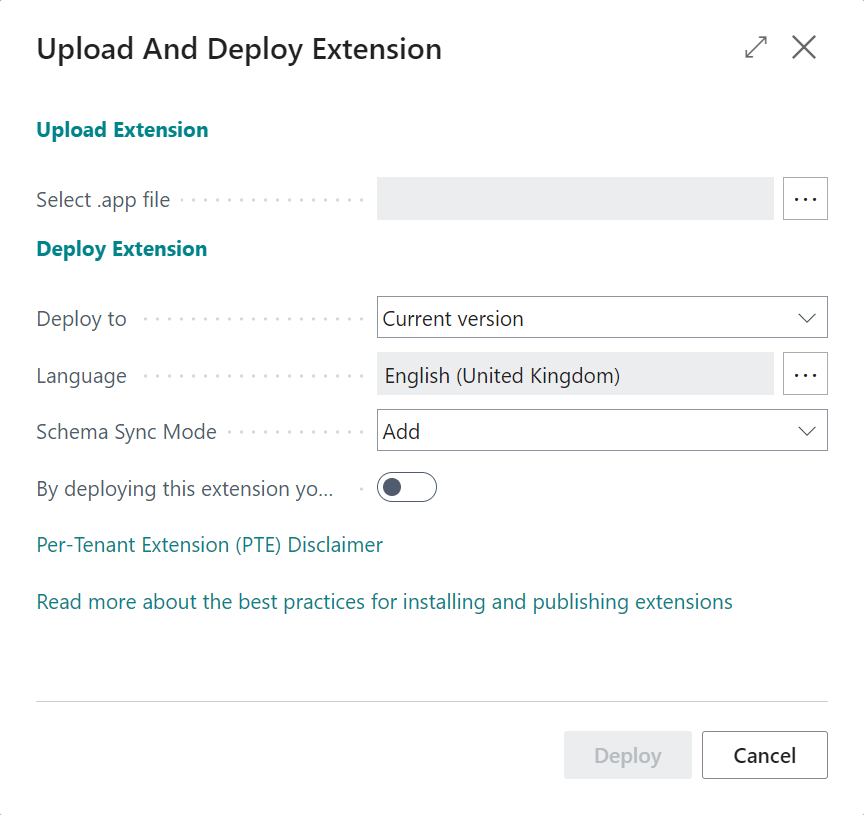This post is part of the In Microsoft Dynamics 365 Business Central (Development), how do I… series and of the wider In Microsoft Dynamics 365 Business Central, how do I… series which I am posting as I familiarise myself with Microsoft Dynamics 365 Business Central.
This post is part of the In Microsoft Dynamics 365 Business Central (Development), how do I… series and of the wider In Microsoft Dynamics 365 Business Central, how do I… series which I am posting as I familiarise myself with Microsoft Dynamics 365 Business Central.
I’m jumping a little ahead in this series by covering the upload of an extension before covering any development steps, but development isn’t my area as such (I’m a consultant, not a developer) and this came up on a project with a client where the MADIC dynamics development team did the work on creating the extension.
When you have the extension app file, this can be uploaded to your instance of Business Central. This is done from the Extension Management page by clicking the Manage » Upload Extension… action:
Click the ellipsis button next to the Select app file field; you can drag and drop the app file onto the dialog; the name of the field will display the file to be uploaded.
You can change Deploy to if you don’t want to upload immediately by choosing to install with the next major or minor version installed.
Mark the Accept the privacy policy and the disclaimer toggle and click Deploy:
A dialog will be display which can be dismissed by clicking OK:
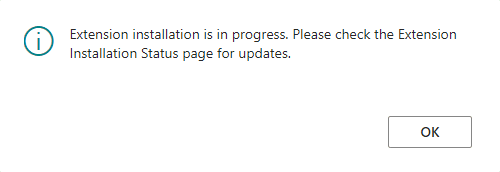
Extension installation is in progress. Please check the Extension Installation Status page for updates.
You can get to the Extension Installation Status from the extension Management page or direct from search; this page will list all extensions which have been uploaded, allowing you to see which have been uploaded and whether they installed correctly or not:
It’s important to note that when you upload an extension, it is uploaded to the environment and not just the company into which you’re logged.
In Microsoft Dynamics 365 Business Central, how do I…
Click to show/hide the In Microsoft Dynamics 365 Business Central, how do I… Series Index
What should we write about next?
If there is a topic which fits the typical ones of this site, which you would like to see me write about, please use the form, below, to submit your idea.