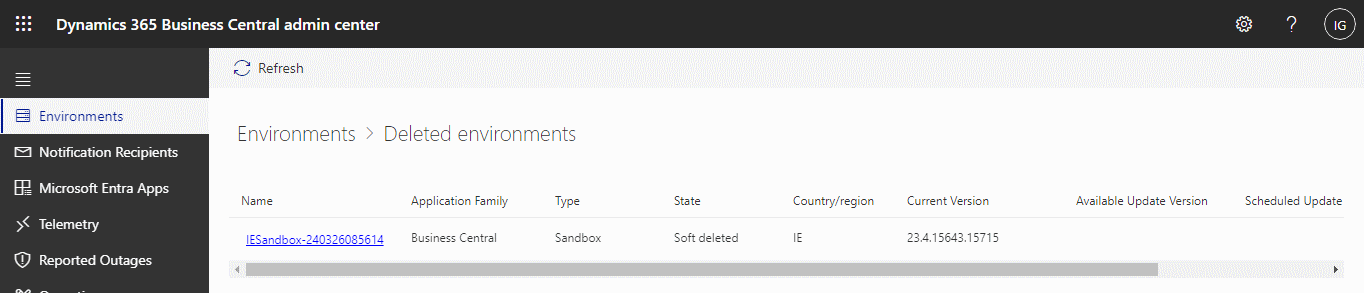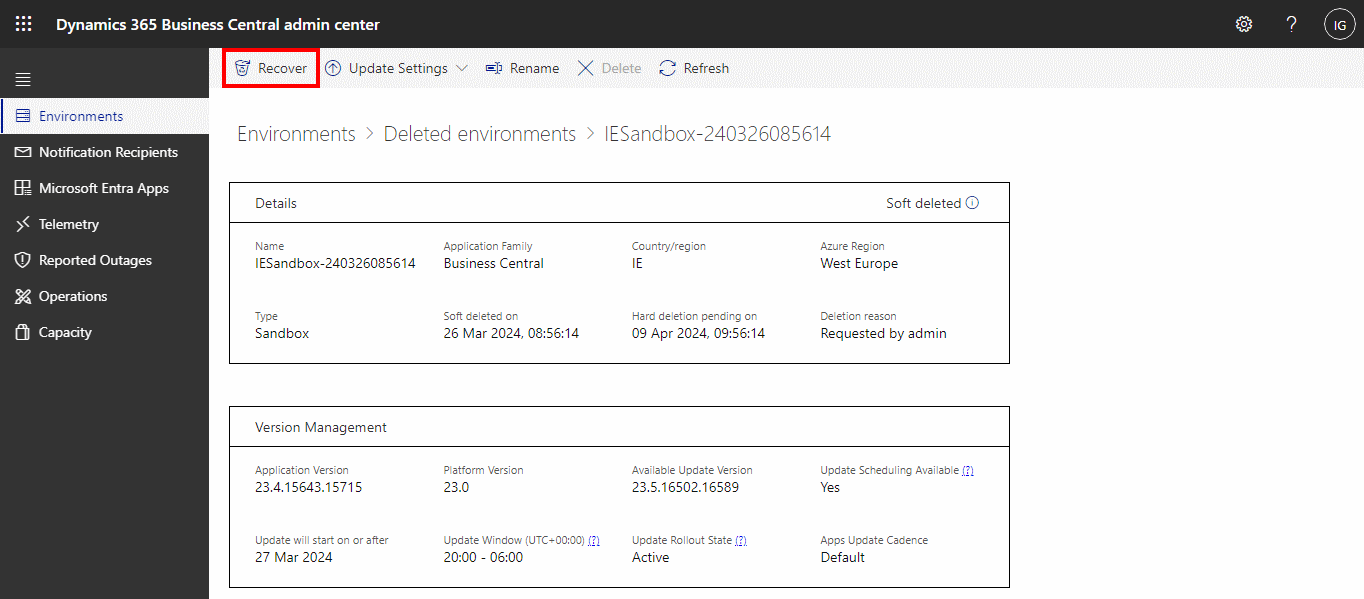This article is part of the In Microsoft Dynamics 365 Business Central (Administration), how do I… series and of the wider In Microsoft Dynamics 365 Business Central, how do I… series which I am posting as I familiarise myself with Microsoft Dynamics 365 Business Central.
This article is part of the In Microsoft Dynamics 365 Business Central (Administration), how do I… series and of the wider In Microsoft Dynamics 365 Business Central, how do I… series which I am posting as I familiarise myself with Microsoft Dynamics 365 Business Central.
When you delete an environment, it is first soft deleted for a fourteen day period in which you can restore it, after which it is permanently deleted. If more than fourteen days old, you will need to open a service request with Microsoft.
To restore a soft deleted environment, access the Business Central Admin Center and click the Restore deleted environments button to see the environments which are available for restoration.
I have an IESandbox environment which can be restored; you’ll notice below, that it has a year and time appended to the name. This happens automatically when an environment is deleted, to make sure that every deleted environment has a unique name.
To restore an environment, drill into the one you want to restore and click the Recover button:
When prompted, click Yes to confirm the recover:
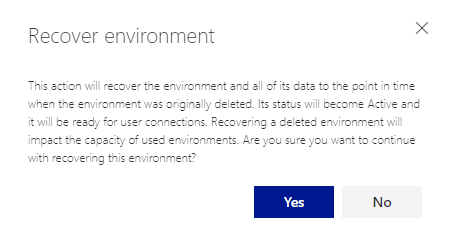
Recover environment
This action will recover the environment and all of its data to the point in time when the environment was originally deleted. Its status will become Active and it will be ready for user connections. Recovering a deleted environment will impact the capacity of used environments. Are you sure you want to continue with recovering this environment?
Recovering the environment can take quiet a while to process.
 Note
Note
Soft-deleted environments don’t get applied with updates, but they remain part of the update schedule until they’re permanently deleted.
When you recover an environment, any updates scheduled for the environment while it was in retention will be applied as part of recovery. If you don’t want to apply an update during recovery, you can reschedule it to a later date before starting the recovery.
Soft-deleted environments, or any environments listed on Recently deleted environments page, aren’t counted towards the environment quota on your tenant.
 Important
Important
You can recover a soft-deleted product environment even if doing so results in exceeding your environment quota. However, you can only exceed this quota by one extra production environment, regardless of how many production environments you have available for your subscription.
This capability is provided as an exception, to ensure that you can always recover your production environment in critical situations. You must return within your quota within 30 days following the recovery by either deleting a production environment or by purchasing an extra production environment. For more information, see Managing Capacity on Microsoft Learn.
Considerations and limitations
- Environments can only be restored if the customer has a paid Business Central subscription.
- Each environment can be restored up to 10 times in a calendar month.
- An environment can only be restored within the same Azure region and country (Business Central localization) as the original environment.
- A production environment can be restored to an environment of type Production or Sandbox. A sandbox environment can only be restored to a Sandbox environment.
- When restoring a sandbox environment, all development extensions (that is, extensions published directly from Visual Studio Code) won’t be available in the restored environment—even if they were present at the point-in-time you’re restoring to). Additionally, any per-tenant extensions that depend on such development extensions will also not be available.
- Per-tenant extensions you may have uploaded that target the next version of the Business Central won’t be available in the restored environment—even if they were uploaded at the point-in-time you’re restoring to. Per-tenant extensions that were already installed will be available in the restored environment.
- Every AppSource and Business Central app in the restored environment will have the latest available hotfix installed automatically—even if the hotfix was introduced after the point-in-time you’re restoring to. The environment will be restored to the major/minor version it was on at the time you are restoring to.
- Microsoft Entra app registration, status, and permissions in the environment will be restored to their state at the time you are restoring to. Apps that were authorized in the Business Central administration center will not be restored even if their permissions in the restored environment are.
- The update window and application insights connection string that are specified for the source environment in the admin center at the time when the restore operation started will be retained on the target environment. The target environment will not be restored to the values for these settings that existed on the source environment at the time that the source environment is being restored to.
Environment cleanup
When you restore an environment, the following environment setups and integration data are cleaned up to avoid unexpected behavior with external integrations. You can skip this cleanup by ticking the box under Advanced Options in the Admin Center.
- The following setups are set to status disabled
- Doc. Exch. Service Setup
- Curr. Exch. Rate Update Setup
- VAT Reg. No. Srv Config
- Graph Mail Setup
- CRM Connection Setup
- CDS Connection Setup
- All webhooks
- All records in the Service Connection table
- All records in the Exchange Sync table
- The following data is cleared
- Password in the OCR Service Setup table
- SMTP Server in SMTP Mail Setup
- Exchange Service URL in the Marketing Setup table
- The following changes are made for first-party extensions
- AMC Banking 365 Fundamentals
- The Service URL in AMC Banking Setup is reset to default for Sandbox environments
- Email – Outlook REST API
- All email accounts of types "Microsoft 365" and "Current User" are deleted. Deleting these records turns any existing field monitoring setup non-valid.
- Email – SMTP Connector
- SMTP Server details are deleted
- AMC Banking 365 Fundamentals
- The following changes are made for specific localizations
- Spain
- SII Setup is set to disabled
- United Kingdom
- Password in GovTalk Setup table is deleted
- Netherlands
- All Digipoort related fields in the Elec. Tax Declaration Setup table are cleared
- Spain
The Restoring an Environment in the Admin Center page on Microsoft Learn has additional considerations and things to think about when restoring an environment and is worth a read.
In Microsoft Dynamics 365 Business Central, how do I…
In Microsoft Dynamics 365 Business Central (Administration), how do I…
What should we write about next?
If there is a topic which fits the typical ones of this site, which you would like to see me write about, please use the form, below, to submit your idea.