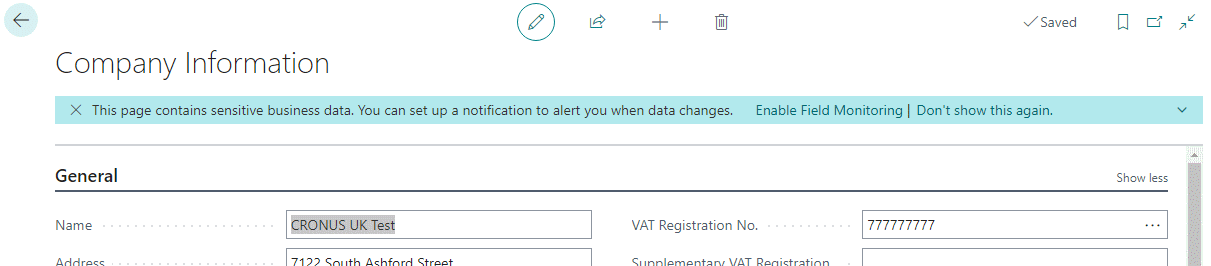This article is part of the In Microsoft Dynamics 365 Business Central (Administration), how do I… series and of the wider In Microsoft Dynamics 365 Business Central, how do I… series which I am posting as I familiarise myself with Microsoft Dynamics 365 Business Central.
This article is part of the In Microsoft Dynamics 365 Business Central (Administration), how do I… series and of the wider In Microsoft Dynamics 365 Business Central, how do I… series which I am posting as I familiarise myself with Microsoft Dynamics 365 Business Central.
One thing I wasn’t initially aware of when you create a company in Business Central, is that the company actually has two names; there is the Name and the Display Name. When you create a company, you specify the name and the display name is set to the same value.
I was talking to someone about a Business Central company the other day and something came up which made me wonder about changing the name of the company.
When I looked into it, I found three relevant pieces of information:
- The Name cannot be changed once a company has been created, as this is used in the table names in the database. If you want to change this, then you would need to make a copy of the company and delete the original.
- The Display Name can be changed, through the Companies (357) list page (more on this below).
- The name used on the document outputs in Business Central is neither of these and must be defined in the Company Information (1) page (more on this below, too).
To change the Display Name of a company, search for and open the Companies page; click the Edit List button and change the name of the company in the Display Name column:
To change the name used for output on document templates, search for and open the Company Information page and change the Name column:
In Microsoft Dynamics 365 Business Central, how do I…
In Microsoft Dynamics 365 Business Central (Administration), how do I…
What should we write about next?
If there is a topic which fits the typical ones of this site, which you would like to see me write about, please use the form, below, to submit your idea.