 This article is part of the In Microsoft Dynamics 365 Business Central (Administration), how do I… series and of the wider In Microsoft Dynamics 365 Business Central, how do I… series which I am posting as I familiarise myself with Microsoft Dynamics 365 Business Central.
This article is part of the In Microsoft Dynamics 365 Business Central (Administration), how do I… series and of the wider In Microsoft Dynamics 365 Business Central, how do I… series which I am posting as I familiarise myself with Microsoft Dynamics 365 Business Central.
Deleting companies in Business Central is quite easy to do and reinforces why security in Business Central should limit users access to pages to only those pages they need. Deleting companies is done through the Companies (357) page.
Select the company, or companies, you want to delete and click the Delete button:
When prompted to Go ahead and delete[/b] click Yes:
Next confirm that you want to delete the company (helpfully when deleting more than one company, the company name is included in the prompt):
Then confirm that you want to continue the permanent deletion of the company:
It feels like there has been a number of calls logged with Microsoft, about restoring companies which have been accidentally deleted, due to the number of prompts.
It should be noted that deleting a company can take a while, depending on the volume of data it contains.
Deleting multiple companies at the same time is possible, but I don’t recommend it as it asks the questions once for each company as it processes and clicking NO, doesn’t stop the deleting run, it just means that one company isn’t deleted; you have to click NO for every company if you realise you’d selected the wrong ones. Plus there is no way to break out of the deletion process if it is taking longer than expected to run.
In Microsoft Dynamics 365 Business Central, how do I…
In Microsoft Dynamics 365 Business Central (Administration), how do I…
What should we write about next?
If there is a topic which fits the typical ones of this site, which you would like to see me write about, please use the form, below, to submit your idea.


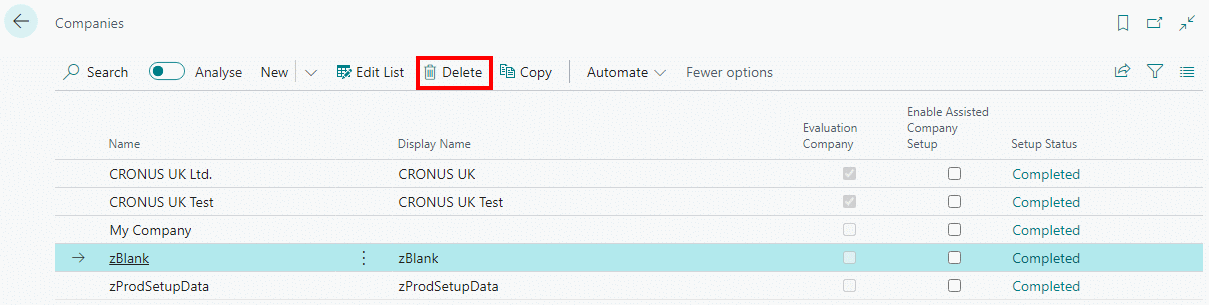
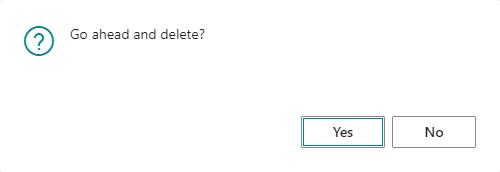
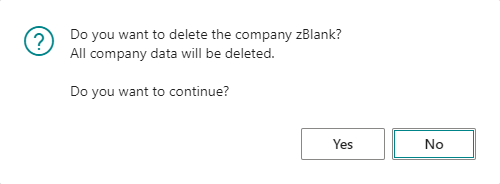
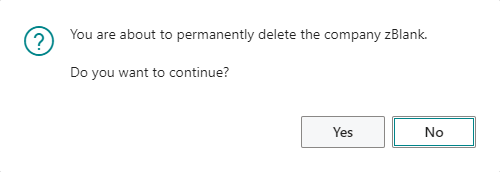



1 thought on “In Microsoft Dynamics 365 Business Central (Administration), how do I… Delete a Company”