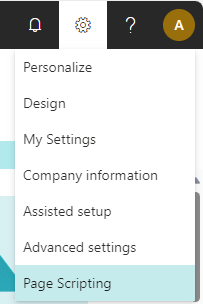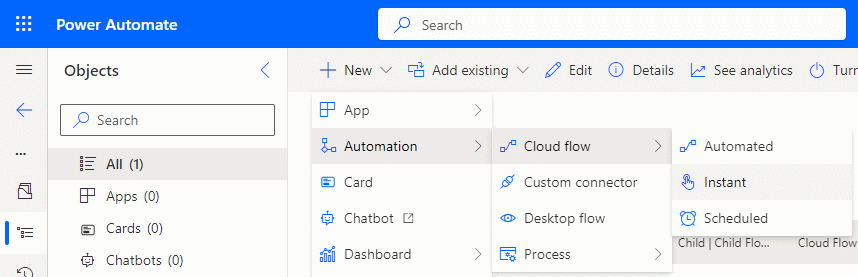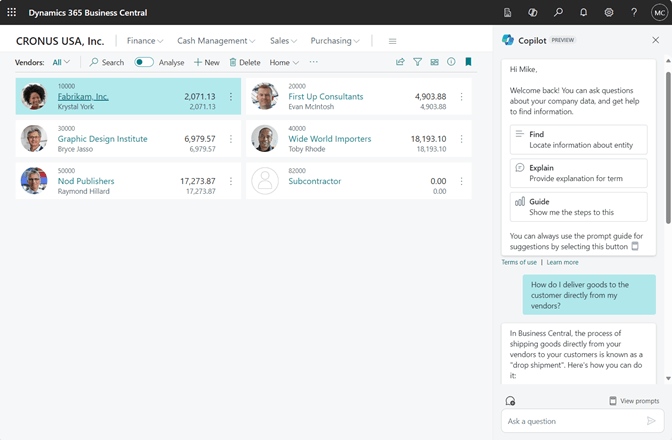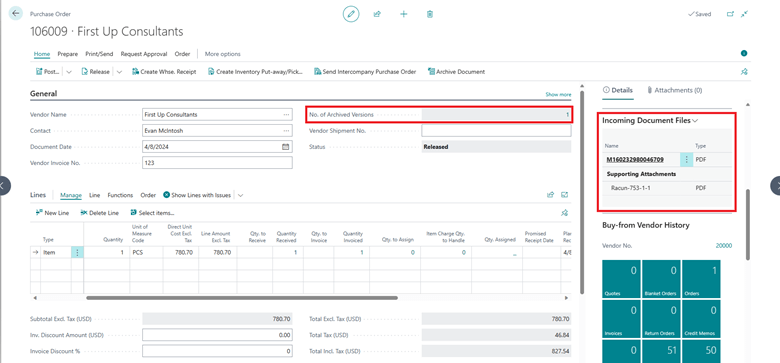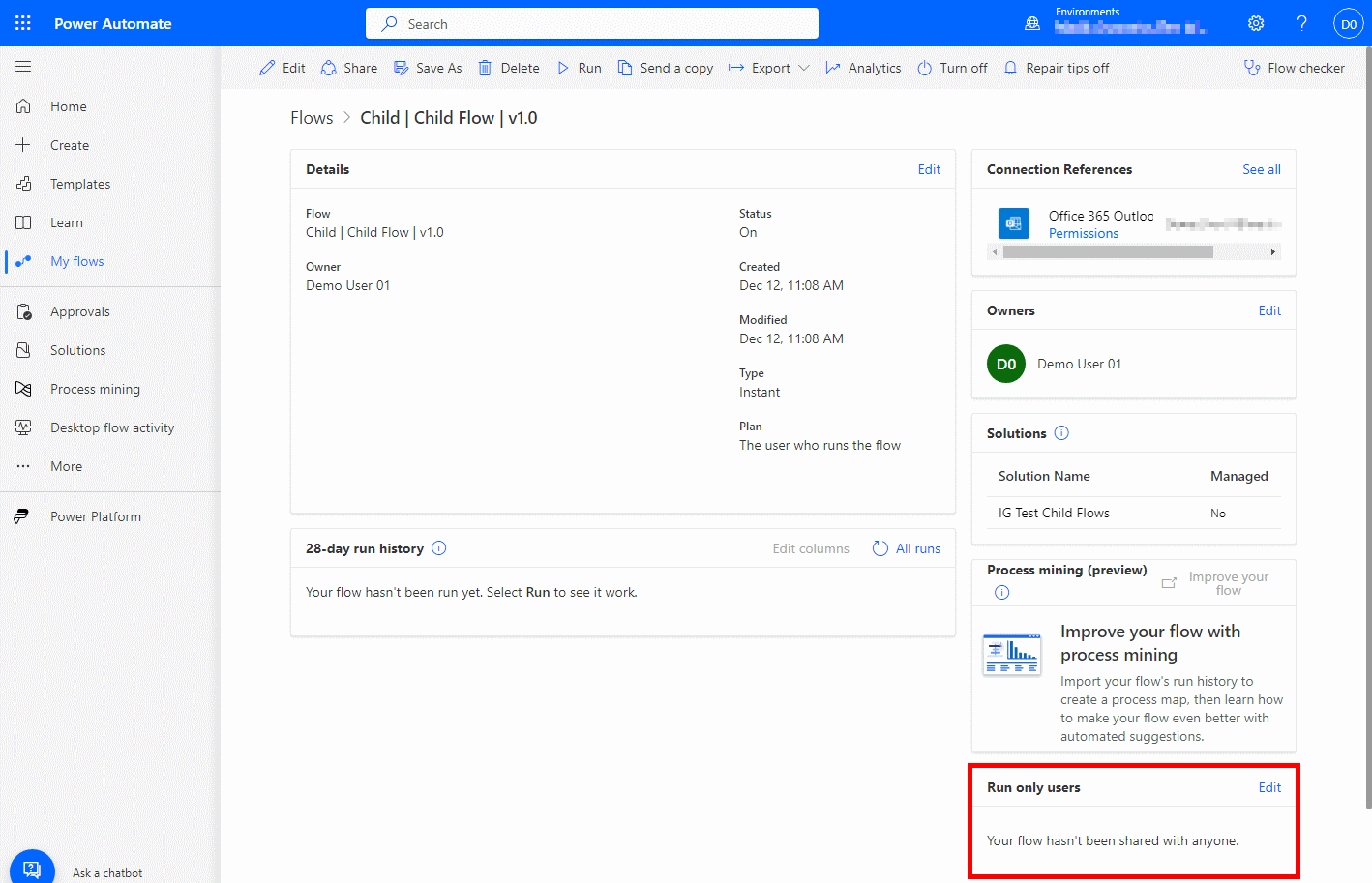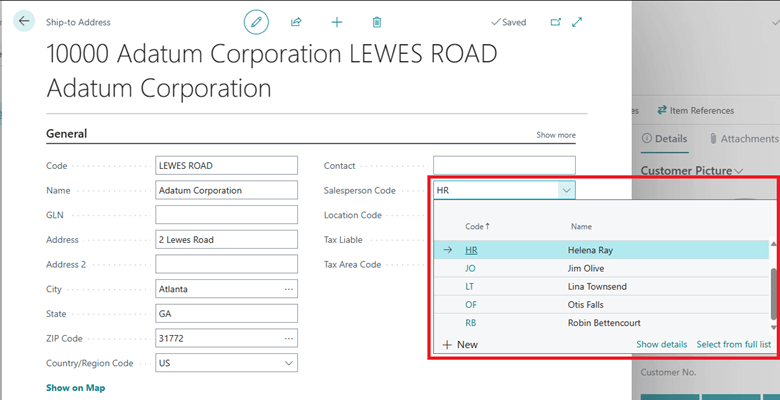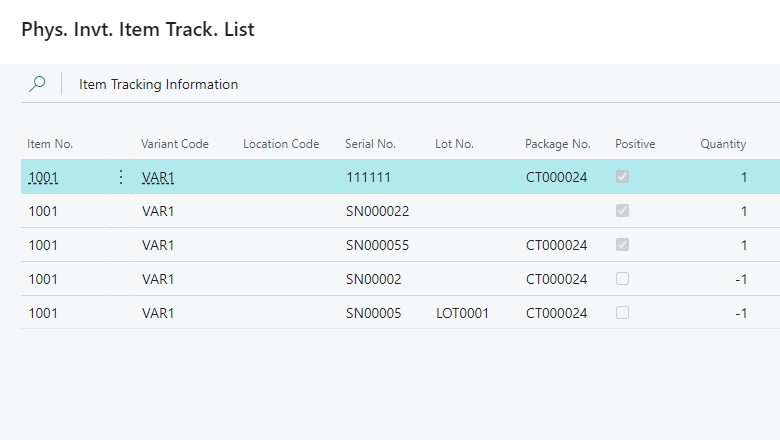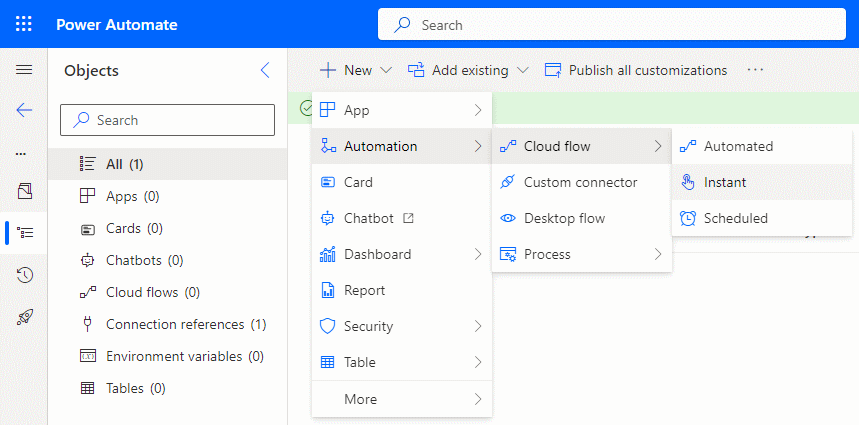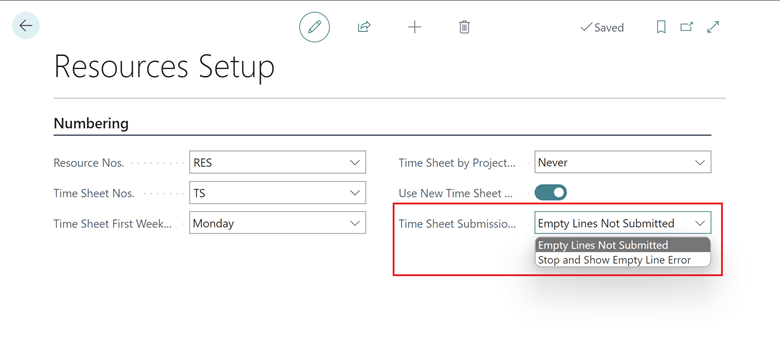This post is part of the New Functionality In Microsoft Dynamics 365 Business Central 2024 Wave 1 series in which I am taking a look at the new functionality introduced in Microsoft Dynamics 365 Business Central 2024 Wave 1.
This post is part of the New Functionality In Microsoft Dynamics 365 Business Central 2024 Wave 1 series in which I am taking a look at the new functionality introduced in Microsoft Dynamics 365 Business Central 2024 Wave 1.
The 5th of the new functionality in the Development section is use AL-controlled barcode scanning for all scenarios.
The barcode scanner in the mobile app increases productivity for warehouse users because they can scan barcodes using the dedicated barcode scanner. This enables new warehouse scenarios in Business Central, and opens new opportunities for partners to create advanced experiences with barcode scanners.
Enabled for: Admins, makers, marketers, or analysts, automatically
Public Preview: Apr 2024
General Availability: Apr 2024
Feature Details
The capabilities included in the new Business Central mobile app introduced in the last release weren’t fully available for all scenarios in Business Central online.
Now, all scenarios are fully ready and enabled for both Business Central online and on-premises. These scenarios include event-driven barcode scanning using compatible high-end laser scanners on devices running Android OS. To learn more about the scenarios, go to Adding barcode scanning to the mobile app.
The following are additional details about the new capabilities:
- There’s a new way to use client extensibilities via control add-ins. Developers must declare AL usercontrol on their pages using the APIs provided for the control add-ins (see the GitHub link below).
- It’s important to note that compared to the existing control add-ins, the new ones don’t have a UI, which means that there isn’t an iFrame embedded on the page or any visual indicator. Additionally, no scripting or styling functionality can be provided either.
- Update your code to uptake this functionality and use the control add-ins.
- Mobile device is using Business Central mobile app version 4.0 or later. To download the latest version, go to https://aka.ms/bcmobileapp.
- Dedicated barcode scanners must be running Android 11 or later.
For more guidance, go to GitHub repository with the Camera Barcode Scanner Provider.
My Opinion
I have an upcoming project which requires barcode scanning so it will be interesting to see if we can use the standard functionality (with a little developer-added enhancements) instead of buying a third-party warehousing system (the client doesn’t actually require anything too complex.