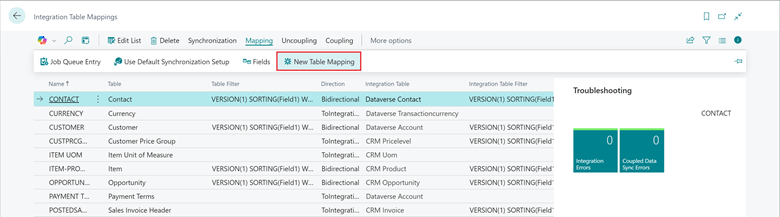This post is part of the New Functionality In Microsoft Dynamics 365 Business Central 2024 Wave 1 series in which I am taking a look at the new functionality introduced in Microsoft Dynamics 365 Business Central 2024 Wave 1.
This post is part of the New Functionality In Microsoft Dynamics 365 Business Central 2024 Wave 1 series in which I am taking a look at the new functionality introduced in Microsoft Dynamics 365 Business Central 2024 Wave 1.
The 4th of the new functionality in the Adapt faster with Power Platform section is add table and field mappings for existing integration tables.
Business needs change and so do business processes. Changes of business processes require data being exchanged through integrations with Business Central to be implemented in a fast and cost-effective way.
Enabled for: Users, automatically
Public Preview: Apr 2024
General Availability: –
Feature Details
You can add new table mappings by choosing the New Table Mapping action on the Integration Table Mappings page.
The action starts the New Integration Mappings assisted setup guide, which will help you set up new integration table and field mappings.
After you enter an Integration Table Mapping Name, choose Next to set up new table mapping details.
Here you can specify a Table in Business Central and an existing Integration Table in Dataverse that you want to map. You can also specify the Dataverse table’s unique identifier in Integration Table Unique Identifier Field Name and the Integration Table Modified on Field Name, which are needed for data synchronization to work.
 Note
Note
The lookup on the Table column shows all Business Central tables, including custom tables, that aren’t yet mapped. It excludes those that already exist on your Integration Table Mappings page.
The lookup on the Integration Table column shows only Dataverse tables (AL Proxy Tables) that are part of out-of-the-box integrations. To add additional or custom Dataverse tables, you’ll need help from a developer to create and deploy them through an extension.
The Advanced action opens additional table mapping settings that you can set up.
In the Advanced section, the Table Filter field lets you specify filters for Business Central. Use the Integration Table Filter field for Dataverse data to consider in data synchronization together with the configuration template codes in Table Config. Template Code and Int. Tbl. Config. Code to pre-fill missing data when new data comes from either application.
Choose Next to specify the field you want the new mapping to contain.
In this step of the guide, you can match a Business Central field in the Field Name column with a Dataverse field name in the Integration Field Name column. You can also specify a Direction, whether the field always will contain the same value in the Constant column, and whether validations or transformations need to be applied during field mapping.
 Note
Note
To reduce errors, the Integration Table Field column’s lookup filters to a list of available fields. You’ll need help from a developer to map fields that the filters don’t include:
- Fields must be enabled.
- You can’t use the guide to map Flowfield and FlowFilter fields.
- You can only map fields of the type BigInteger, Boolean, Code, Date, DateFormula, DateTime, Decimal, Duration, GUID, Integer, Option, and Text.
Choosing Next will take you to the last step of the guide, which tells you what will happen based on your input.
Choose Finish to create your new integration table mapping with the field mappings you defined, and create a Synchronization Job Queue Entry to synchronize data.
You can also add new field mappings to existing integration table mappings through the Integration Field Mappings List page, which you can access by choosing Fields on the Integration Table Mappings page.
Simply choose New Field Mapping to open the field mapping step of the New Integration Mapping assisted setup guide, and then proceed as described previously.
 Note
Note
New field mappings you add to an existing table mapping will be in a Disabled state. You can choose Edit List to enable them later.
Click to show/hide the New Functionality In Microsoft Dynamics 365 Business Central 2024 Wave 1 Series Index
What should we write about next?
If there is a topic which fits the typical ones of this site, which you would like to see me write about, please use the form, below, to submit your idea.