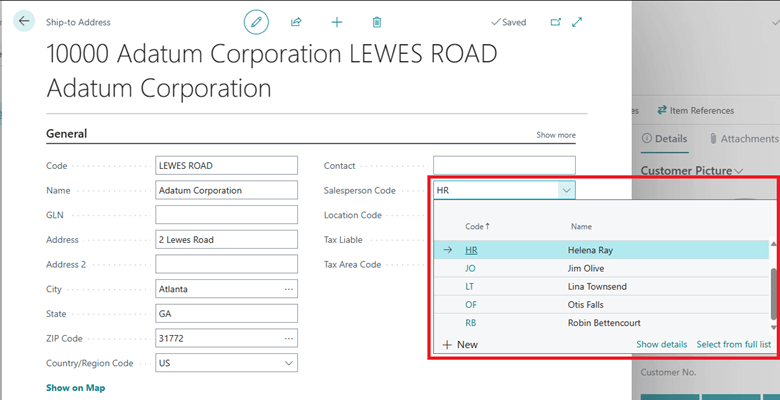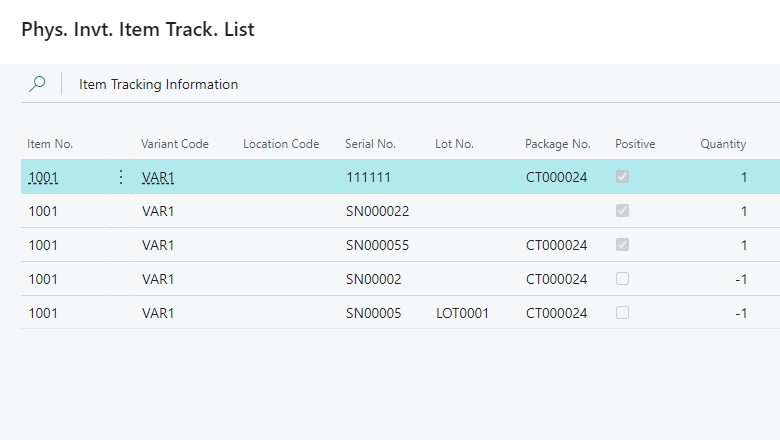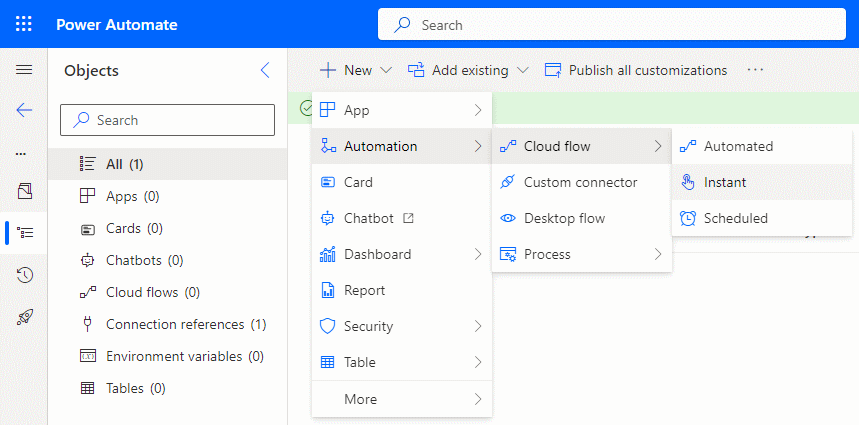This post is part of the New Functionality In Microsoft Dynamics 365 Business Central 2024 Wave 1 series in which I am taking a look at the new functionality introduced in Microsoft Dynamics 365 Business Central 2024 Wave 1.
This post is part of the New Functionality In Microsoft Dynamics 365 Business Central 2024 Wave 1 series in which I am taking a look at the new functionality introduced in Microsoft Dynamics 365 Business Central 2024 Wave 1.
The 25th of the new functionality in the Application section is assign salesperson to customer ship-to addresses.
Assign salespeople to the shipping location rather than the billing address to ensure accurate sales reports by reflecting the true geographical distribution of your sales. Assigning a salesperson to a customer’s ship-to address gives you more precise insights, optimizes resource allocation, and drives strategic growth in your business.
Enabled for: Users, automatically
Public Preview: Mar 2024
General Availability: Apr 2024
Feature Details
You can assign a salesperson on the Customer card page by choosing Customer, and then Ship-To Addresses to open the Ship-to Addresses List page. Choose Manage, and then Edit to open the Ship-to Address card page. Enter or choose a Salesperson Code to select the salesperson who is responsible for the customer’s ship-to address.