 This article is part of the Working with Power Automate series I am writing on my experiences working with the Power Automate, which is part of the Power Platform from Microsoft. I also have a related series of articles on Power Automate with Microsoft Dynamics 365 BC.
This article is part of the Working with Power Automate series I am writing on my experiences working with the Power Automate, which is part of the Power Platform from Microsoft. I also have a related series of articles on Power Automate with Microsoft Dynamics 365 BC.
There are several types of cloud flow available with Power Automate, but the main one I have been working with recently on projects are the instant flows which are initiated by a user clicking a button in Microsoft Dynamics 365 Business Central, soi I thought I would use this as the example in this article.
To create a new instan flow, log into the Power Automate portal and open your solution; tehcnically you don’t need to create your flow in a solution, but best practice dictates that you do develop your flows in a solution and deploy as a managed solution, so I am showing how to do it via a solution.
Click the New » Automation » Cloud Flow » Instant action:
Enter a name for your new flow:
Locate the trigger to use fo the flow; unfortunately, this cannot be searched and you have to scroll and hunt for the required trigger; in this example, I have selected the For a selected record (V3) – Dynamics 365 Business Central trigger.
Click Create to create the flow:
The flow designer will open showing the selected trigger as the first step, from which you can build your flow.
Working with Power Automate
Working with Power Automate
220
What should we write about next?
If there is a topic which fits the typical ones of this site, which you would like to see me write about, please use the form, below, to submit your idea.


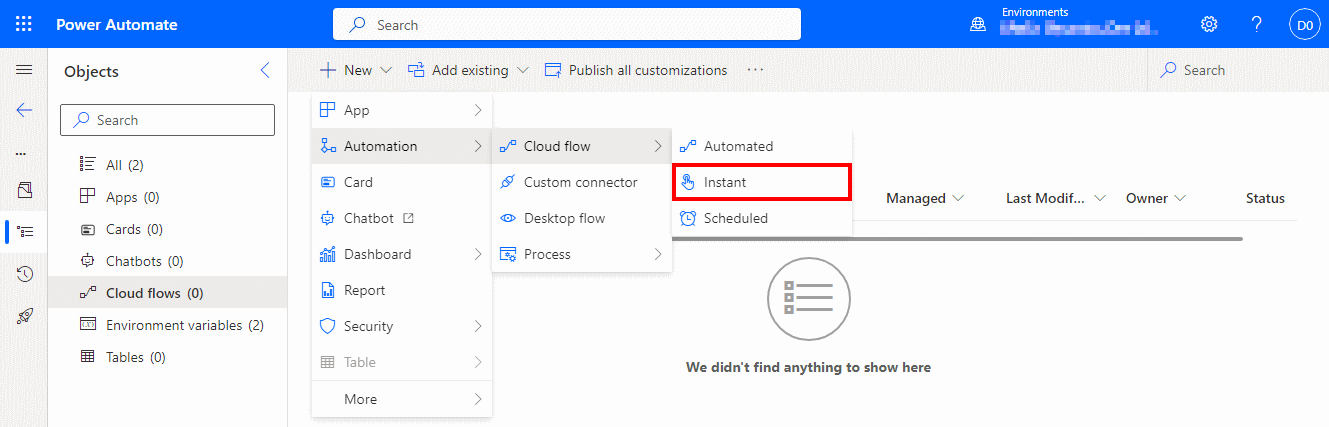
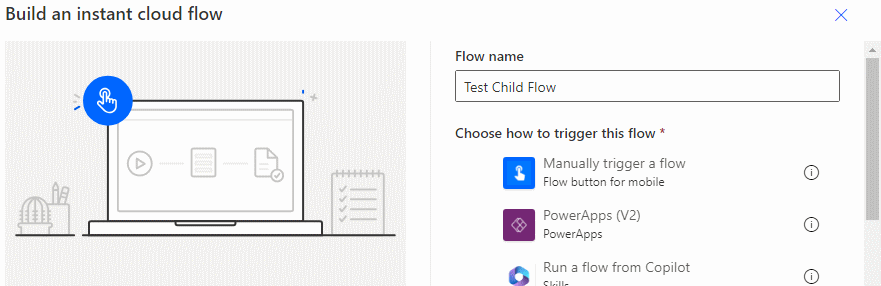
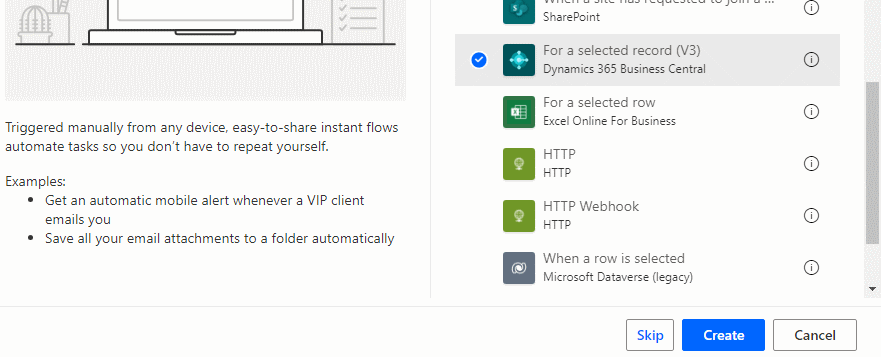
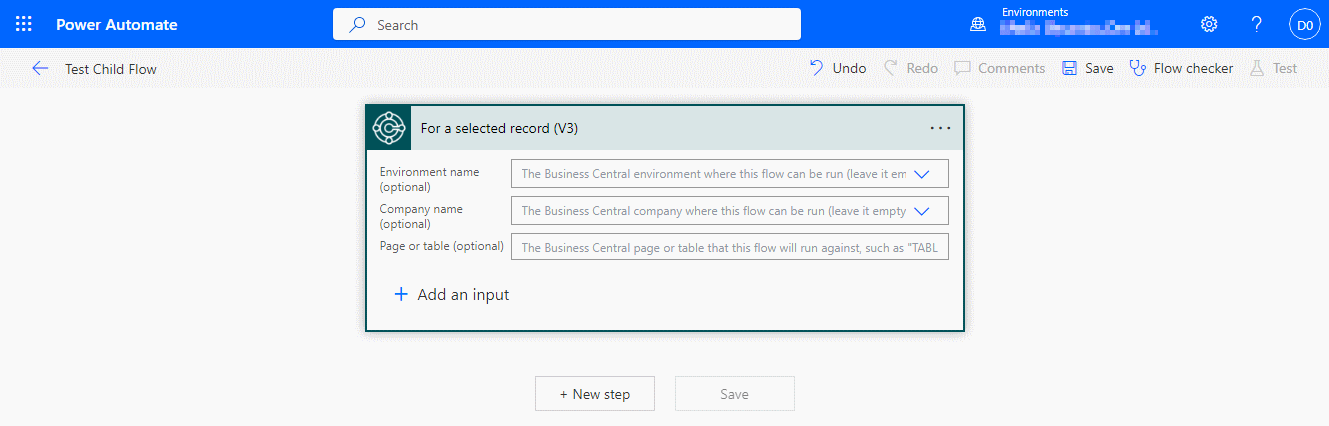



2 thoughts on “Working with Power Automate: How to Create a New Cloud Instant Flow”