 This article is part of the Working with Power Automate series I am writing on my experiences working with the Power Automate, which is part of the Power Platform from Microsoft. I also have a related series of articles on Power Automate with Microsoft Dynamics 365 BC.
This article is part of the Working with Power Automate series I am writing on my experiences working with the Power Automate, which is part of the Power Platform from Microsoft. I also have a related series of articles on Power Automate with Microsoft Dynamics 365 BC.
While you can create Power Automate flows manually from scratch, there are many template flows available from Microsoft which can be used as the basis for your own flows; the flow created from the template will automatically be enabled once you select it, but you can disable it and then make any changes you need in order to customise it for your own purposes.
To create a new flow from a template, click onto the Templates tab in the navigation pane; there are search filters at the top of the templates page which you can use to filter the displayed templates:
From the My flows page, you can click the New button and start from a template, but this merely takes you to the Templates page:
One minor annoyance I’ve noted, is that you cannot create a flow from template within a solution, but have to create the flow from template and then add it to the solution.
Once you have selected the template you want to use to create the flow, you will see some details, including the connections it will use; you will be able to see here if you have the necessary licence; click Continue to move to the next step:
The bottom section of the page will change to prompts for details of the connectors which need to be completed; in this example, I chose a Business Central purchase order approval template, so the prompts are for the Business Central environment and company and also the approval request recipients.
click Create to complete the creation the flow from the selected template:
The flow will open on the details page as confirmation it has been created and activated. The flow is available for editing as if it had been created manually:
There is a warning of a potential problem for a flow newly created from a template, but if you check the Flow checker, it is just a warning that it has’t been run for 28 days.
Working with Power Automate
What should we write about next?
If there is a topic which fits the typical ones of this site, which you would like to see me write about, please use the form, below, to submit your idea.


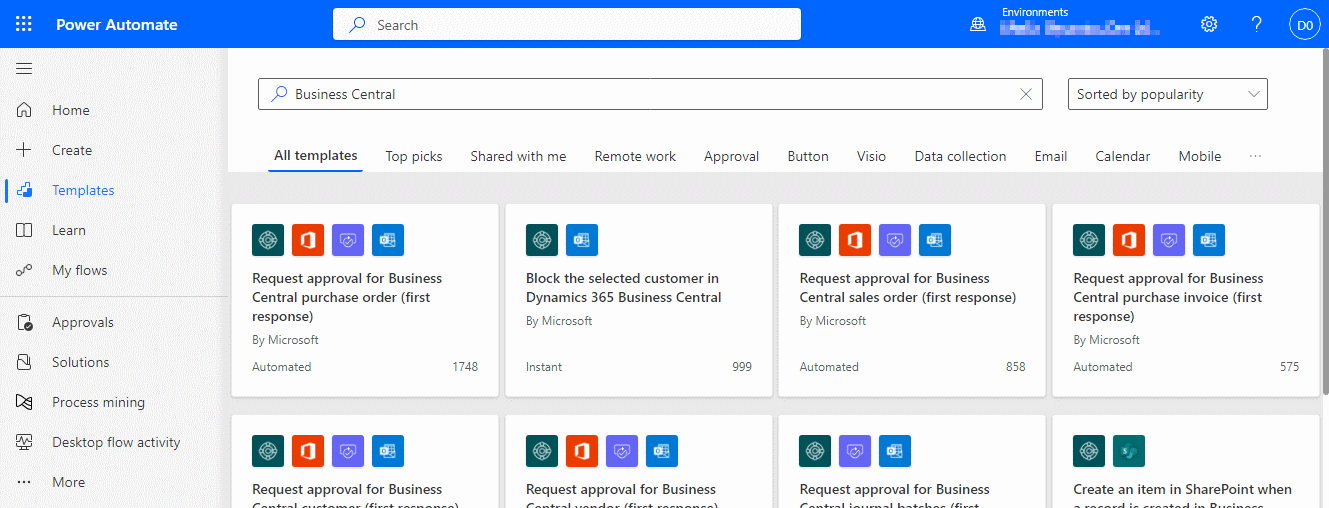
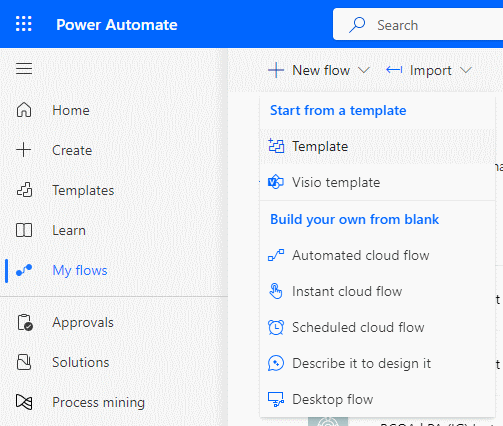
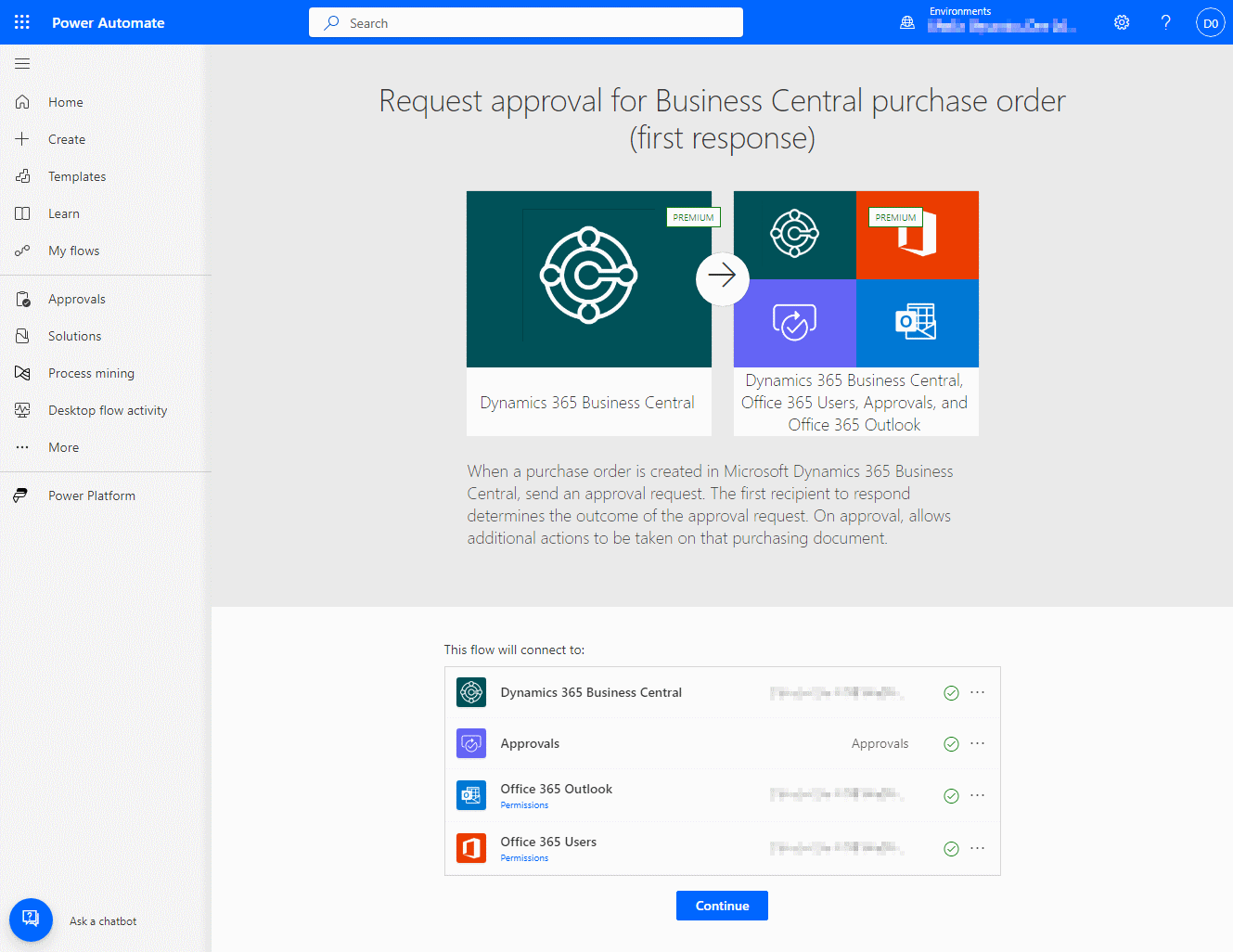
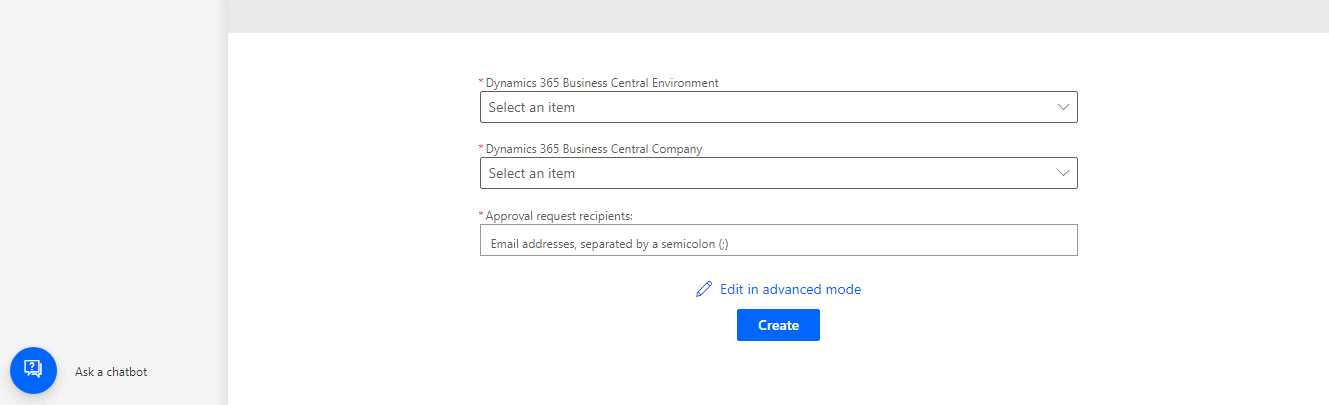




1 thought on “Working with Power Automate: Create a New Cloud Flow From a Template”