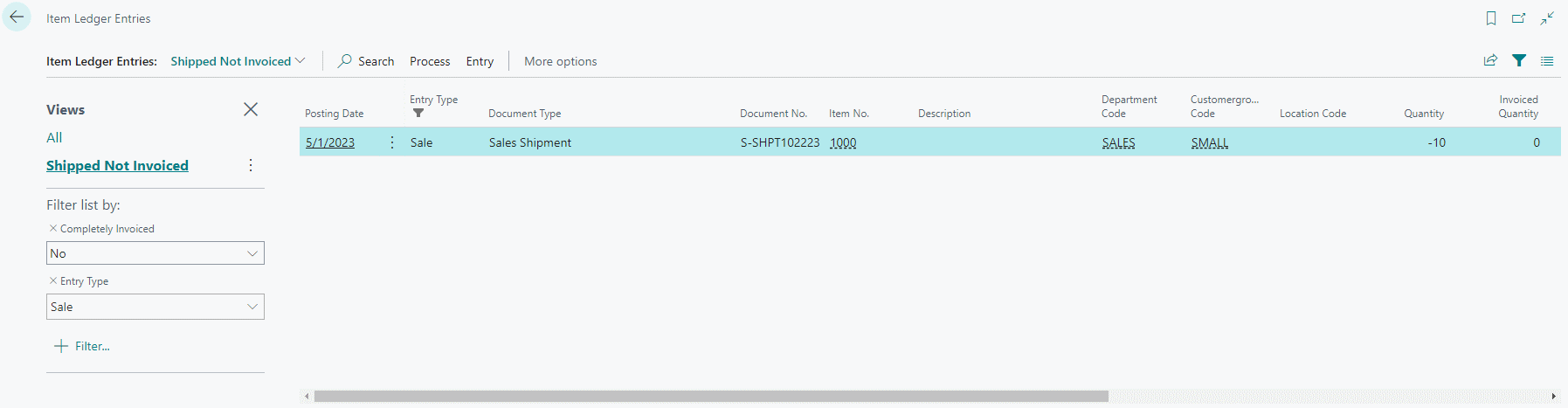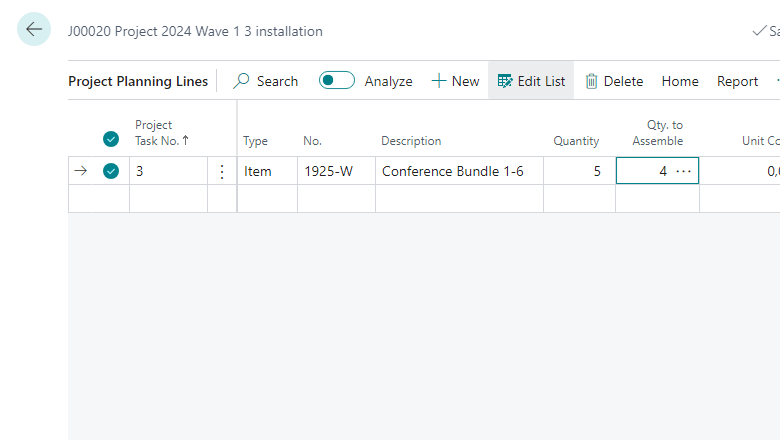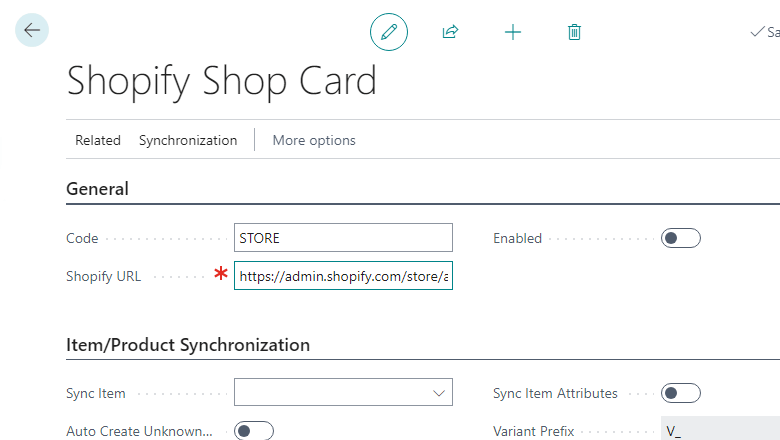This post is part of the In Microsoft Dynamics 365 Business Central (Sales), how do I… series and of the wider In Microsoft Dynamics 365 Business Central, how do I… series which I am posting as I familiarise myself with Microsoft Dynamics 365 Business Central.
This post is part of the In Microsoft Dynamics 365 Business Central (Sales), how do I… series and of the wider In Microsoft Dynamics 365 Business Central, how do I… series which I am posting as I familiarise myself with Microsoft Dynamics 365 Business Central.
A while ago I was preparing for training a client on the purchasing module in Business Central and was identifying the key reports to show them and realised that there was a rather key one missing: the Goods Shipped but Not Invoiced report.
I’ve done some exploring of the system and it really does seem that there is no shipped but not invoiced report available in the system. However, there is a list page which can be used to easily get this information, and which can be exported to Excel.
That list is the Item Ledger Entries list:
By applying filters of Completely Invoiced = No, Entry Type = Sales and Document Type = Sales Shipment, you can get a view of the posted shipments in the system which have not been fully invoiced.
While there is no report as standard, you can create a report using the data from the Item Ledger Entry page in a report; the data is in the Item Ledger Entry (32) table.
In Microsoft Dynamics 365 Business Central, how do I…
In Microsoft Dynamics 365 Business Central (Sales), how do I…
| In Microsoft Dynamics 365 Business Central (Sales), how do I… |
|---|
| In Microsoft Dynamics 365 Business Central (Sales), how do I… Create a Customer Posting Group |
| In Microsoft Dynamics 365 Business Central (Sales), how do I… Produce a Goods Shipped Not Invoiced Report |
| In Microsoft Dynamics 365 Business Central (Sales), how do I… Keep Shipped Sales Orders |
| In Microsoft Dynamics 365 Business Central (Sales), how do I… Assign Number Series in Sales |
| In Microsoft Dynamics 365 Business Central (Sales), how do I… Manage Relationships Between Customers |