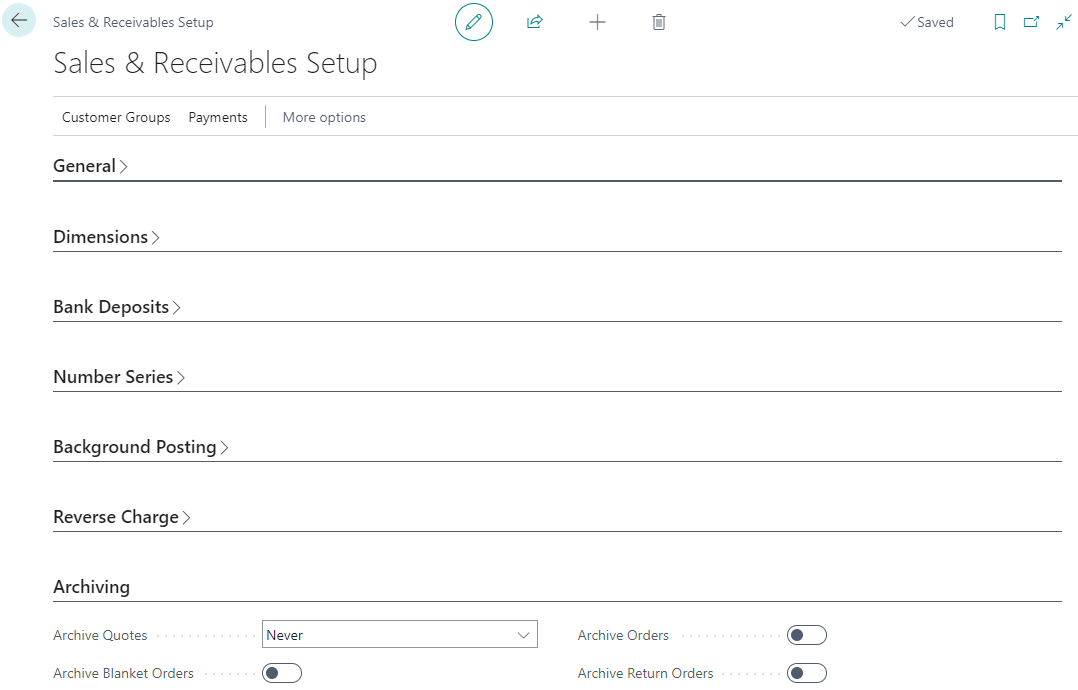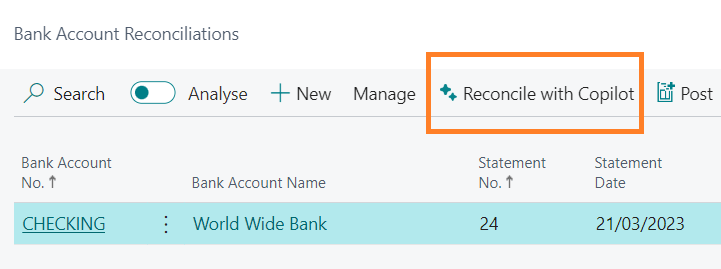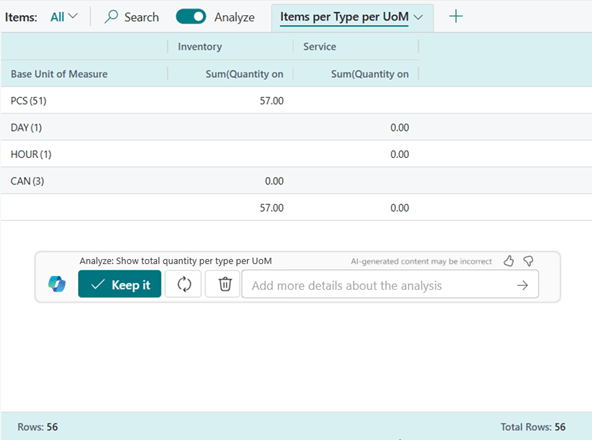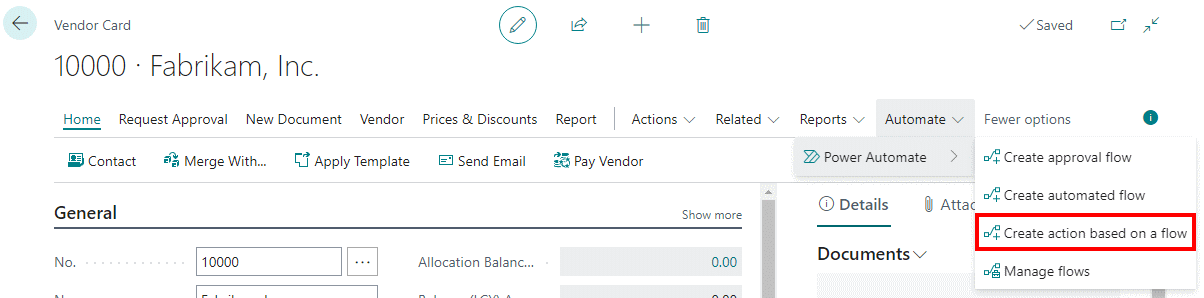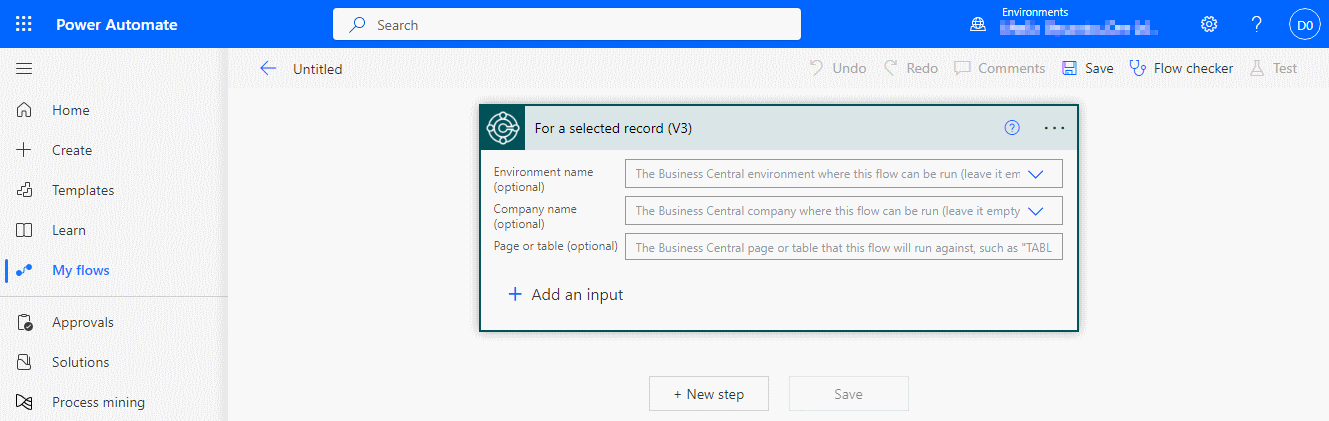This post is part of the New Functionality In Microsoft Dynamics 365 Business Central 2024 Wave 1 series in which I am taking a look at the new functionality introduced in Microsoft Dynamics 365 Business Central 2024 Wave 1.
This post is part of the New Functionality In Microsoft Dynamics 365 Business Central 2024 Wave 1 series in which I am taking a look at the new functionality introduced in Microsoft Dynamics 365 Business Central 2024 Wave 1.
The 1st of the new functionality in the Country and regional section is automate IRS 1099 Form submission in US.
The 1099 form is a set of documents mandated by the Internal Revenue Service (IRS) in the United States. The upcoming update streamlines the process with automated delivery of 1099 forms through an integration with the IRS. This automation also applies to automated delivery to vendors.
Enabled for: Users, automatically
Public Preview: –
General Availability: Apr 2024
Feature Details
Business Central’s updated support for 1099 forms streamlines the process by automatically generating new 1099 documents when calculations are performed. Documents with the IRS 1099 calculation will have headers and lines, where each document also maintains an archive. You can make the relevant adjustments and modify the status of the document, such as Open, Released, Printed, Sent, Reported, Approved, or Rejected. Some statuses can be changed manually, while others are set based on specific actions, including Printed or Sent. Business Central also adds a new setup table with boxes and other detail configurations for specific periods. Each organization has the flexibility to update new values without overwriting setup information from previous years.
After a document is created and the manual adjustments are complete, you can initiate the automatic delivery of form substitutes by email, if vendors are configured to receive 1099 forms through email channels. If email isn’t feasible, you can manually print substitutes (no usage of original forms by IRS) and send them. It’s important to know that 1099 copies will be based on templates that you can change the structure of even before Microsoft provides the update. Microsoft won’t change reports on a yearly basis, but will update templates with new information, making full support much better and easier. As 1099 will use documents and the system will keep them archived, you can set the Retention Policy to remove outdated documents.
You’ll be able to submit the forms through the integration with the IRIS system that tracks status updates from the IRS. If the form is successfully received, the document status changes to Approved. If the form isn’t successfully received or some issues exist, it gets the status Rejected and is updated with the rejection information from the IRIS system.
This updated capability is provided as an extension that replaces the existing capability. It adds a more user-friendly experience by improving the workflow efficiency and delivering additional value to users.