 This post is part of the In Microsoft Dynamics 365 Business Central (Purchasing), how do I… series and of the wider In Microsoft Dynamics 365 Business Central, how do I… series which I am posting as I familiarise myself with Microsoft Dynamics 365 Business Central.
This post is part of the In Microsoft Dynamics 365 Business Central (Purchasing), how do I… series and of the wider In Microsoft Dynamics 365 Business Central, how do I… series which I am posting as I familiarise myself with Microsoft Dynamics 365 Business Central.
This is a query that came to me from one of my contacts who is migrating from Microsoft Dynamics GP (formerly known as Great Plains) to Business Central.
In Dynamics GP you need to mark boxes in the setup to keep historic transactions; in other words, when a purchase order is invoiced, if the keep history box isn’t marked then the PO will be removed from the system. When the box is marked, the PO will be moved to a history table, so that it can be viewed in the future.
My contact wanted to know if I could advise them if the same functionality was present in Business Central. It is present and works very much the same way.
In Business Central, unless you mark some options to archive data, then the purchasing transactions will be moved to history when they are deleted (which can happen when they are fully received).
In the Sales & Receivables Setup page there is an Archiving fasttab containing four options (for quotes, orders, blanket orders and return orders) which need to be marked to have the transaction moved to the archive instead of deleted:
I always make sure these (and similar) options are marked so that historic transactions are retained; even if not required for regulatory purposes, clients generally want to be able to look back and report on previous transactions.
In Microsoft Dynamics 365 Business Central, how do I…
In Microsoft Dynamics 365 Business Central (Purchasing), how do I…
What should we write about next?
If there is a topic which fits the typical ones of this site, which you would like to see me write about, please use the form, below, to submit your idea.


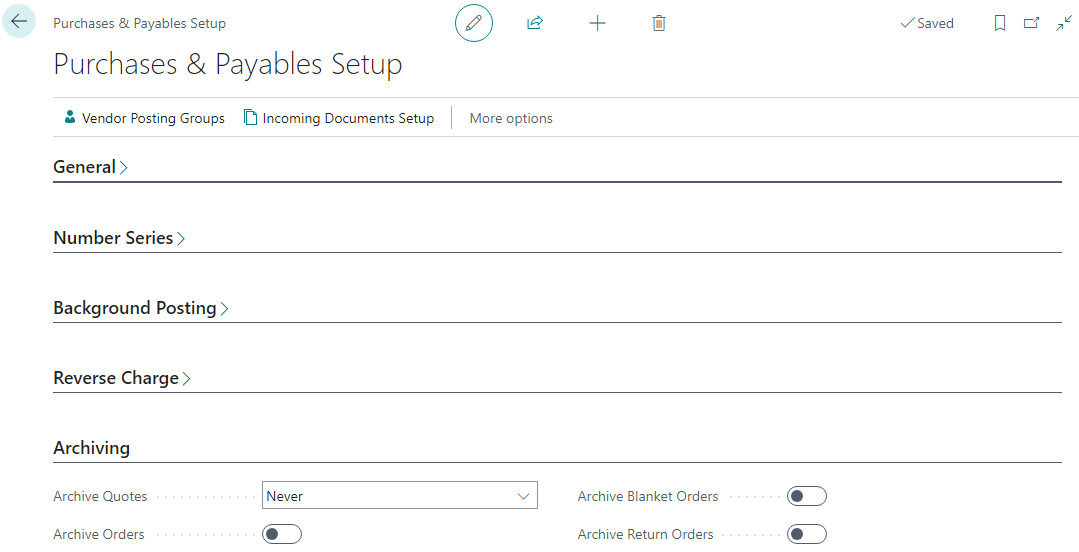



1 thought on “In Microsoft Dynamics 365 Business Central (Purchasing), how do I… Keep Invoiced Purchase Orders”