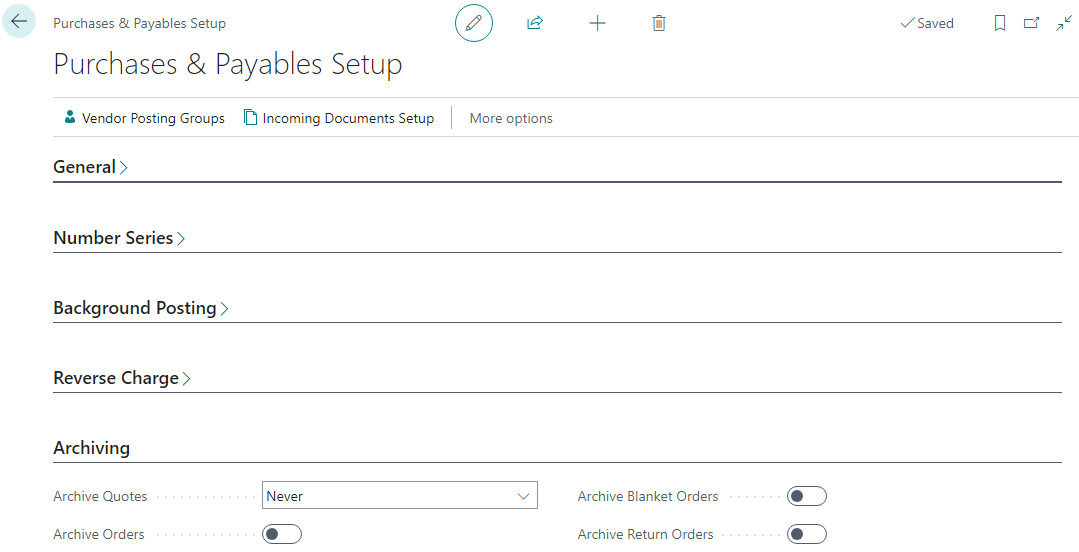This post is part of the New Functionality In Microsoft Dynamics 365 Business Central 2024 Wave 1 series in which I am taking a look at the new functionality introduced in Microsoft Dynamics 365 Business Central 2024 Wave 1.
This post is part of the New Functionality In Microsoft Dynamics 365 Business Central 2024 Wave 1 series in which I am taking a look at the new functionality introduced in Microsoft Dynamics 365 Business Central 2024 Wave 1.
The 4th of the new functionality in the Copilot and AI innovation section is extend Copilot using richer development tools.
Developer tools for Copilot in Business Central empower partners to bring generative AI experiences to their extensions.
Enabled for: Admins, makers, marketers, or analysts, automatically
Public Preview: –
General Availability: Apr 2024
Feature Details
The developer tools for Copilot in Business Central include signature UI elements, an AI module for connecting to Azure OpenAI Service with your own service key, guides, sample, and telemetry. For more information about the toolkit, see Easily integrate generative AI with your AL solutions.
With 2024 release wave 1, developers can take advantage of the following opportunities in their extensions:
Enhancements to the prompt dialog
- New Copilot-branded action icons are contextually displayed to draw attention to your Copilot capabilities and launch your prompt dialogs.
- Placeholder text displayed within multiline input text fields can be used to provide concise prompt instructions and help users get started.
- Add one or more prompt guides that act as prompt templates to help users understand the breadth of prompts that your prompt dialog accepts.
- Turn the prompt dialog into a drop target, so that users can easily drag and drop files as part of prompt input.
Enhancements to AI module
- Support for calling AI functions and defining function hierarchies.
- When registering your AI capabilities, provide information about supported languages for customer administrators to easily identify.
- More accurate token counts when AI-powered features use Azure Open AI GPT models.
Coming later during the wave
- The ability for users to refine generative output by prompting directly on the prompt dialog content output screen.