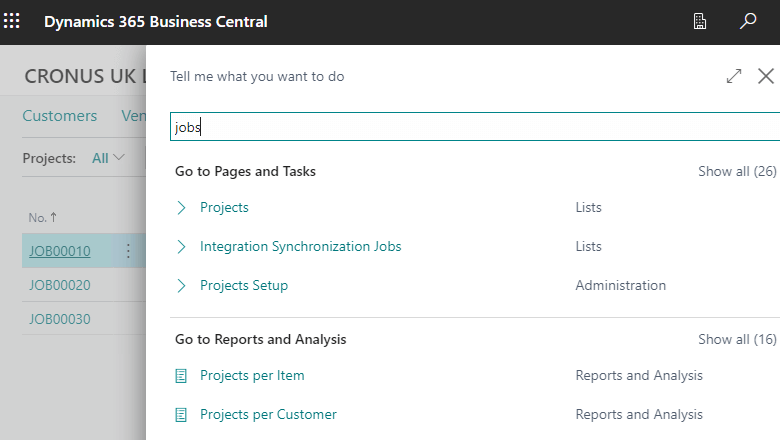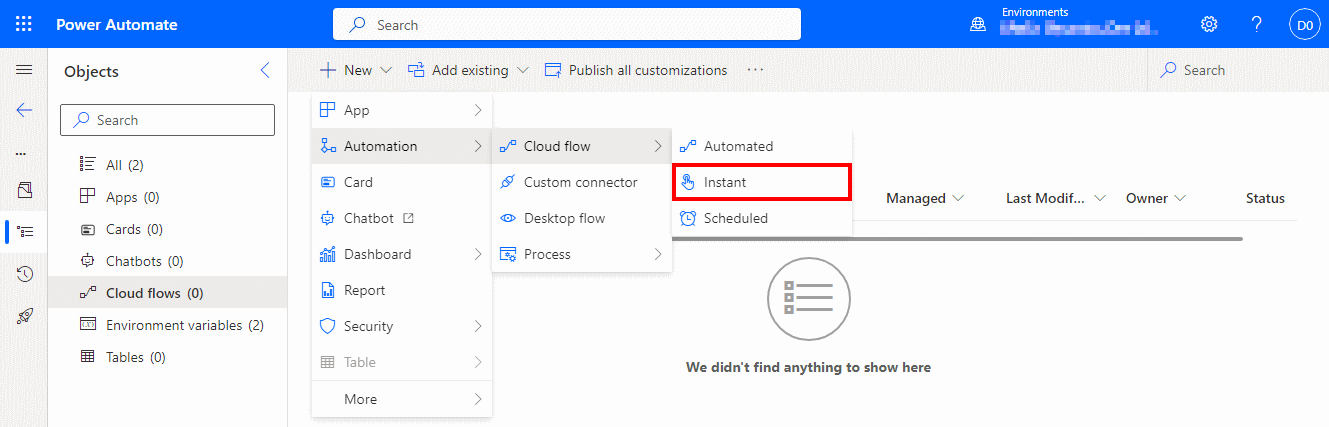This post is part of the New Functionality In Microsoft Dynamics 365 Business Central 2024 Wave 1 series in which I am taking a look at the new functionality introduced in Microsoft Dynamics 365 Business Central 2024 Wave 1.
This post is part of the New Functionality In Microsoft Dynamics 365 Business Central 2024 Wave 1 series in which I am taking a look at the new functionality introduced in Microsoft Dynamics 365 Business Central 2024 Wave 1.
The 17th of the new functionality in the Application section is use currencies when posting employee transactions.
You can use general journals for employee accounts to register employee expenses and reimbursement transactions in foreign currencies, and then easily track the amounts and compare them to receipts. Leave your calculator in your desk drawer—Business Central can adjust the exchange rate for you.
Enabled for: Users, automatically
Public Preview: Mar 2024
General Availability: Apr 2024
Feature Details
When you use general journals to post transactions for employee accounts, such as when you reimburse expenses, you can use the Currency Code field to specify the currency for the transactions. Specifying a currency lets you use the same features as when you register transactions in the customer and vendor ledgers. For example, employees can register an expense in euros but get paid in dollars.
To ensure that the exchange rate for the amounts is up to date, you can adjust employee balances when you run the currency exchange rate batch job. If you want to use the exchange rate table, but settle employee balances in your local currency, you can exclude employee accounts when you adjust exchange rates.
My Opinion
Again this is one of the enhancements which strikes me as unusual that it isn’t already available, as it isn’t unusual for me to deal with clients who have people in several countries. Perhaps this is more of a European thing, but at least the functionality is coming.