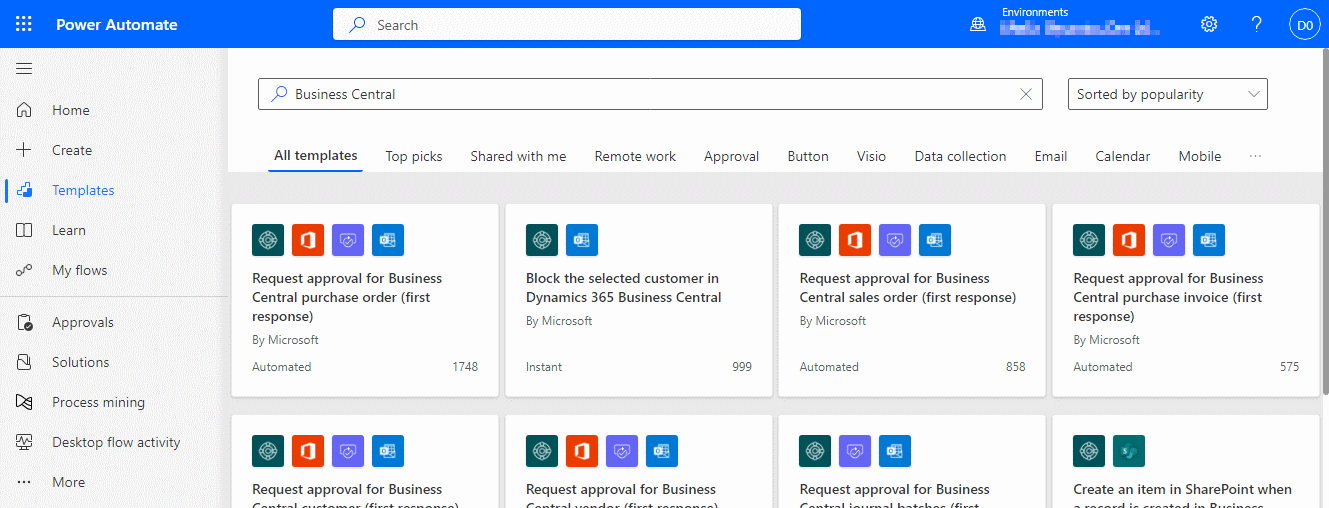This post is part of the New Functionality In Microsoft Dynamics 365 Business Central 2024 Wave 1 series in which I am taking a look at the new functionality introduced in Microsoft Dynamics 365 Business Central 2024 Wave 1.
This post is part of the New Functionality In Microsoft Dynamics 365 Business Central 2024 Wave 1 series in which I am taking a look at the new functionality introduced in Microsoft Dynamics 365 Business Central 2024 Wave 1.
The 2nd of the new functionality in the Legislation section is automate country of origin listed for item tracking code in Intrastat reporting.
This feature enables users to include the country of origin in item tracking. This enhancement is poised to increase productivity by automatically inheriting the country of origin for items in sales documents from corresponding purchases, eliminating the need for manual intervention. This information will later be used in Intrastat reporting.
Enabled for: Users, automatically
Public Preview: May 2024
General Availability: Jun 2024
Feature Details
Intrastat currently uses Country of Origin from the Item Card. However, it’s common that users are buying the same item from different countries. The new Intrastat solution in Dynamics 365 Business Central improves the usage of country of origin by allowing users to set up a Country of Origin on an Item Tracking Code. With this new approach, the Country of Origin for Items in sales documents automatically inherits values from corresponding purchase documents based on the Item Tracking Code setup, such as lot number or serial number. This eliminates the need for manual intervention and potential mistakes. With this information, Intrastat reporting will be faster and more accurate.
My Opinion
This sounds like a useful bit of automation which should help to reduce errors in Intrastat reporting.