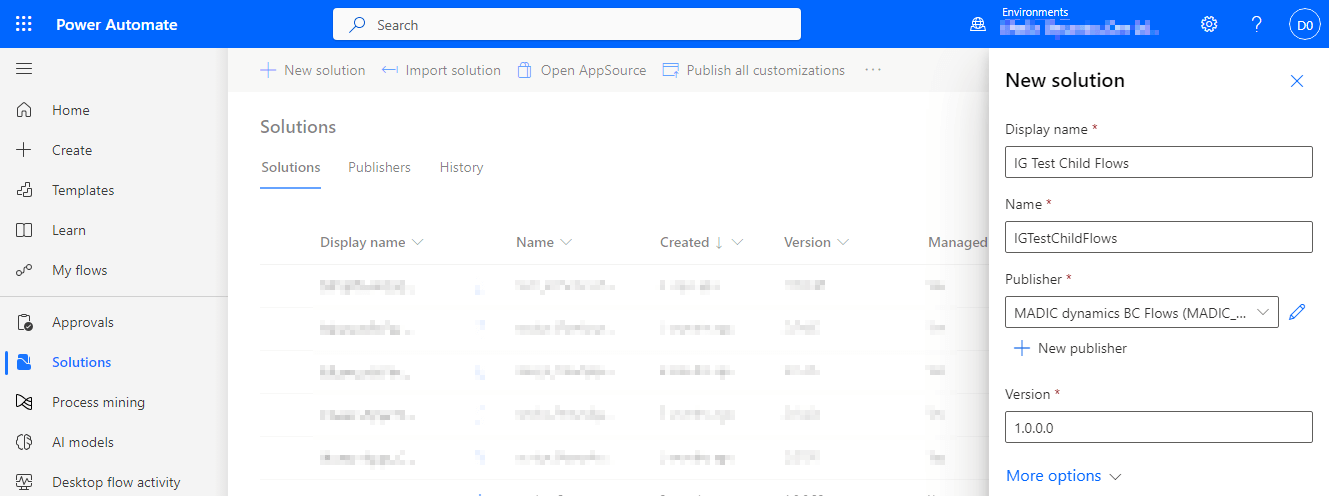This article is part of the Working with Power Automate Solutions series and of the larger Working with Power Automate series I am writing on my experiences working with the Power Automate, which is part of the Power Platform from Microsoft. I also have a related series of articles on Power Automate with Microsoft Dynamics 365 BC.
This article is part of the Working with Power Automate Solutions series and of the larger Working with Power Automate series I am writing on my experiences working with the Power Automate, which is part of the Power Platform from Microsoft. I also have a related series of articles on Power Automate with Microsoft Dynamics 365 BC.
To create a soltuion, log into the Power Automate website and, in the navigation pane to the left, click on Solutions; click the New solution button at the top:
Enter a Display Name for the new solution; the Name field will automatically populate with the same text, although with invalid characters (such as space, slash, backslash and asterisk, amongst others) automatically removed.
Select your Publisher.
The Version will default in as 1.0.0.0, although you can change this if necessary. Sometimes when working on pre-release versions I might make the version number start with 0, but for the very first release would return the version to 1.0.0.0 through Edit Settings before exporting as a managed solution.
When the new solution has been configured, click the Save button at the bottom of the pane; the list of solutions will update and show the new solution, ready for you to start using it.
Working with Power Automate Solutions
Working with Power Automate
What should we write about next?
If there is a topic which fits the typical ones of this site, which you would like to see me write about, please use the form, below, to submit your idea.